Editing the windows boot.ini file after migration, X2p post-migration tasks (linux), Editing the windows – HP Insight Control User Manual
Page 52
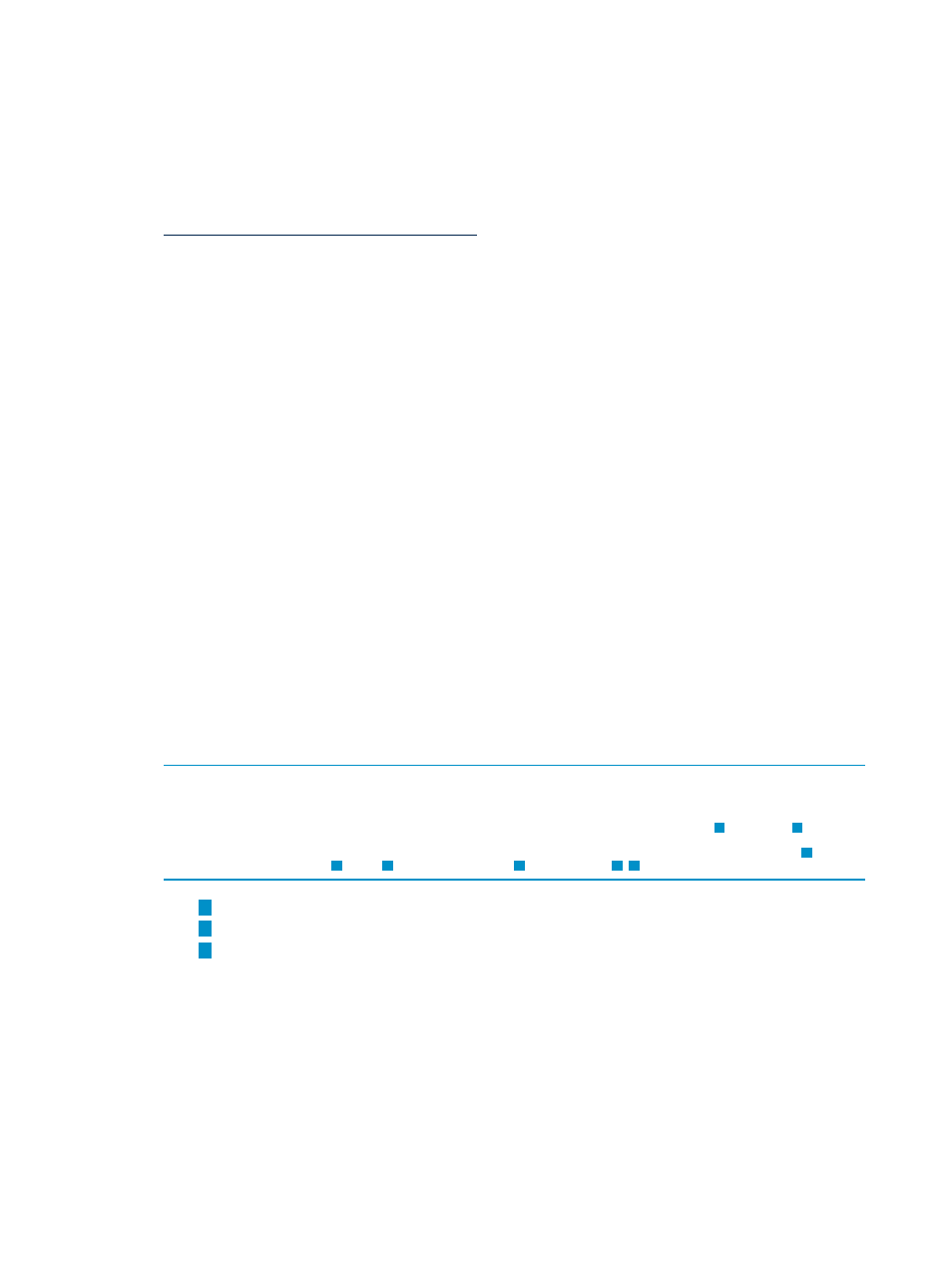
After the virtual server reboots, you must perform the following steps on the destination virtual
server guest for hypervisors.
1.
Modify the system host name.
2.
Install the proper Guest tools.
3.
Check the network connections and re-establish network connectivity. If an IP address
conflict occurs when setting the static IP address, see the following website for more
information:
4.
View the Windows event log on the destination server and disable any services or drivers
that might have failed.
5.
If applicable, then reassign drive letters of dynamic disk partitions using the disk manager
to correspond with the original state. The virtual server guest automatically detects new
hardware and installs the required drivers.
6.
The mouse and keyboard might not be immediately active on the migrated virtual server
guest. Wait until all required drivers are automatically installed by the guest operating
system, and reboot the migrated virtual server guest when prompted.
7.
Edit the boot.ini. See
“Editing the Windows Boot.ini file after migration” (page 52)
Editing the Windows Boot.ini file after migration
Edit the boot.ini file to activate a graphical boot process:
1.
Remove the /bootlog and /sos options from the boot.ini file. These options are
automatically inserted during the migration process so that the boot process is logged in
detail for onscreen analysis. The active boot entry displayed during boot is highlighted and
the original boot.ini entry appears as HP Insight Control Preserved: [name],
where [name] is the operating system.
2.
To retain the original boot parameters, copy all valid flags from the original entry and other
appropriate boot flags as applicable, such as adding the /3GB flag (if the destination virtual
server is configured with sufficient RAM).
3.
Delete the original (preserved) entry:
Example 9-1 Editing the Boot.ini
[boot loader]
default=multi(0)disk(0)rdisk(0)partition(1)\WINDOWS
timeout=30
[operating systems]
multi(0)disk(0)rdisk0)partition(1)\WINDOWS=”Windows Server 2003, Enterprise” /sos
1
/bootlog
1
/noexecute=optout /fastdetect
multi(0)disk(0)rdisk0)partition(1)\WINDOWS=”HP Insight Control Preserved: Windows Server 2003,
3
Enterprise” /userva=3030
2
/3gb
2
/noexecute=optout
2
/fastdetect
2
3
1
Delete this parameter
2
Copy parameter as needed to new OS entry
3
Delete this line
X2P post-migration tasks (Linux)
After you complete an X2P migration, perform the following steps on the destination server:
1.
Log in with administrative rights.
2.
Install the latest LSP.
3.
If necessary, verify the network connections. If NIC teaming is required on the destination
server, then NIC teaming must be re-established on the destination server after the migration
and installation of the LSP.
4.
If the source and destination servers must be on the network at the same time:
a.
Change the host name of either server or consider reconfiguring the applications.
52
Post-migration tasks
