Booting the destination server – HP Insight Control User Manual
Page 38
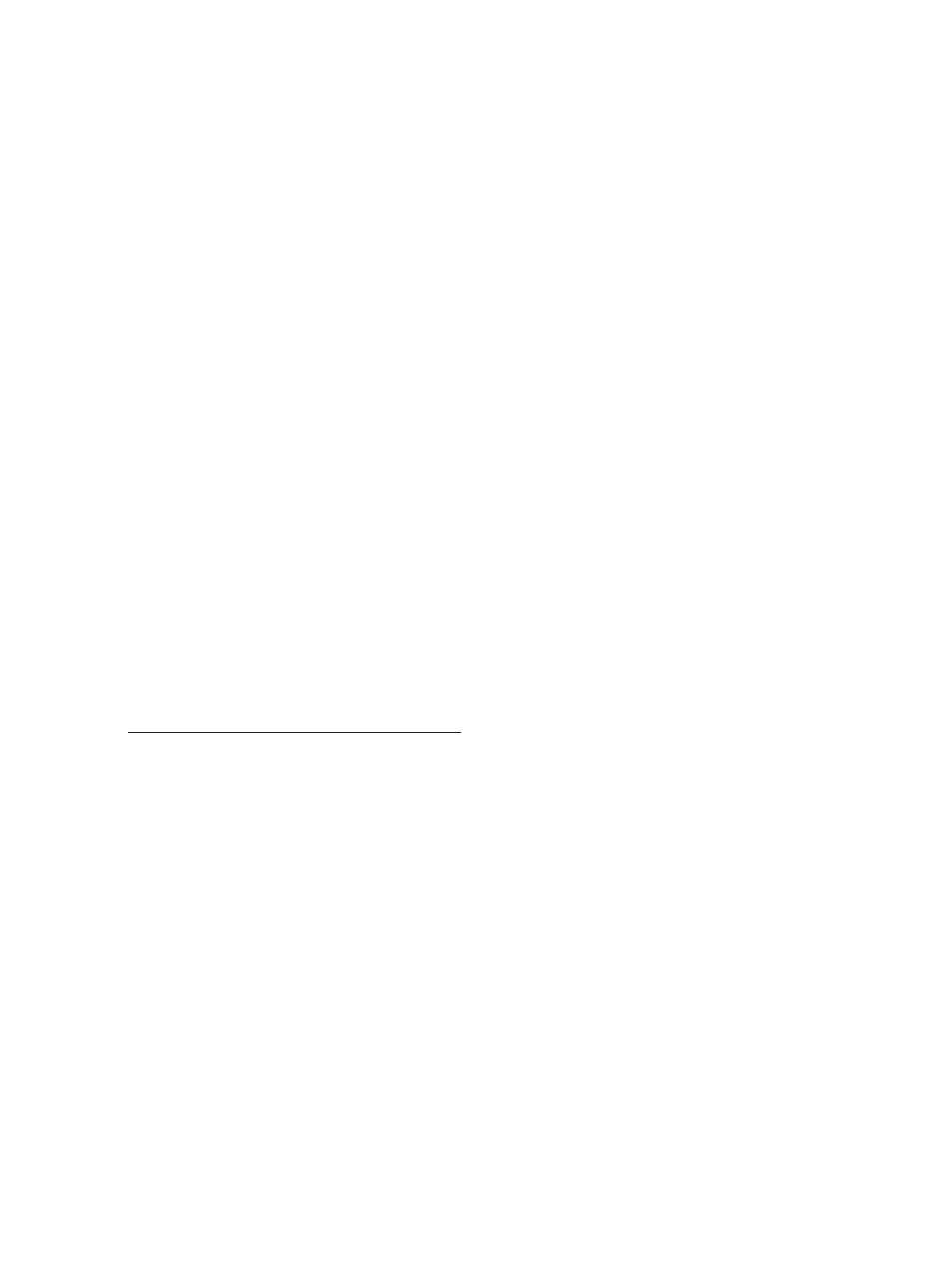
files or make sure that boot partition has 10MB or more of free space
and retry migration process.
To resolve this issue, choose a Destination Size, when specifying destination disks in the
migration wizard, that is large enough to create the /boot/
the corresponding disk partition on the destination server.
Booting the destination server
Boot the destination server using the applicable Insight Control server migration Boot CD ISO.
To boot a destination physical server, you must be able to reboot the server and load through
iLO. For virtual servers, you must have access to the virtual server host management console.
There are Boot CD ISO files available to boot destination servers manually. However HP
recommends that you allow the server migration wizard to boot the destination server. You can
do this by selecting the Auto Boot - Let server migration Boot the destination server option
in Step 3 of the wizard. See
“Booting a physical destination server automatically using the
or check the server migration online help for more information.
•
Insight Control server migration ProLiant Boot CD ISO file
You can use this ISO to manually boot a physical destination server for X2P migrations. This
ISO is available after you install Insight Control server migration. To access the ISO, see the
directory
.
•
Insight Control server migration Virtual Machine Boot CD ISO file
You can use this ISO to manually boot the destination virtual server guest for X2V migrations.
This ISO is available after you install Insight Control server migration. To access the ISO,
see the directory
.
The Insight Control server migration ProLiant or Virtual Machine Boot CD ISO can only boot
supported destination servers. For a list of supported servers, see the HP Insight Software Support
Matrix the following website:
To manually or automatically boot the destination server or virtual server to the proper Insight
Control server migration Boot CD ISO, see the following procedures. After the destination system
is booted, you must configure it to launch the destination agent.
Booting a physical destination server using the server migration Boot CD ISO for X2P
migrations
1.
Boot the server remotely using the iLO virtual media feature.
2.
After the destination server or virtual server is booted to the proper Boot CD ISO file, use
the Boot CD ISO application to configure the destination server and launch the destination
agent. From the Boot CD ISO application, click Help for instructions.
Booting a physical destination server automatically using the migration wizard
1.
Identify the source server and select volumes to migrate in steps 1 and 2 in the server
migration wizard.
2.
In step 3 of the P2P or V2P migration wizard, select Auto Boot - Let server migration boot
the destination server
.
3.
Enter the iLO IP address and iLO credentials.
4.
Click Boot Destination Server.
5.
To view the boot progress, click Launch iLO, and then log in to the iLO Remote Console.
38
Preparing the destination server and deploying the destination agent
