HP Insight Control User Manual
Page 50
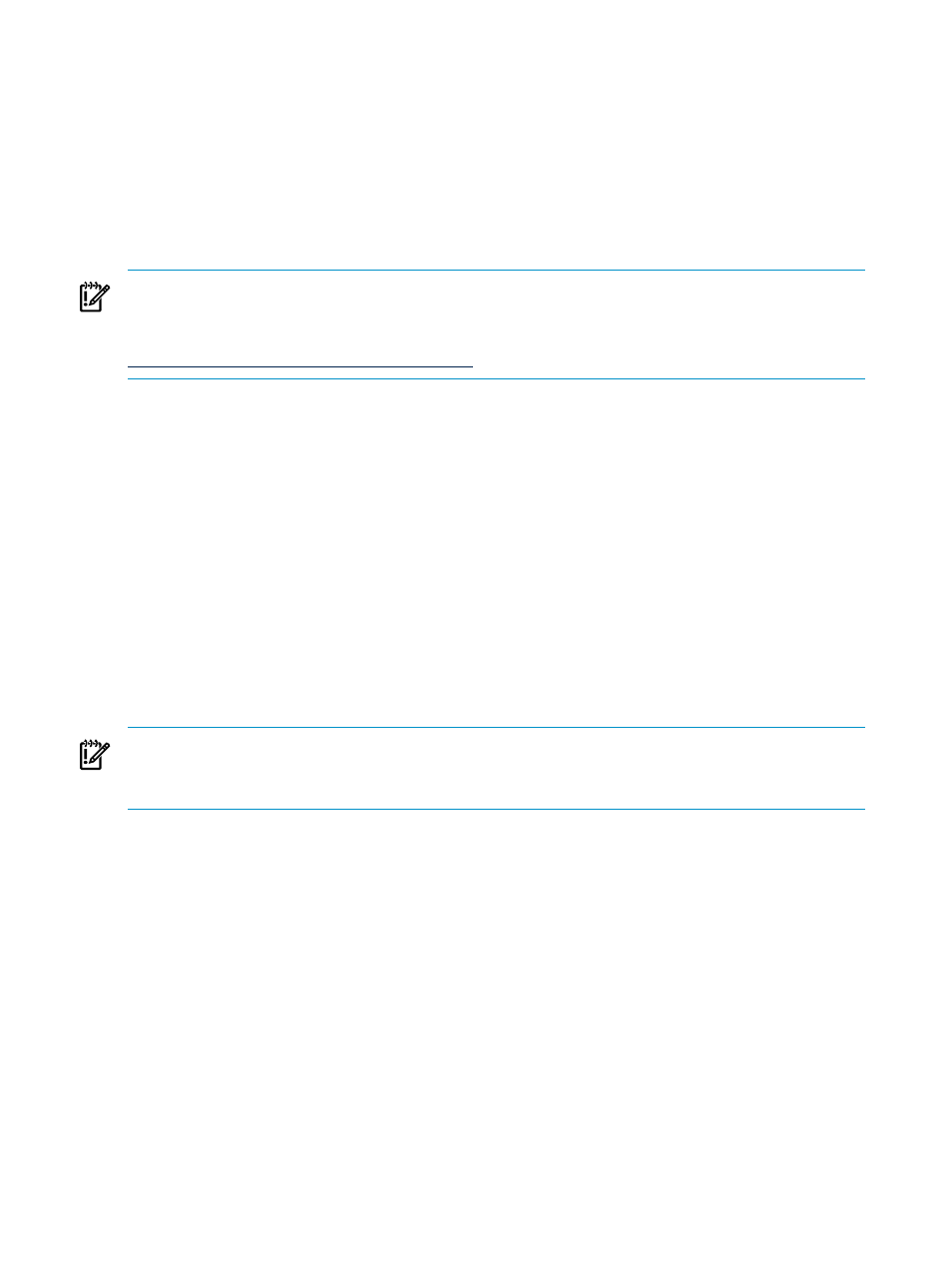
3.
Systems Insight Manager verifies the source physical server or source virtual server.
•
If the selected server or virtual server fails to satisfy the criteria to launch Insight Control
migration, then the Quick Launch list does not display the unsupported migration
options.
•
If the selected server or virtual server meets the criteria, then the Insight Control server
migration application opens in a new browser with the IP address of the selected host
added in step 1 of the migration wizard.
4.
Refer to the server migration online help for information about completing the rest of the
steps in the server migration wizard.
IMPORTANT:
Migrations can be launched only for source servers with supported operating
systems and discoverable IP addresses that have been properly discovered in Insight Control.
For more about discovery, see the HP Systems Insight Manager User Guide at the following website:
Launching server migrations outside of Systems Insight Manager
1.
Select Start
→All Programs→HP Insight Software→HP Insight Control server
migration
→HP Insight Control server migration.
2.
Choose one of the following operating systems:
•
Windows
•
Linux
3.
Choose one of the following migration types:
•
Physical to ProLiant Migration (P2P)
•
Physical to Virtual Migration (P2V)
•
Virtual to ProLiant Migration (V2P)
•
Virtual to Virtual Migration (V2V)
4.
Complete steps 1 through 8 of the migration wizard for the selected migration. Refer to the
server migration online help for more information.
IMPORTANT:
When you access the server migration wizard page and no license key is available,
you are prompted to add a license key. For more information about licensing, see
50
Migrating the servers
