Changing the percent full warning threshold, Removing application areas from view, 98 removing application areas from view – HP StorageWorks 1200r All-in-One Storage System User Manual
Page 98
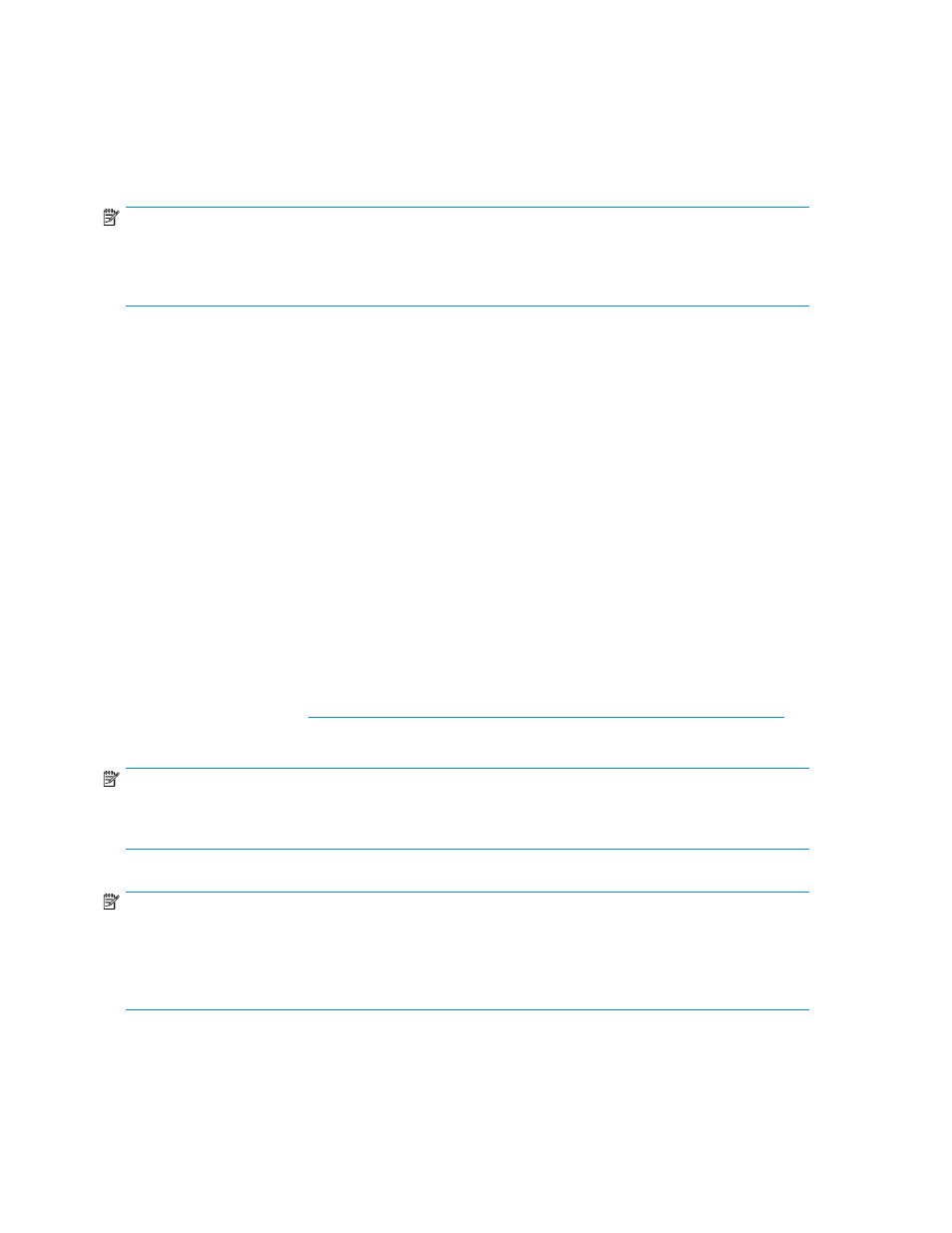
Changing the percent full warning threshold
You can change the percent full warning threshold value for an application component, user-defined
application, or shared folder after storage is initially allocated and configured using a storage-allocation
wizard. See
Setting a percent full warning threshold
on page 80 for more information.
NOTE:
For shared folders, you can set an enforced limit (quota) for allocated storage, as well as a warning
threshold. For more information, see
Enforcing an allocated storage limit for shared folders and local storage applications
To change the percent full warning threshold from the Properties window:
1.
Select the application component, user-defined application, or shared folder in the content pane.
2.
In the Actions pane, click Properties.
3.
Click the Warning Threshold tab.
4.
Change the percent full warning threshold value.
5.
Click OK.
Removing application areas from view
You can remove application components and user-defined applications from view on the ASM user
interface. This allows you to remove storage information from the content pane pertaining to storage
allocations lost due to hard drive failure or storage for an application component or user-defined
application whose storage you plan to unhost.
Removing an application component or user-defined application from view does not unhost its storage.
Its storage is still hosted on your HP All-in-One Storage System. To permanently remove storage from
your All-in-One storage system, you must first remove the storage that is hosted by AiO. Depending
on the type of storage, s
for information on how to remove different types of storage.
NOTE:
If you remove an application component or user-defined application from view without unhosting the
storage, your All-in-One Storage System will re-discover the applications immediately.
NOTE:
This action is not available for shared folders. Because ASM automatically discovers top-level shared folders
on your HP All-in-One Storage System, the folder would just reappear after the next discovery process. A
shared folder is automatically removed from view when it is removed from your HP All-in-One Storage
System.
To remove an application component or user-defined application from view:
Managing storage
98
