Scheduling snapshots – HP StorageWorks 1200r All-in-One Storage System User Manual
Page 82
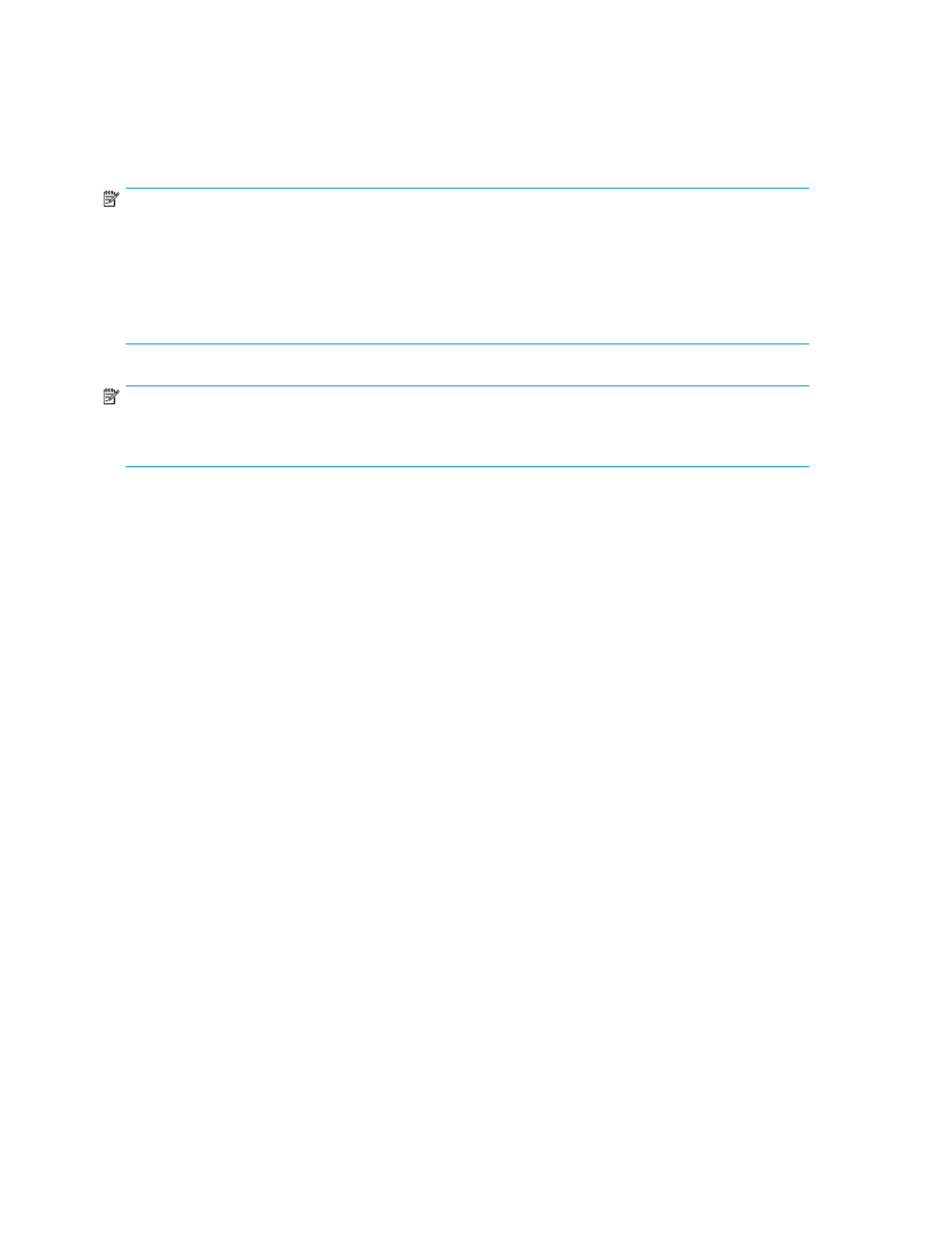
•
Replication (Live backup) Live data is copied from this All-in-One Storage System to another system
that is running HP StorageWorks Storage Mirroring. See
for more
information.
From this window, you can also click Modify advanced properties to configure advanced settings for
backups and replication.
NOTE:
Backups, snapshots, and replication are disabled in ASM for an Exchange storage group or a SQL Server
database if one or more of the components of the Exchange storage group or SQL Server database are
not hosted. To host components for a storage group or database, start the Host an Exchange Storage
Group Wizard or Host a SQL Server Database Wizard as appropriate, select the storage group or database,
and then select the components on the
Select Storage Group Components page that are not currently
hosted.
NOTE:
Snapshots are taken at the volume level. See “
” on page 114, for information on viewing
volumes.
After you have selected and configured data protection settings, click Next.
Scheduling snapshots
1.
On the Data Protection page in any wizard, click the button on the right side of the Snapshot
Schedule box to open the Snapshot Schedule page.
2.
Click Add to add a snapshot to the snapshot schedule.
3.
Select a snapshot frequency (hourly, daily, weekly, monthly) for snapshots.
4.
Enter a start date for snapshots.
5.
Enter a start time for snapshots.
6.
To add another snapshot to the snapshot schedule, repeat steps 2 through 5.
7.
To delete a snapshot from the snapshot schedule, select the snapshot and click Remove.
8.
Click OK to save your changes and return to the Data Protection page.
The Schedule box now displays the snapshot schedule or Multiple schedules if there is more than
one snapshot schedule.
9.
After you have selected and configured all data protection settings, click Next
Hosting storage for applications and shared folders
82
