Accessing application and shared folder properties, Accessing application and shared, Folder properties – HP StorageWorks 1200r All-in-One Storage System User Manual
Page 102
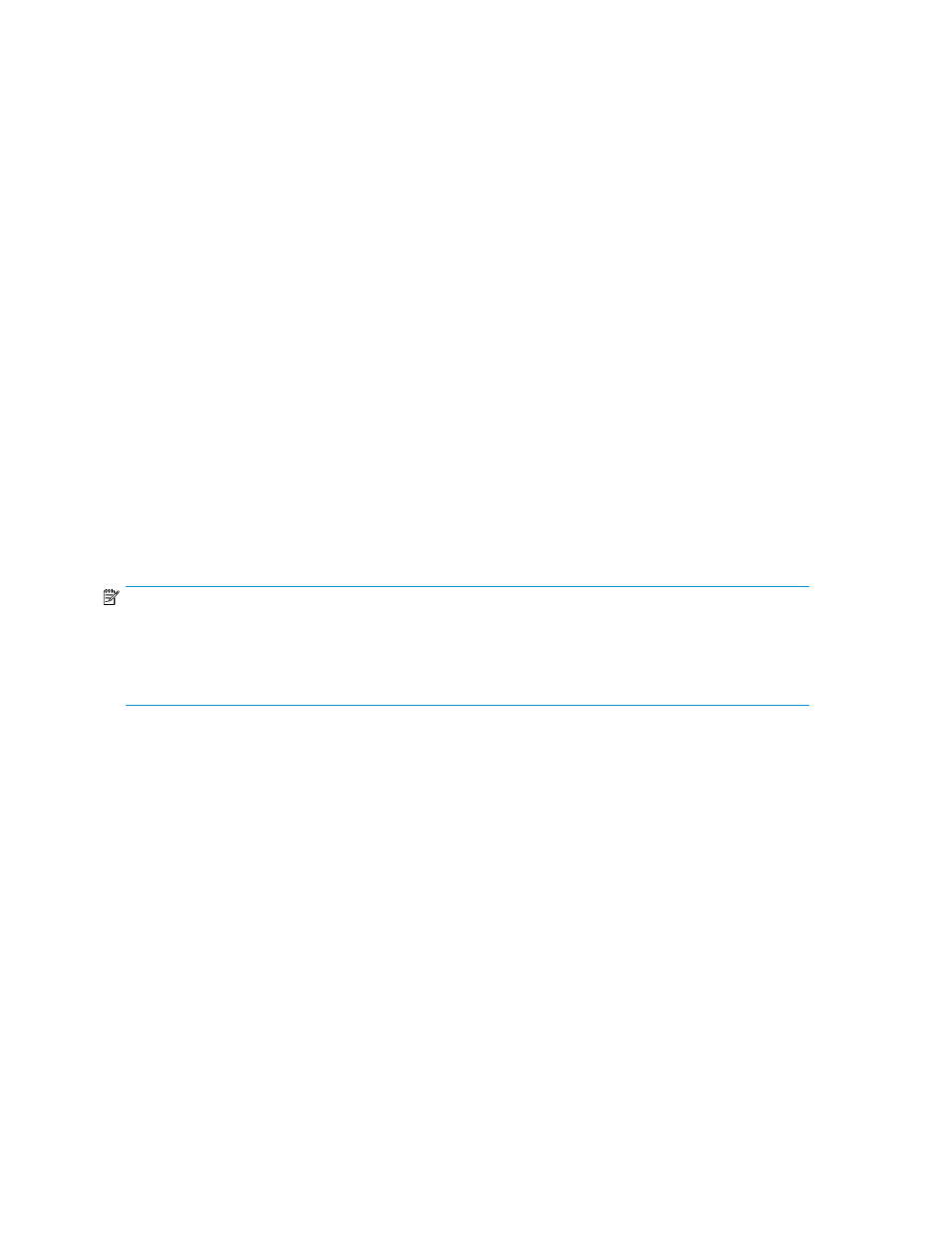
Application storage properties are displayed in order of hierarchy in an expandable and collapsible
view.
Click the Expand tree icon next to each application to view the used and allocated storage properties
for the hosted application components. Click the Collapse tree icon next to expanded applications
to hide the application component storage properties.
To view all the storage properties for an item listed in the content pane, see
.
Accessing application and shared folder properties
When Application View is selected in the Actions pane, you can view the storage status, alerts, and
properties for the following:
•
Applications
•
Application components
•
User-defined applications
•
Shared folders pool
•
Shared folders
•
Virtual libraries
•
Replication Target Components
Do one of the following:
•
Select the item in the content pane and then click Properties in the Actions pane.
•
Right-click the item in the content pane and select Properties.
NOTE:
ASM rolls up all status alerts to the highest level. For instance, if a top-level shared folder has surpassed
its percent full warning threshold and exceeded its enforced allocated storage space, a warning message
is shown in the shared folders pool. Likewise, if a critical status alert exists in an Exchange mail store, that
alert is also shown in the status for the Exchange storage group.
Accessing properties for Exchange, Exchange storage group, and Exchange storage group
components
ASM provides properties information for Exchange, Exchange storage group, and Exchange storage
group components when Exchange storage is hosted on your HP All-in-One Storage System.
1.
In the Actions pane, select Application View.
2.
From the Filter drop-down menu, select Exchange or Show all.
3.
To access Exchange:
• Select Exchange in the content pane and then click Properties in the Actions pane.
• Right-click Exchange in the content pane and select Properties.
To access Exchange Storage groups and components:
•
Select any Exchange storage group or Exchange storage group component in the content pane
and then click Properties in the Action pane.
•
Right-click any Exchange storage group or component in the content pane and select Properties.
Monitoring storage
102
