Application server view, Accessing application server properties, Accessing application server – HP StorageWorks 1200r All-in-One Storage System User Manual
Page 117: Properties
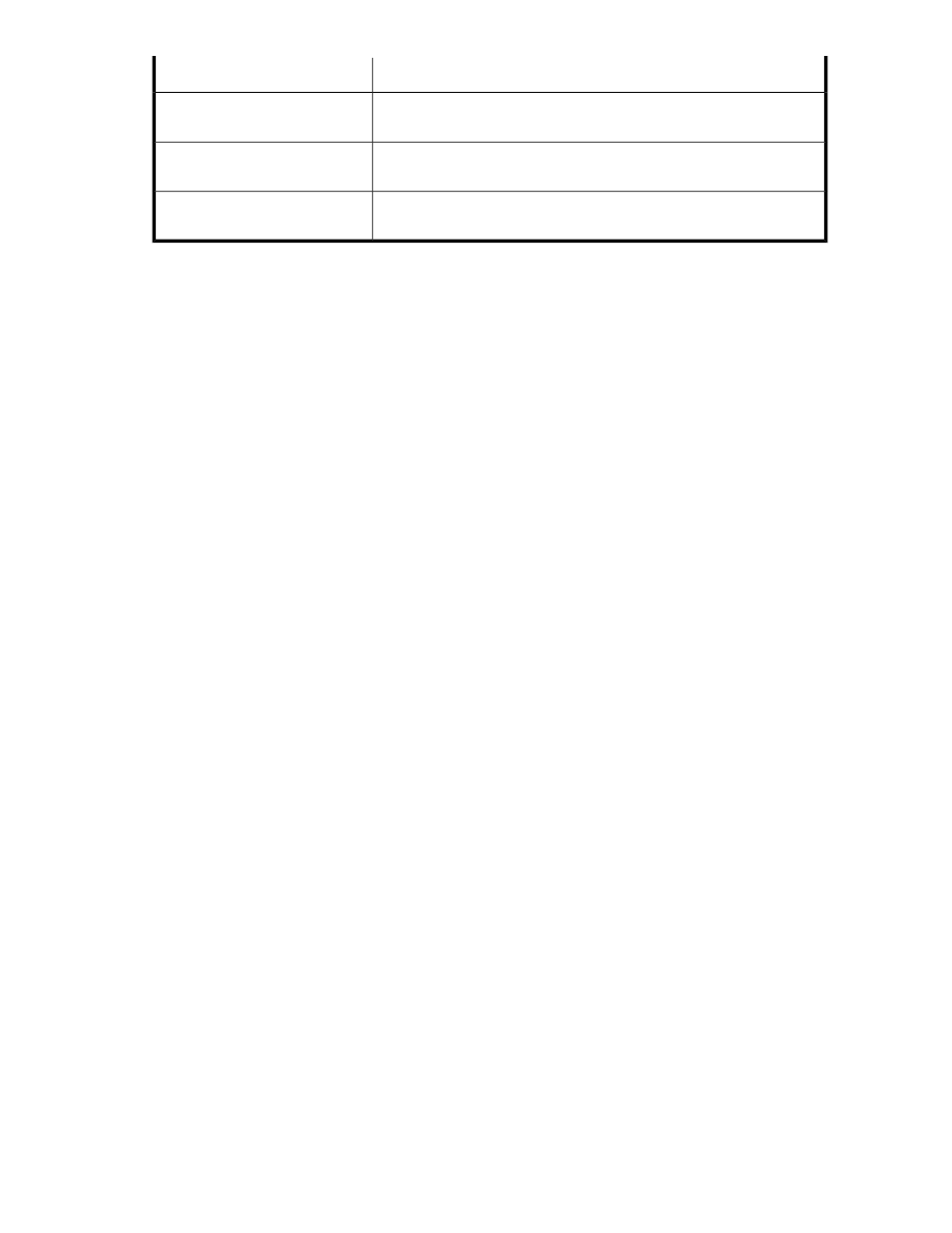
Value
Property
Speeds up writes when enabled. This setting is determined by the storage
array, not ASM.
Storage Server Volume - Write
Cache
The number of hot spares with which the shared folder's storage is
configured. See
on page 77 for more information.
Storage Server Volume - Number
of Hot Spares
Path on which the volume on your HP All-in-One Storage System is
mounted.
Storage Server Volume - Mount
Paths
Application Server View
Application Server View lists your HP All-in-One Storage System and the application servers with
storage hosted on your HP All-in-One Storage System. Expand HP All-in-One Storage System to display
the top-level shared folders on your HP All-in-One Storage System. Expand the application servers
listed to display the application server volumes and the applications hosted on the volumes.
•
In the Actions pane, select Application Server View.
•
To view the properties for all application servers with storage hosted on your HP All-in-One Storage
System, select Show all from the Filter drop-down menu, located at the top of the content pane.
See
on page 62 for more information.
Application server properties are displayed in order of hierarchy in an expandable and collapsible
view. For example, all the volumes created on the iSCSI LUNs (logical disk) exported by ASM to the
application server are displayed under the application server, and all the application components
hosted from the application server are displayed under the application server.
Click the Expand tree icon next to each application server to view the used and allocated storage
properties for the volume and application components. Click the Collapse tree icon next to an expanded
application server to hide the volume and application component storage properties.
To view all the storage properties for an item listed in the content pane, see
.
Accessing application server properties
When Application Server View is selected in the Actions pane, you can view the storage status, alerts,
and properties for the following:
•
Volumes created on the iSCSI LUNs (logical disks) exported by ASM to the application servers
•
Shared folders and application components (same information displayed on Application View)
Do one of the following:
•
Select the item in the content pane and then click Properties in the Actions pane.
•
Right-click the item in the content pane and select Properties.
See “
Accessing application and shared folder properties
” on page 102 for descriptions of shared
folder and application component properties.
Accessing properties for application server volumes
ASM provides properties information for application server volumes created on the iSCSI LUNs
exported by ASM to the application server.
1.
In the Actions pane, select Application Server View.
HP StorageWorks All-in-One Storage System
117
