Add an all-in-one storage system, Remove an all-in-one storage system, Configuring display options – HP StorageWorks 1200r All-in-One Storage System User Manual
Page 64: 64 remove an all-in-one storage system, 64 configuring display options, Changing color settings, Scaling display settings
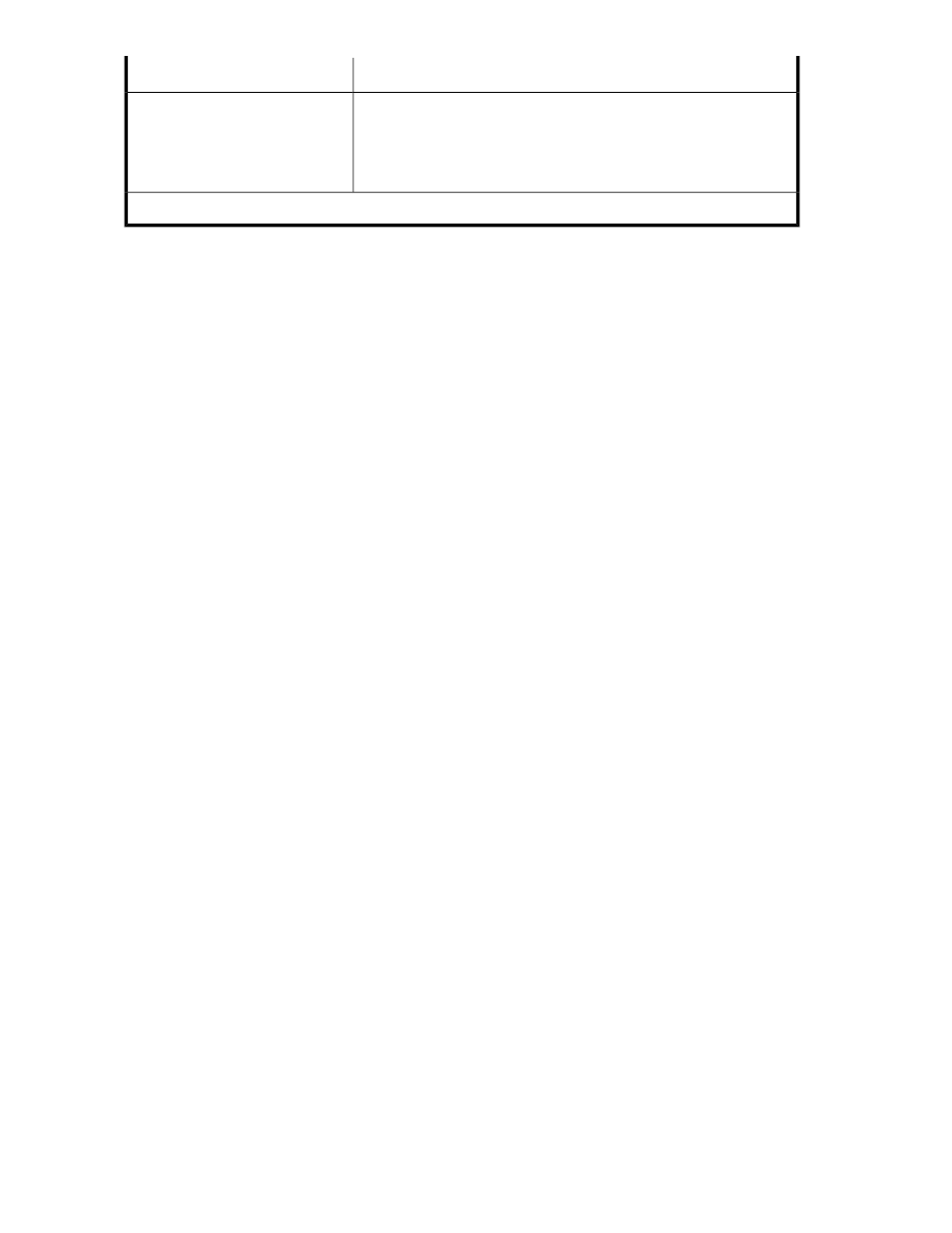
Description
Menu
Opens the Properties window where you can view the properties for the
item selected in the content pane. See “
Accessing application and shared
” on page 117 for more information.*
Properties
* These actions can also be selected by right-clicking an item in the content pane.
Add an All-in-One Storage System
You may add another All-in-One Storage System for the ease of managing more than one All-in-One
from the same console. To add another All-in-One Storage System:
1.
Click on Add All-in-One Storage System in the Actions pane.
2.
A dialog box will open. Enter the hostname or IP address of the All-in-One Storage System to
add.
3.
The added All-in-One Storage System will appear in the Navigation pane.
Remove an All-in-One Storage System
To remove an added All-in-One Storage System:
1.
Click on Remove All-in-One Storage System.
2.
A window will appear, asking if you would like to remove the All-in-One Storage System
3.
Click Yes.
Configuring display options
ASM allows you to customize the user interface color and scale settings.
Changing color settings
Changing color settings customizes the color used in the content pane to display the different types
of storage, volumes, and servers. Colors help distinguish the different types of storage, storage areas,
and servers from each other.
1.
In the Actions pane, click Configure Display Options.
The Display Options dialog box opens.
2.
Select an item in the Items list and a color in the Color drop-down menu.
3.
When your color selections are complete, click Apply to apply the color settings to the content
pane.
4.
Click OK.
Scaling display settings
Changing the scaling settings customizes the size at which each application area or shared folder is
displayed in the content pane. You can choose to scale each application area and shared folder so
All-in-One Storage Manager
64
