Content pane, Actions pane, 62 actions pane – HP StorageWorks 1200r All-in-One Storage System User Manual
Page 62: Actions pane quick reference
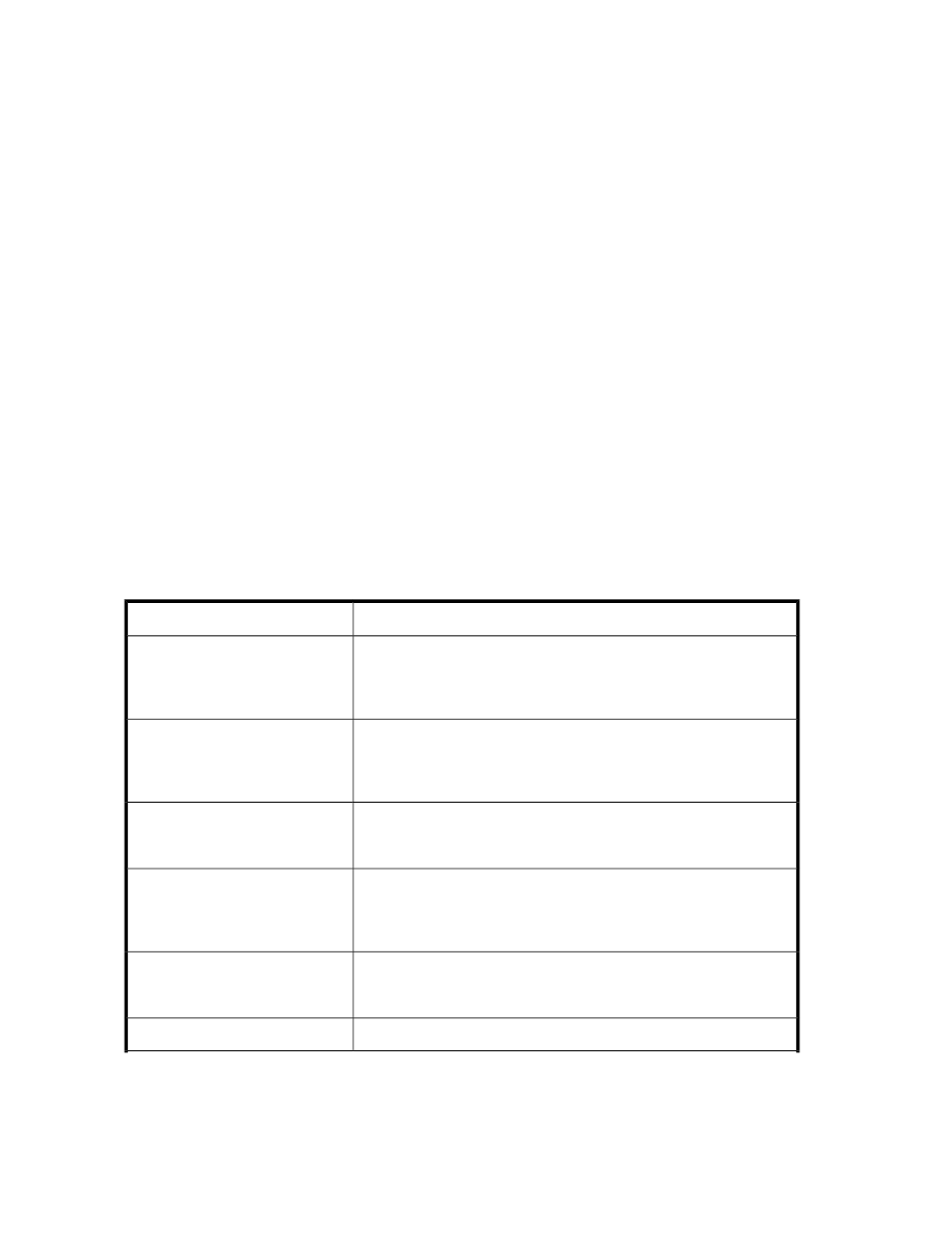
Content pane
The content pane, located in the center of the
, displays application storage and
storage component (logical disk and volume) properties, such as allocated and used space, using an
expandable and collapsible view based on hierarchy. Each storage component shows used space
in the form of a green bar. When the used space reaches its warning threshold, the bar turns yellow
and an ASM alert is generated. When the used space reaches or exceeds its allocated storage space,
the bar turns red and an ASM alert is generated.
The information displayed in the content pane depends on the item selected in the
, located at the top of the content pane, and the view selected in the Actions
pane. See “
” on page 101 for more information on views and information displayed
in the content pane.
Filter drop-down menu
Select an application from the Filter drop-down menu, located at the top of the content pane, to view
information for only that application in the content pane. Select All from the Filter drop-down menu
to view information for all applications and shared folders in the content pane.
Actions pane
The Actions pane, located on the right side of the
, provides a list of actions
available to the item currently selected in the content pane. Along with other selectable items, the
Actions pane provides access to storage-allocation wizards that walk you through the process of
hosting application storage and creating shared folders.
Table 18 Actions pane quick reference
Description
Menu
Displays the used and allocated storage space, and storage status of
Exchange storage groups, SQL Server databases, user-defined storage,
and shared folders hosted on your HP All-in-One Storage System in the
content pane. See “
” on page 101 for more information.
Application View
Displays the used and allocated storage space of the storage areas
(logical disks and volumes) on your HP All-in-One Storage System that
were created by ASM to store application data and shared folders in
the content pane. See “
” on page 114 for more information.
Storage View
Displays your HP All-in-One Storage System and the application servers
with storage hosted on your HP All-in-One Storage System in the content
pane. See “
” on page 117 for more information.
Application Server View
Displays the allocated storage values for specific applications and the
shared folders pool, the unallocated storage value, and the storage value
for data not managed by ASM in a pie chart. See “
” on page 119 for more information.
Storage Utilization View
Allows you to manage more than one All-in-One from the same console.
See “
Add an All-in-One Storage System
” on page 64 for more
information.
Add All-in-One Storage System
Refreshes the content pane.
Refresh
All-in-One Storage Manager
62
