Accessing storage area properties, Operating status: general tab, Accessing storage area – HP StorageWorks 1200r All-in-One Storage System User Manual
Page 115: Properties
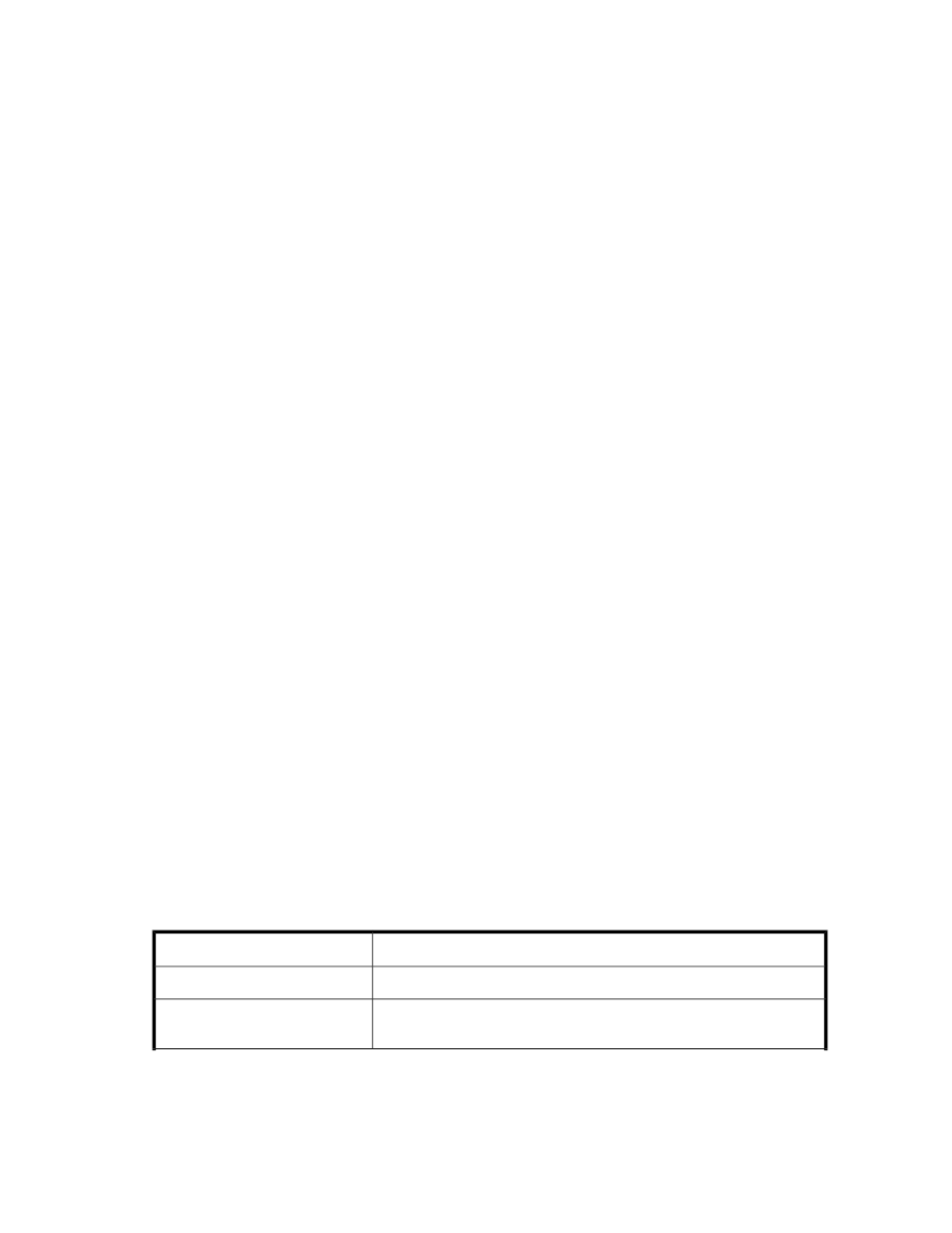
To view all the storage properties for an item listed in the content pane, see
.
Accessing storage area properties
When Storage View is selected in the Actions pane, you can view the storage status, alerts, and
properties for the following storage areas on your HP All-in-One Storage System:
•
Volumes
•
Logical disks
Do one of the following:
•
Select the item in the content pane and then click Properties in the Actions pane.
•
Right-click the item in the content pane and select Properties.
Accessing properties for HP All-in-One Storage System volumes
ASM provides properties information for any volume on a logical disk on your HP All-in-One Storage
System.
1.
In the Actions pane, select Storage View.
2.
Do one of the following:
• Select any Volume (Vol) area in the content pane and then click Properties in the Actions
pane.
• Right-click any Volume (Vol) area in the content pane and select Properties.
Accessing properties for HP All-in-One Storage System logical disks
ASM provides properties information for the logical disks created on your HP All-in-One Storage
System by ASM.
1.
In the Actions pane, select Storage View.
2.
Do one of the following:
• Select any logical disk in the content pane and then click Properties in the Actions pane.
• Right-click any logical disk in the content pane and select Properties.
Properties window
ASM provides properties information for any logical disks and for any logical disk created on your
HP All-in-One Storage System.
General tab—Based on the application opened, logical disks or volumes, it will list the operating
status for that application only.
Table 43 Operating status: General tab
Value
Status indicator
The storage is online. No alerts.
OK
See the Alerts list for more information. See
on page 123 for alert
descriptions.
Warning
HP StorageWorks All-in-One Storage System
115
