10 system recovery, The system recovery dvd, To restore a factory image – HP StorageWorks 1200r All-in-One Storage System User Manual
Page 133: Systems with a don't erase partition, Managing disks after a restoration, 133 to restore a factory image, 133 systems with a don't erase partition, 133 managing disks after a restoration, System recovery
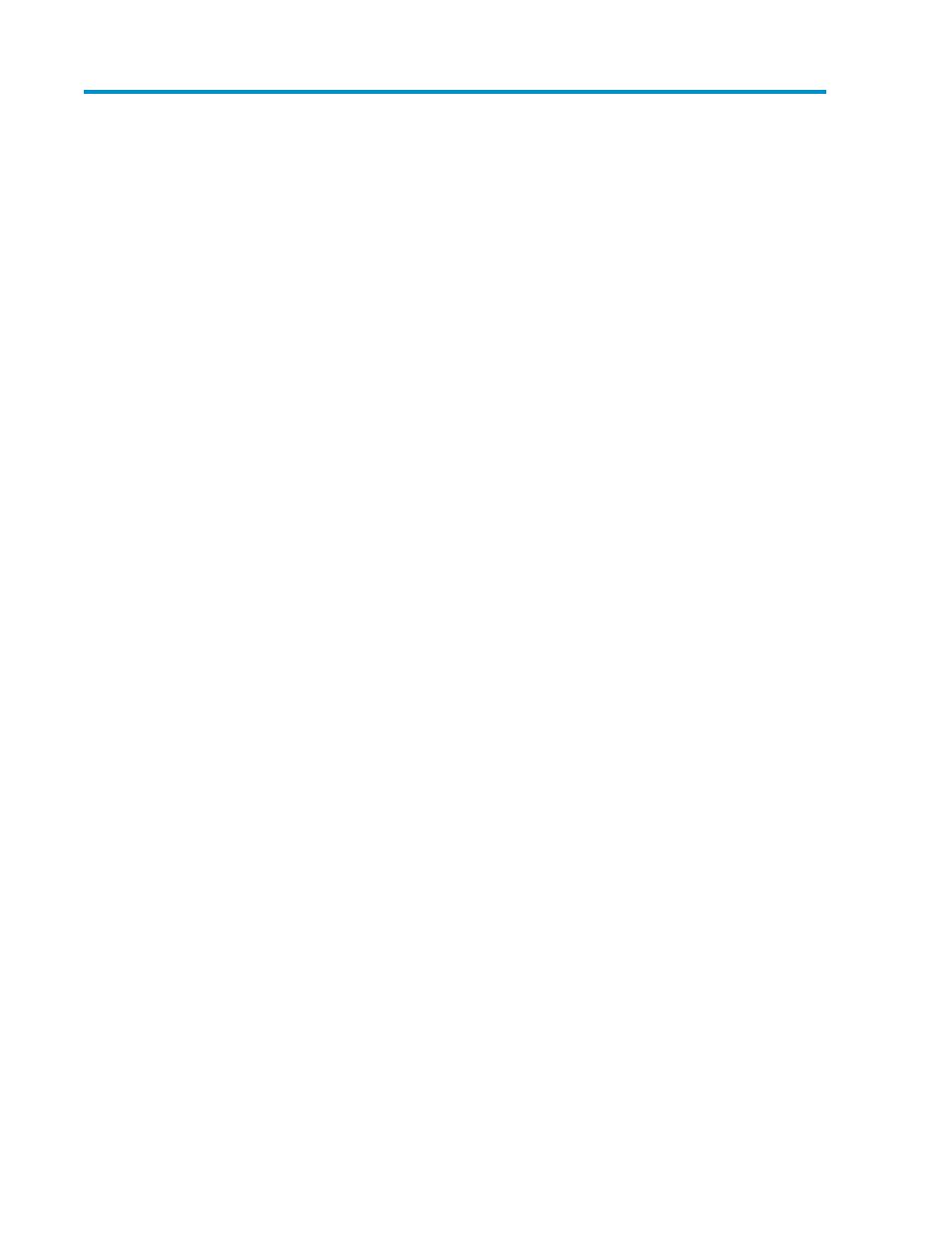
10 System recovery
This chapter describes how to use the Recovery DVD that is provided with your All-in-One Storage
System.
The System Recovery DVD
The HP StorageWorks All-in-One Storage System Recovery DVD that is provided with your storage
system allows you to install an image or recover from a catastrophic failure.
You may boot from the DVD and restore the system to the factory condition at any time. This allows
you to recover the system if all other means to boot the system fails.
While the recovery process makes every attempt to preserve the existing data volumes, you should
have a backup of your data if at all possible before recovering the system.
To restore a factory image
1.
Insert the System Recovery DVD. The main window appears.
2.
Choose Restore Factory Image.
Systems with a DON'T ERASE partition
The DON'T ERASE logical disk supports the restoration process only and does not host a secondary
operating system. Be sure to back up your user data, and then use the Recovery and Installation DVD
to restore the system to the factory state.
Managing disks after a restoration
After a system has been restored, drive letters may be assigned to the wrong volume. Windows
Storage Server 2003 assigns drive letters after the restoration in the order of discovery. To help
maintain drive letter information, placing the drive letter into a volume label is recommended. To
change the drive letters to the appropriate one, go into Disk Management and perform the following
steps for each volume:
1.
Right-click the volume that needs to be changed.
2.
Select Change drive Letter and Paths.
3.
In the Change drive Letter and Paths dialog box, select Change.
4.
Select the appropriate drive letter an click OK.
5.
Click Yes to confirm the drive letter change.
6.
Click Yes to continue. If the old drive letter needs to be reused, reboot the system after clicking
Yes.
HP StorageWorks All-in-One Storage System
133
