Add/remove sharepoint services, Method to monitor for failover, Failover monitoring options – HP Storage Mirroring V5 Software User Manual
Page 89: Failover trigger, Manual intervention required
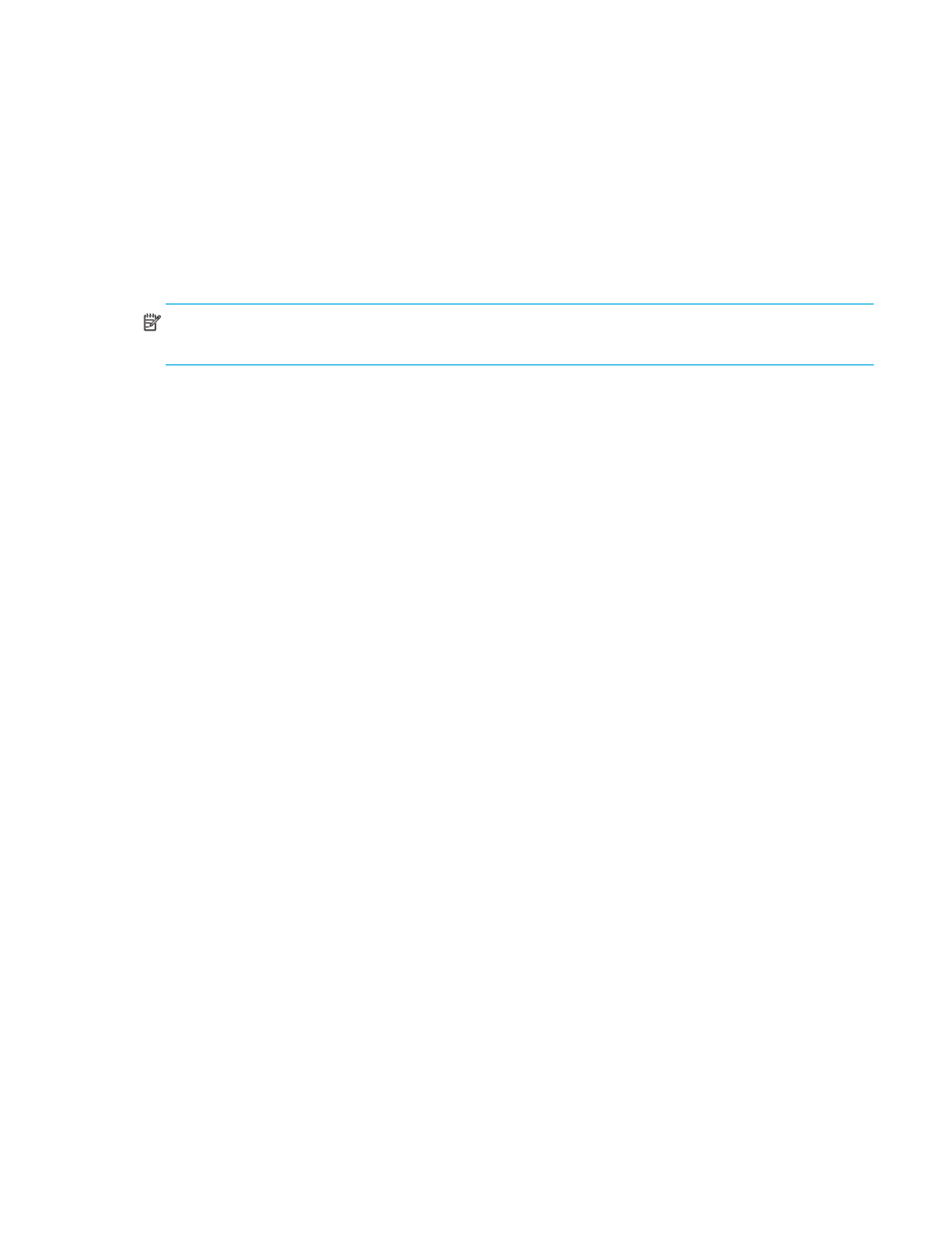
HP StorageWorks Storage Mirroring Application Manager user’s guide
79
To remove a service, select one or more services, then click
Remove
. You can only remove services that you
added manually using the Application Manager.
Services will be started in the displayed order (top-to-bottom starting with the left column) and shutdown in
reverse order (bottom-to-top starting with the right column).
To re-arrange the order in which services are started/stopped, first add any additional services. Select a
service in the list, and use the up and down arrow buttons to move the service to the appropriate position in
startup/shutdown order.
Add/Remove SharePoint services
To stop the target SharePoint services when protection has been enabled, click the Add SharePoint Services
button. SharePoint services will be added to the list of services.
NOTE:
If you add the SharePoint services, they will be started upon failover and stopped upon failback. This
will result in SharePoint on the target being active only when the target is failed over.
Method to monitor for failover
The method to monitor for failover specifies the ping method to use when monitoring source IP addresses.
•
Network Access (ICMP)
—Storage Mirroring failover uses ICMP pings to determine if the source server is
online. If a network device, such as a firewall or router, between the source and target is blocking ICMP
traffic, failover monitors cannot be created or used.
•
Replication Service (UDP)
—
Replication Service (UDP)
—The Storage Mirroring service on the target server sends
a ping-like UDP request to the source Storage Mirroring service, which replies immediately to confirm it is
running. This method is useful when ICMP is blocked on routers between the source and target.
Failover monitoring options
The amount of time before failover begins is calculated by multiplying the Failover Interval by the Missed
Packets. For example, if the Failover Interval is set to 5 seconds and the Missed Packets setting is 5, a failover
condition will be identified after 25 seconds of missed source activity.
•
Monitor Interval (sec)
—
(Default = 5)
How often the monitor checks the source machine availability.
•
Missed Packets (sec)
—
(Default = 5)
How many monitor replies can be missed before assuming the source
machine has failed.
Failover trigger
If you are monitoring multiple IP addresses, select one of the failover trigger options:
•
All Monitored IP Addresses Fail
—Failover begins when all monitored IP addresses fail.
•
One Monitored IP Address Fails
—Failover begins when any of the monitored IP addresses fail.
Manual intervention required
(Default = selected)
Manual intervention allows you to control when failover occurs. When a failure occurs, a
prompt appears and waits for you to initiate the failover process manually.
Disable
Manual Intervention Required
only if you want failover to occur immediately when a failure condition is
met.
