Initiating manual failover, Failback and restoration – HP Storage Mirroring V5 Software User Manual
Page 106
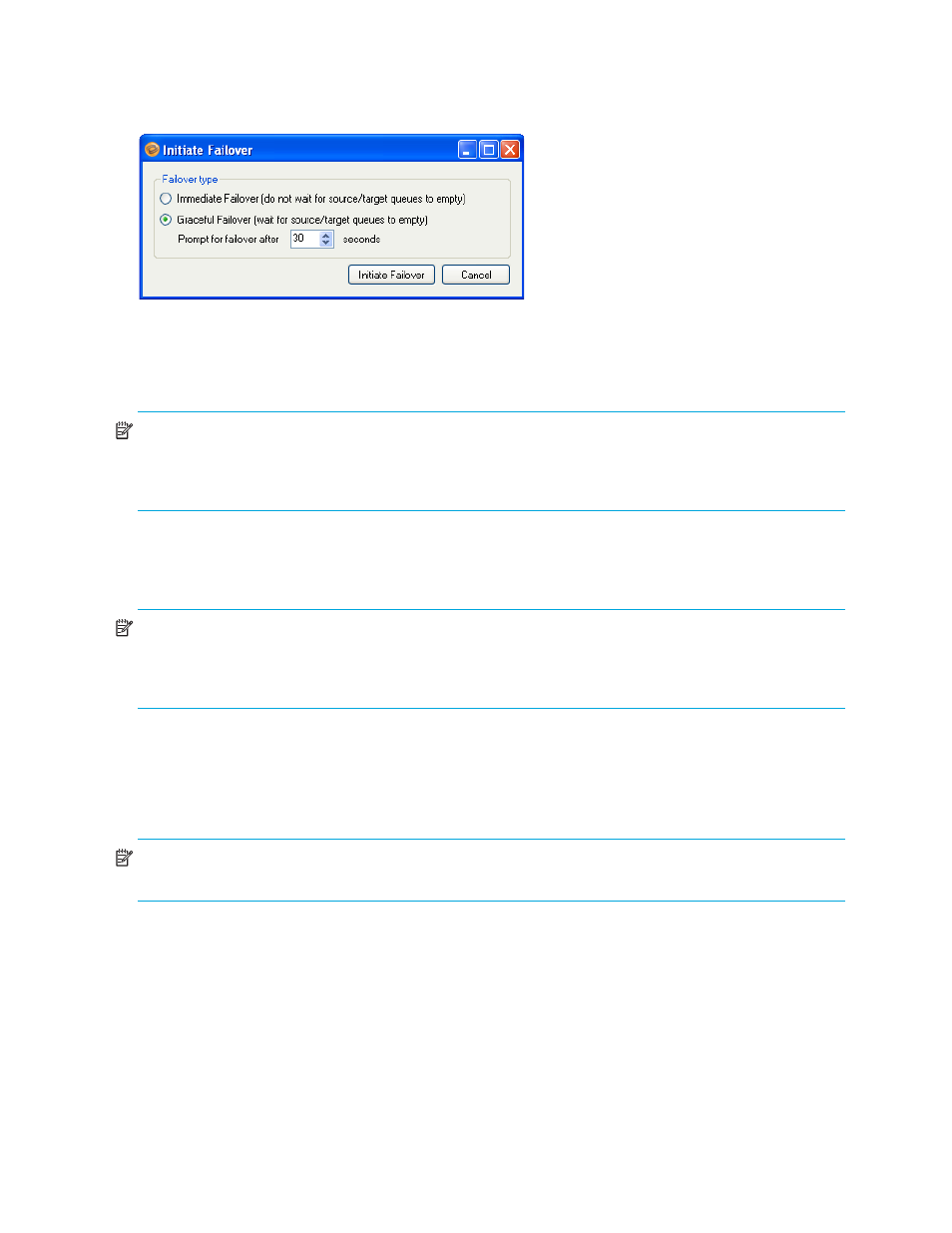
96
Failover, Failback, and Restoration
Initiating manual failover
To initiate a manual failover, select
Actions, Failover
, or click the
Failover
button on the Monitoring tab. The
Initiate Failover box will appear.
Select either
Immediate Failover
(to begin failover immediately and not wait for the queues to empty), or
Graceful
failover
(to wait for the target queue to empty before failing over). The queues could contain any messages or
data recently sent to the target from the source. If the queues aren’t empty when the prompt delay is reached,
you will be asked whether you want to continue waiting, or to failover immediately.
NOTE:
When failing over a protected File server, the
Graceful Failover
option is
not
available.
To test failover for a protected File server, the source must either be shut down or disconnected from the
network.
Click
Initiate Failover
to begin failover process. After you select
Initiate Failover
, the failover process will begin,
and the Protection Status and Failover/Monitoring Status indicators on the Monitor tab will display “
Failing
Over
”.
NOTE:
You cannot cancel or interrupt the failover process.
The length of time needed for a failover depends on the number of users and how long it takes to start
Exchange services on the target. For a large number of users, the failover process could take a while.
Failback and restoration
After issues on source server are resolved and it is connected and online, failback to the source and restore
any modified data. In order to initiate failback, both the Protection Status and Failover/Monitoring Status must
be “Failed Over”.
NOTE:
When using Application Manager for Exchange, any mail stores or storage groups that are created
while the source is in a failover state will not failback properly.
If the source server has to be rebuilt, follow the instructions in ”
