Navigating the user interface, Install the storage mirroring application manager, 2 navigating the user interface – HP Storage Mirroring V5 Software User Manual
Page 19: 2navigating the user interface
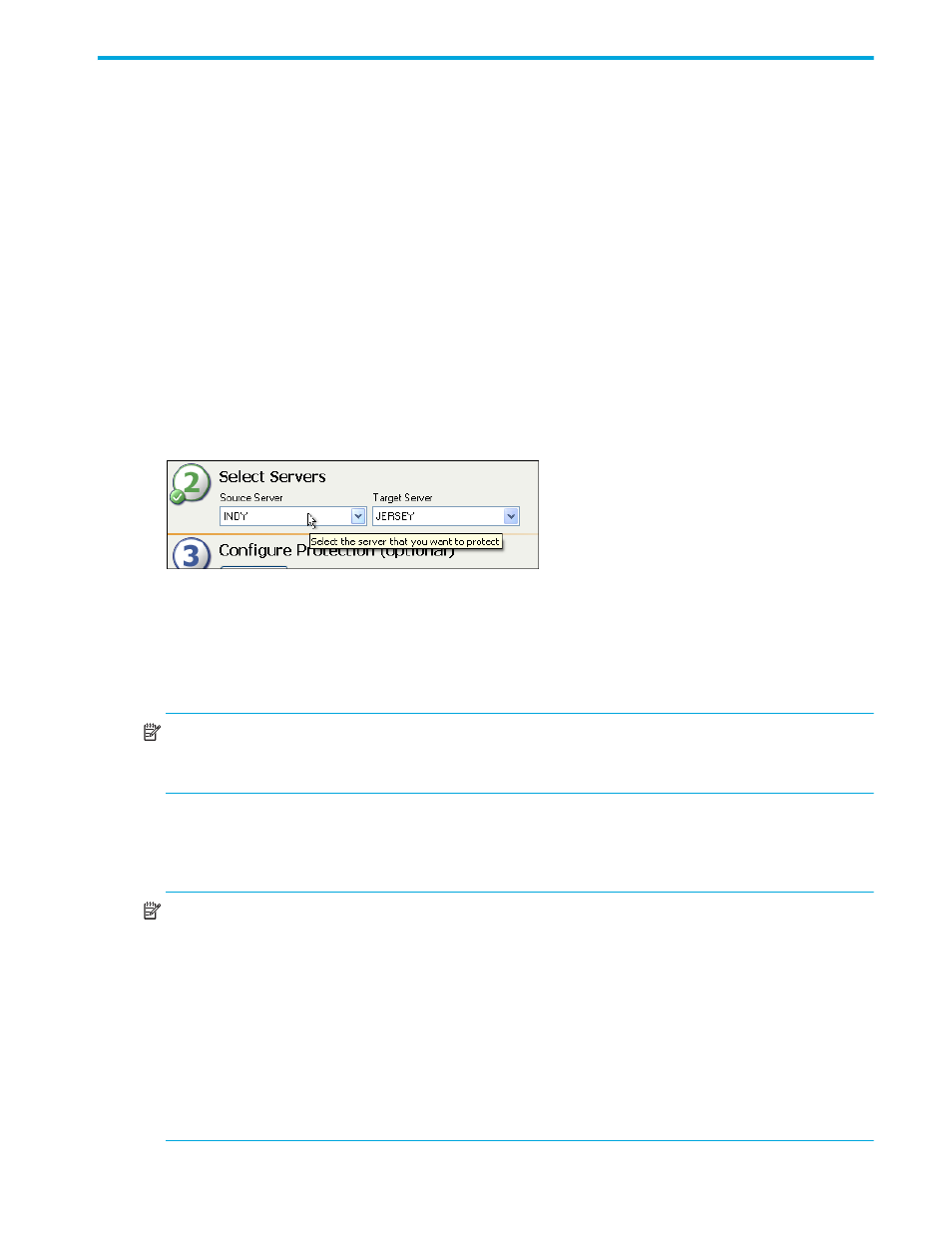
HP StorageWorks Storage Mirroring Application Manager user’s guide
9
2
Navigating the user interface
The Application Manager interface is designed to guide you through the process of configuring protection for
your servers. The default configuration parameters have been selected to be appropriate for most
configurations; however, you may need to modify them for your specific environment. Any changes you make
to non-machine specific configuration settings (such as Missed Packets) will become the default the next time
you run the Application Manager.
When you launch the Application Manager, you will see the main Application Manager window. The Setup
tab of the Application Manager window leads you through the steps to configure protection for a server using
standard Windows-style controls. Enter information in fields, select options from drop-down menus, click
buttons, and use menu options to configure protection.
After protection has been set up, use the Monitor tab to view information about the current source/target pair.
Based on the current protection status and/or failover state, the Failover, Monitoring, and Protection button text
on the Monitor tab will be updated to display the available command. If the Application Manager is not in a
state that will allow any of these options to be executed, the corresponding button(s) will be grayed out
(disabled).
The interface provides tooltip-style online help. When you place the pointer over a field in the Application
Manager, a tooltip will appear to provide additional information about the field.
Install the Storage Mirroring Application Manager
If you have not done so already, install the Storage Mirroring Application Manager by running the Application
Manager installation file downloaded from the Hewlett-Packard support website or from your installation
media. If you install .NET during the Application Manager installation, you may be required to reboot your
system prior to the installation of Application Manager. After the reboot, the installation should continue.
NOTE:
When installing the Application Manager on a Windows 2000 machine using Remote Desktop
Protocol (RDP), you will need to run the installer twice to complete the installation. This issue is documented in
Macrovision Knowledgebase Article #Q111503.
When the installation autorun file is launched, the Application Manager will detect the platform that the server
is running on (that is, whether it is on 32-bit or 64-bit). When you select
Install Application Manager
, the correct
version of Storage Mirroring Application Manager will be installed automatically.
NOTE:
On 32-bit systems, if Storage Mirroring is installed before the Application Manager is installed, then
the Application Manager will be installed to the same location as Storage Mirroring. If the Application
Manager is installed before Storage Mirroring, then the Application Manager will be installed to the
\Application Manager
directory that is created.
On 64-bit systems, Storage Mirroring is installed to the
Program Files
directory (not
\Program Files
). When the Application Manager is installed, the Application Manager will be installed to the
\Program Files
folder where Storage Mirroring resides. If the Application Manager is installed before
Storage Mirroring, then the Application Manager will be installed to
\Program Files\Application
Manager
. If Storage Mirroring is subsequently installed, it will be in a separate directory (that is, the
Application Manager will be installed to
\Program Files\Application Manager
and Storage Mirroring
will be installed to
\Program Files\StorageWorks\Storage Mirroring\
).
