Add or manage servers, Enter server login information, Add or manage – HP Storage Mirroring V5 Software User Manual
Page 83: Servers
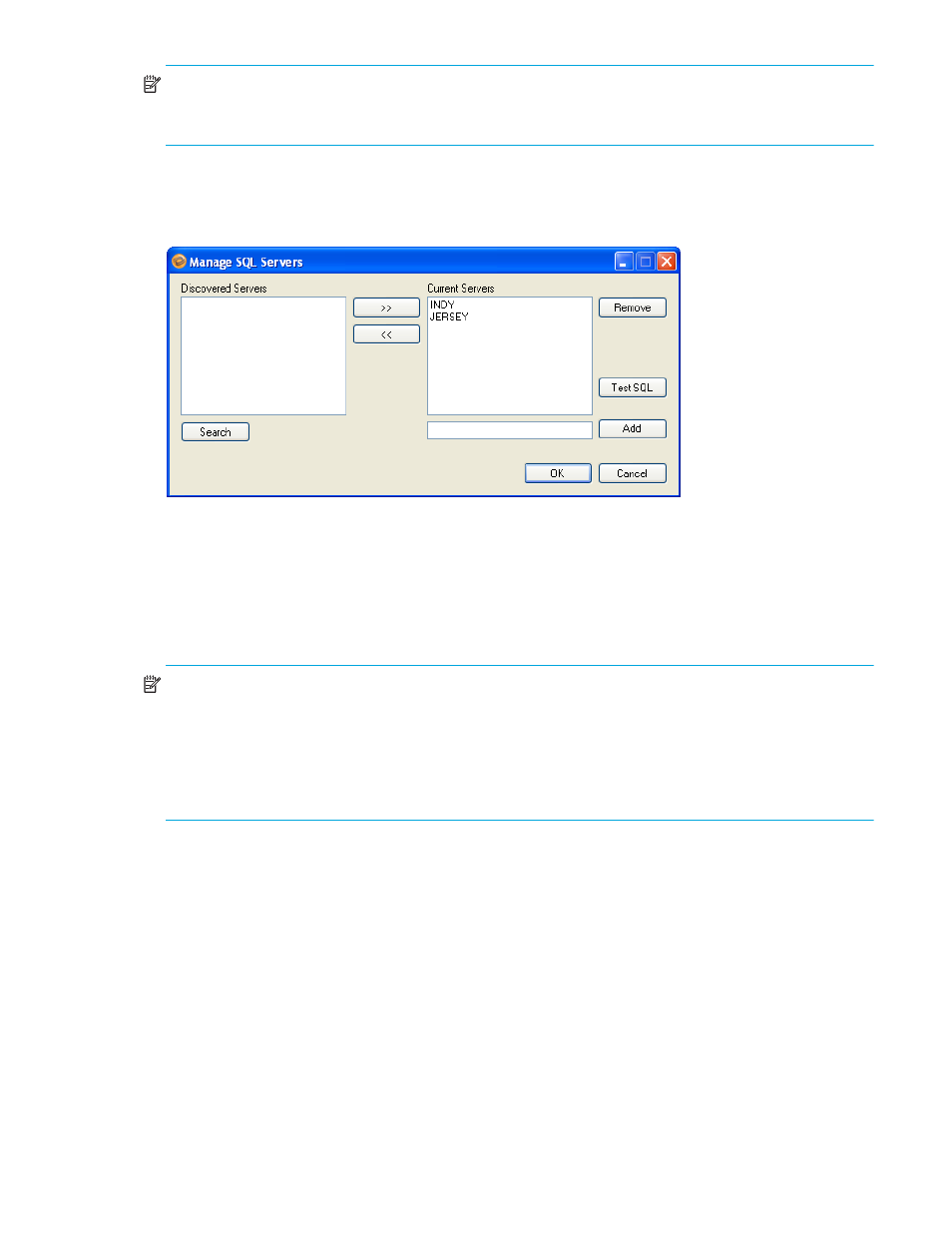
HP StorageWorks Storage Mirroring Application Manager user’s guide
73
NOTE:
If you first select a target that is monitoring a connection that has met a failover condition and
requires manual intervention, then select the protected source server, a prompt will appear, asking if you want
to initiate failover.
Add or manage servers
If the servers you need do not appear, click the
Advanced Find
button, or select
Actions, Manage SQL Servers
. The
Manage SQL Servers window will appear.
To discover all servers in the domain, click the
Search
button. The Discovered Servers list will be populated with
all servers that the Application Manager can discover that reside in the domain.
To directly add a server to the drop-down list on the Manage SharePoint main page, select the server in the
Discovered Servers
list, then use the
>>
button to move it into the
Current Servers
list.
To add a non-discovered server to the Current Servers list, enter the server name in the field next to the Add
button, then click the
Add
button.
NOTE:
In environments with a very large number of servers in Active Directory, you may experience
significant delays while the Application Manager searches for SQL servers.
To override the automatic scan for SQL servers, you can launch Storage Mirroring Application Manager
through the command line using the
/noSQLsearch
option (
DTAM /noSQLsearch
). This will cause the
Application Manager not to populate the Source and Target fields automatically. You will then need to click the
Advanced Find
button and add the source and target SQL servers manually.
After a server has been added to the Current Servers list, you can manage that server. Select the server, then
select one of the following options:
•
Remove
—Click the
Remove
button to remove the selected server from the drop-down list on the Manage
SharePoint main page.
•
Test SQL
—Click the
Test SQL
button to determine if SQL is installed and accessible for the selected server.
When you have finished adding, managing, or testing servers, click
OK
to save your changes, or
Cancel
to
return to the Manage SharePoint main page without saving.
Enter server login information
After you select a server for the first time, you will be prompted to enter a user name and password to use for
logging in to the selected server. The login account
MUST
be a member of the Double-Take Admin local
