Force ad replication, Target(ed) domain controller, Advanced settings – HP Storage Mirroring V5 Software User Manual
Page 38
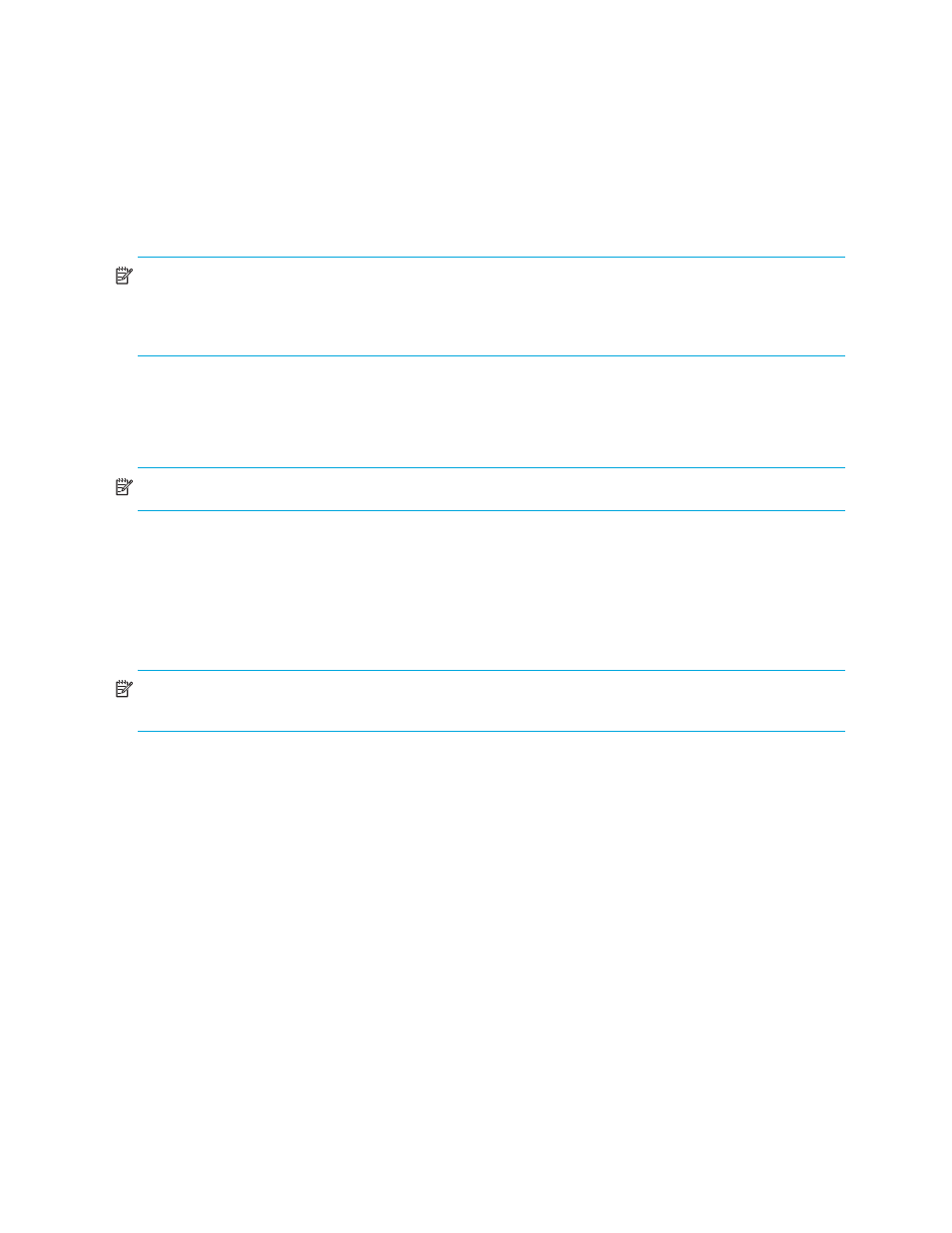
28
Protecting an Exchange Server
Force AD replication
(Default = selected)
When selected, replication is initiated from the domain controller with which the source or
target server communicates. This will be done each time the Exchange Failover utility (exchfailover.exe) is
executed from within the failover/failback scripts. For more information about using the Exchange Failover
utility, see ”
Using the Exchange Failover (EFO) Utility
Disable
Force AD Replication
if you do not want Active Directory changes to be replicated.
Max wait time for AD replication (min)
—Enter the maximum time you want to wait for Active Directory replication
to complete before continuing on with the failover/back process. The default is 30 minutes.
NOTE:
The wait time is a factor determining when failover is complete.
If replication exceeds the amount of time specified, a log entry is created and replication continues. If it is
exceeded, failover is not reported as incomplete or failed.
Target(ed) domain controller
This field allows you to specify the name of the domain controller where updates will be made during failover
and failback. If this field is left blank, the default or Active Directory-determined domain controller will be used.
NOTE:
You must enter the name of the domain controller. IP addresses are not valid for this field.
By default, the domain controller is resolved through Windows.
Advanced settings
The following options allow you to control what functions Application Manager will perform during
configuration. By default, Application Manager performs all of these functions. Individual functions should only
be disabled for testing or debugging purposes.
NOTE:
These options are
only
available when you launch Storage Mirroring Application Manager using the
command line
/Advanced
option (
DTAM /Advanced
).
•
Click the
Restore PF Trees
button to add the target back to the PF list to which the source belongs. Clicking
this button copies the owning PF tree setting from the sources' public folders to the targets'.
This setting is cleared when protection is enabled, which prevents SMTP queuing issues when trying to
deliver messages to the target, but is never restored. If you want to have an active target server, you can use
this button to restore it to a “pre-Application Manager” state.
•
Server Name
—
(Default = selected)
Select the
Server Name
checkbox if you want the source name to be
added to the target when failover occurs.
•
Shares
—
(Default = selected)
Select the
Shares
checkbox if you want the source file shares to be added to
the target when failover occurs.
•
Active Directory Hostname (SPNs)
—
(Default = selected)
Select the
Active Directory Hostname (SPNs)
checkbox if
you want to automatically remove the host SPN (Service Principle Name) from Active Directory for the
source and add it to Active Directory for the target during failover.
If you are using Active Directory, you should enable this option; otherwise, you may experience problems
with failover.
•
Create Replication Set
—
(Default = Selected)
Application Manager will automatically create a replication set
that includes all of the necessary directories/files that must be protected for your specific configuration. This
should only be disabled if you have customized your replication set and do not want to overwrite it.
•
Create Failover Scripts
—
(Default = Selected)
Application Manager will automatically generate the
failover/failback scripts and copy them to the appropriate server. This should be disabled only if you have
customized your script files and do not want them to be overwritten.
