Select sharepoint front end, Select source and target servers – HP Storage Mirroring V5 Software User Manual
Page 82
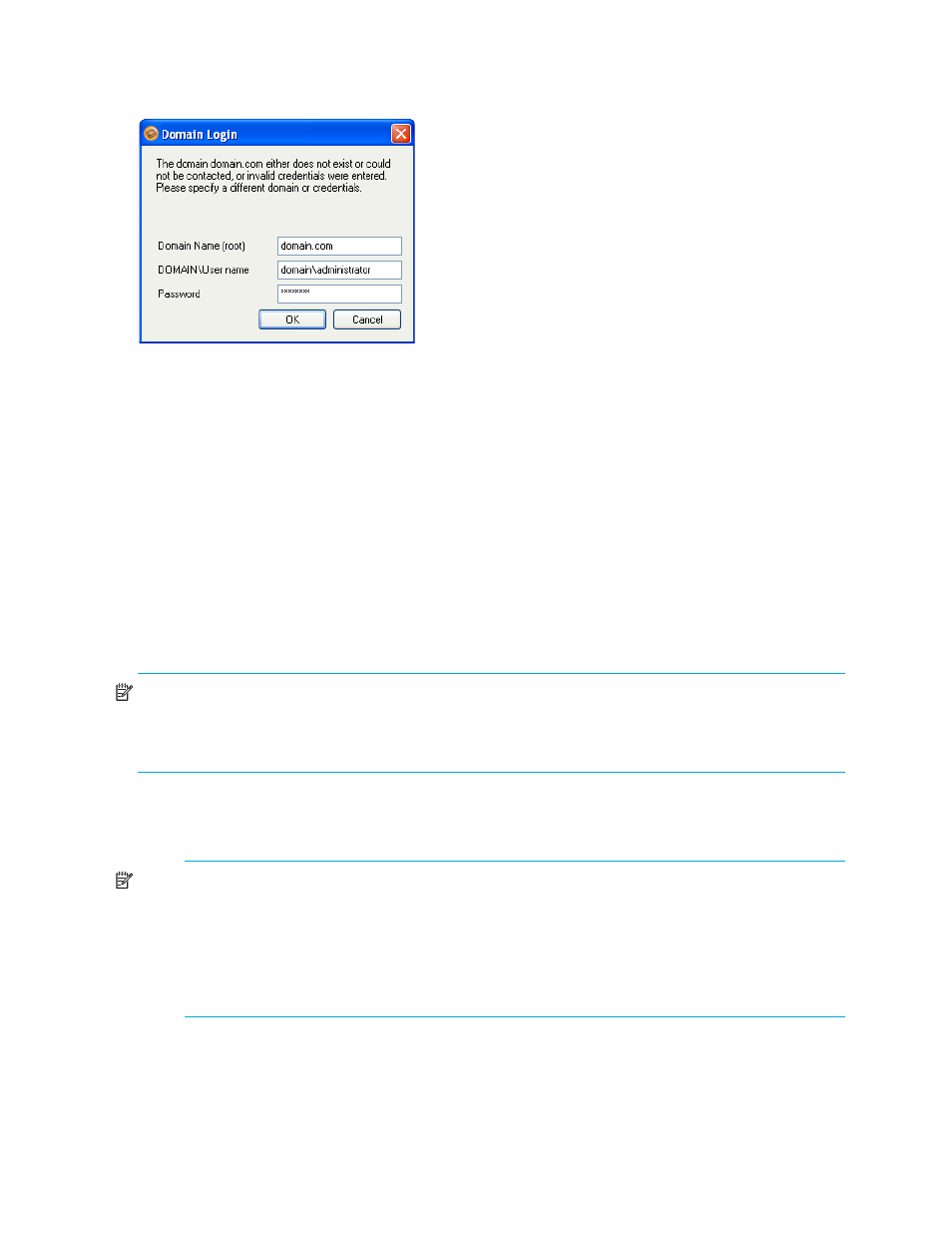
72
Protecting a SharePoint Server
You may enter a user name for a different domain by entering a fully-qualified user name. The fully-qualified
user name must be in the format
NetBIOS domain name\username
or
username
. If you enter a non-qualified
name, the default domain will be used.
Select SharePoint front end
Enter the name of the server that functions as the SharePoint front end, then click
Get Config
to load that server’s
configuration information into the Application Manager. The source server will be detected and added to the
Source Server field.
Select source and target servers
If this is your first time to select a SharePoint server to protect, you may need to click the
Advanced Find
button
to add servers to the Source Server and Target Server fields. For more information, see ”
If you select a source/target pair for which you have previously enabled and disabled protection, you may use
the existing configuration settings (provided that the source/target connection is not currently active, in which
case the existing settings will always be used). When you select
Configure
or
Validate
, a prompt will appear,
asking if you want to re-use the previous configuration information. Click
Yes
to re-use the previous
information, or click
No
to revert to the Application Manager default settings.
NOTE:
If the IP address(es) for the source or target server have changed since you originally configured
protection (for example, if you configure the source or target in a staging area and then send it to a production
location), you must re-configure the protection settings. When you are prompted to re-use the previous
protection configuration, click
No
, then click the
Configure Protection
button.
1.
In the
Source Server
field, select the SharePoint server that you want to protect. If this is your first time to log
in to the selected server, you will be prompted to enter server login information. For more information about
logging in to servers, see ”
Enter server login information
NOTE:
If you attempt to select a source that is currently unavailable, a prompt will appear stating that
the source is not available and that if the source is failed over, you should first select the target.
If you select the target, then select the source (as recommended in the prompt), the same prompt
appears (though you would expect to get a prompt to failover). The ability to failover using the
Application Manager will not be available until a failover condition has been met in accordance with
the failover monitor settings set in the configuration section.
2.
In the
Target Server
field, select the backup SharePoint server that will protect the source server in the event
of a failure.
Notice that after the source and target servers are selected, the Protection Status on the Monitor tab changes to
“Unprotected”.
