Select a task – HP Storage Mirroring V5 Software User Manual
Page 80
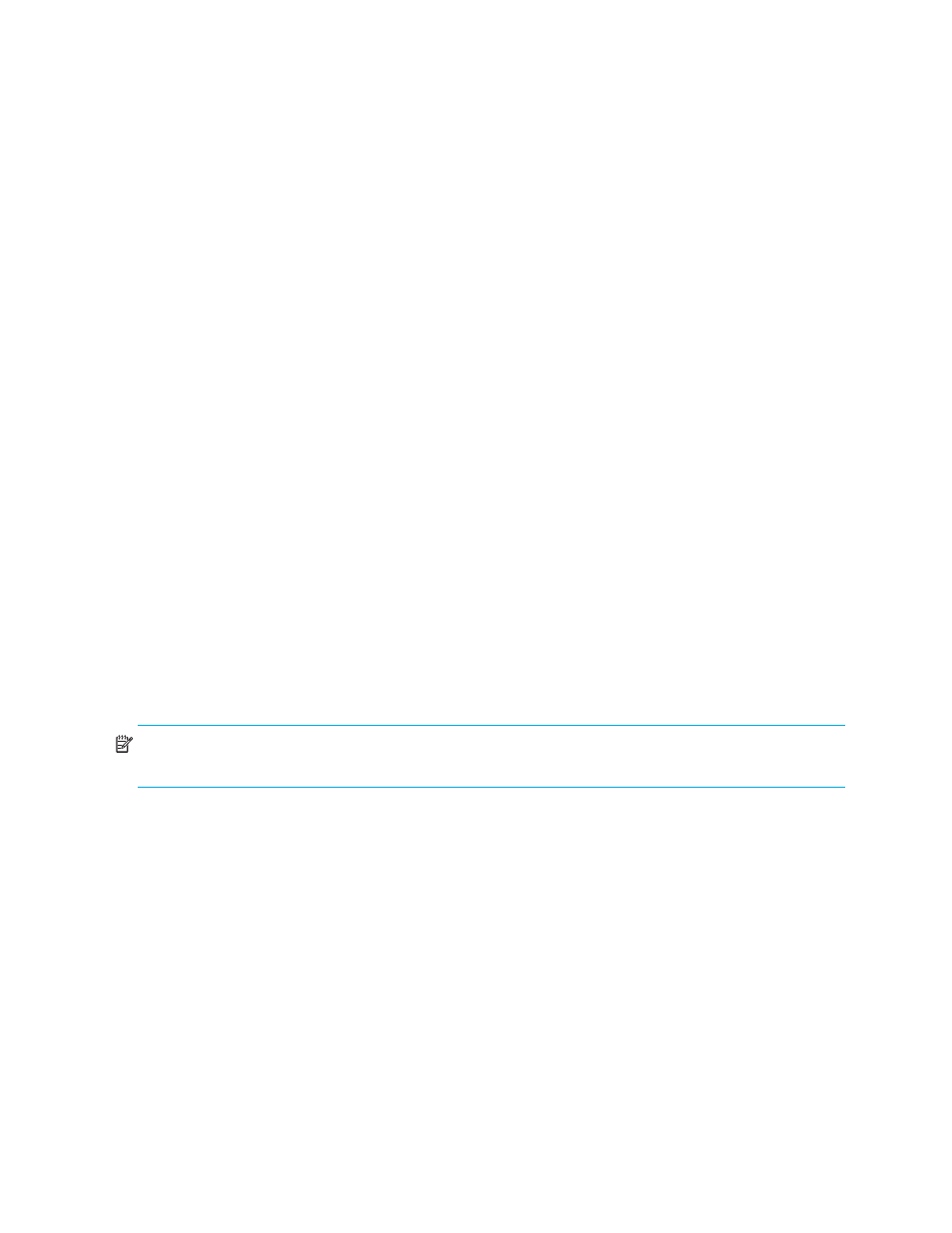
70
Protecting a SharePoint Server
9.
10.
11.
12.
Select source and target servers
13.
(Optional) ”
14.
To protect your SharePoint server, you will complete the following steps:
1.
2.
In the event of a failure, you will need to perform some additional tasks. These tasks are described in ”
Supported uses of Application Manager for SharePoint
•
Storage Mirroring Application Manager for SharePoint supports only SQL instance mode protection.
Database-only protection mode is not available.
•
By default, Storage Mirroring Application Manager for SharePoint displays the “Advanced” options and
automatically selects to failover Server Name and Hostname (SPNs). These two options are required to
make SharePoint failover work correctly.
•
Storage Mirroring Application Manager for SharePoint, like Storage Mirroring Application Manager for
file severs, does not support graceful/soft failover.
•
Only target web servers running a version of SharePoint that is identical to what is installed on the source
web front-end can be extended into the source SharePoint configuration.
•
The SharePoint Admin account used to install WSS 3 or MOSS 2007 on the source web front-end is
required to extend a target web server into the SharePoint configuration.
Select a task
To protect a SharePoint server, open the Application Manager (
Start, Programs, Storage Mirroring, Application
Manager
), then on the Tasks area on the left pane of the Storage Mirroring Application Manager, select
Protect
SharePoint Server
. The Manage SharePoint page will appear in the right pane. Make sure that the Setup tab is
in view.
NOTE:
You can also launch Storage Mirroring Application Manager for SharePoint by using the command
line
/SharePoint
option (
DTAM /SharePoint
).
