Services – HP Storage Mirroring V5 Software User Manual
Page 88
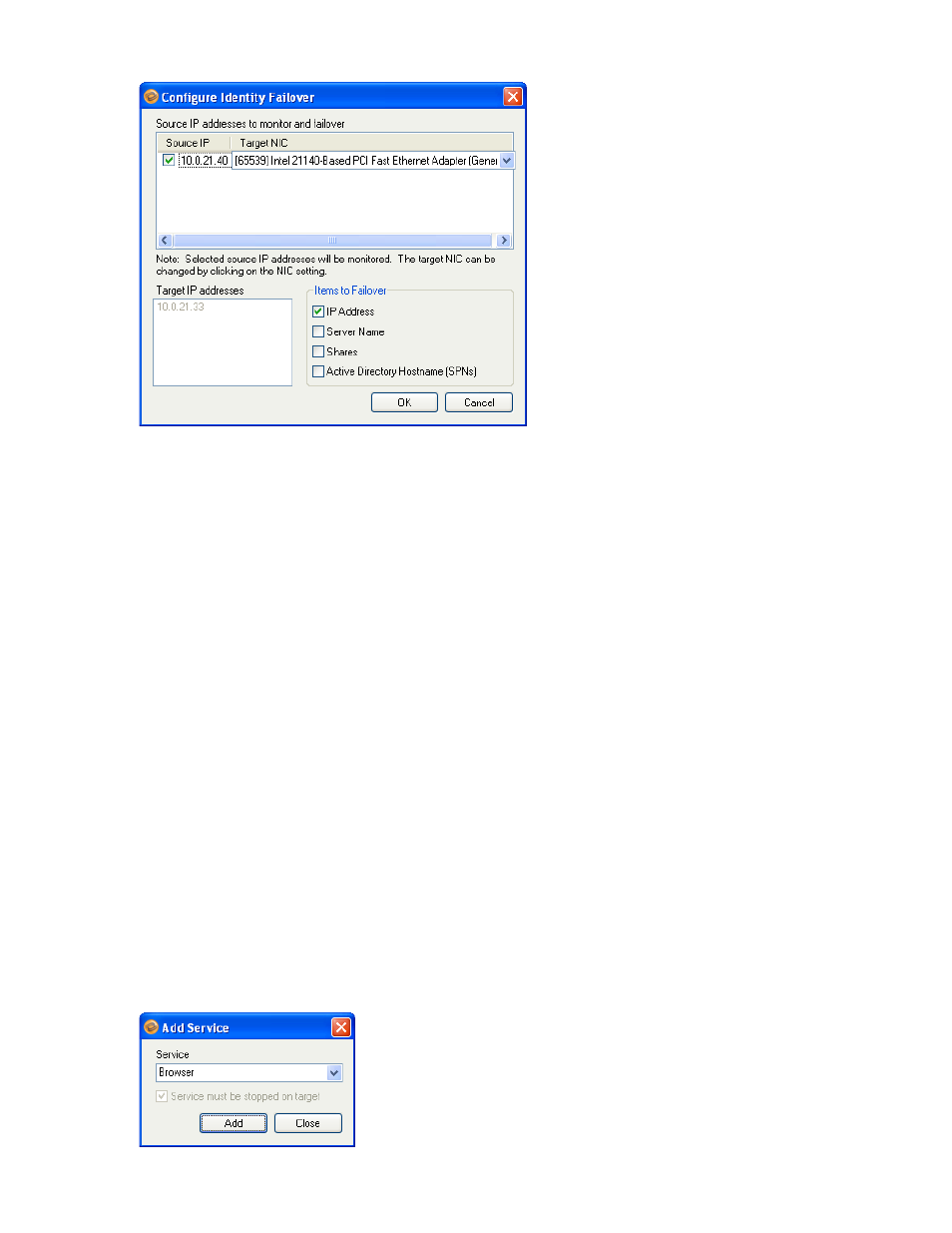
78
Protecting a SharePoint Server
After you select the Identity Failover option, click
Configure
. The Configure Identity Failover window will appear.
Enter the following information for Identity failover:
•
Source IP
—Select the source IP address(es) to be monitored for failover.
•
Target NIC
—Select the target NIC to be used when failover occurs.
•
Target IP Addresses
—This area displays the IP address(es) of the selected target NIC.
•
IP Address
—
(Default = selected)
Select the
IP Address
checkbox if you want the specified source IP address
to be monitored.
If you are in a WAN environment and choose
Identity Failover
, you should
NOT
failover the IP address.
•
Server Name
—
(Default = selected)
Select the
Server Name
checkbox if you want the source name to be
added to the target when failover occurs.
•
Shares
—
(Default = selected)
Select the
Shares
checkbox if you want the source file shares to be added to
the target when failover occurs.
•
Active Directory Hostname (SPNs)
—This option will automatically remove the host SPN (Service Principle
Name) from Active Directory for the source and add it to Active Directory for the target during failover.
After the Identity failover configuration is complete, click OK to save your entries and return to the Configure
Protection window.
Services
Storage Mirroring Application Manager will determine the appropriate SharePoint services to start/stop based
on your operating system/SharePoint configuration. You should only modify this selection if there are
additional services that need to be started along with SharePoint during the failover/failback process.
Modifying the default configuration for services may affect whether data can be successfully replicated.
Do not
modify the services to start/stop unless you are very familiar with Storage Mirroring and SharePoint.
To add a service, click
Add
. In the Add Service window, select the
Service
name from the drop-down box, then
click
Add
. Alternately, you can manually enter a service, then press
Enter
. By default, most services must be
stopped on the target for replication to occur properly. When you are finished entering services, click
Add
to
return to the Failover configuration window.
