Relocating the smtp pickup path and queues – HP Storage Mirroring V5 Software User Manual
Page 104
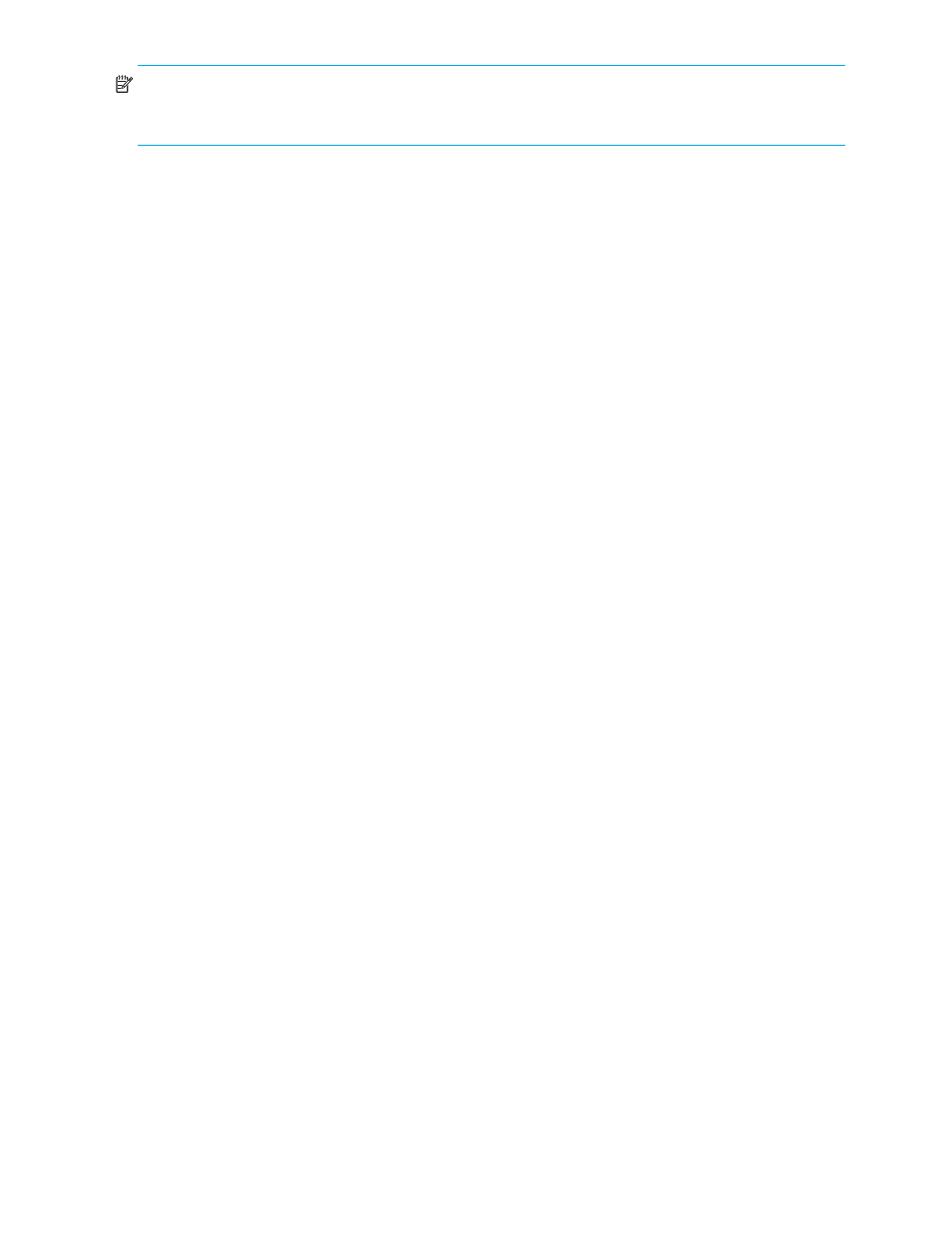
94
Enabling Protection for a Server
NOTE:
Two sample scripts for moving users (
moveUserSrctoTgt.vbs
and
moveUserTgttoSrc.vbs
) are
installed in the
Samples
subfolder where the Storage Mirroring Application Manager is installed. You will need
to modify these scripts for your environment.
To verify the target data, click the
Test
button. You will see the
History
window updated as the test proceeds. The
Status
field will display “Starting test” while preparing the target. When the stores finish mounting, the
Status
field changes to “Target online”. At this point, the verification is complete and the target application is ready for
any other custom testing. You
must
click the
Continue
button to revert the target to the pre-test state and
transition out of testing mode.
If an issue is encountered during the target data verification process, the
Undo
button will be enabled. Click
Undo
to revert the target to its pre-test state and remove the snapshots and any other items created for the
verification test.
Relocating the SMTP pickup path and queues
Follow these steps to relocate the SMTP pickup path and queues on the source prior to enabling protection and
propagating changes to the target using cloning.
1.
Open
ADSIEdit.mmc
(available from the Windows Server Support Tools).
2.
Right-click on
ADSI Edit
in the left pane and select
Connect to
.
3.
In the
Select Well Known Naming Context
, choose
Configuration
.
4.
For the MTA Path:
a. Drill down by double-clicking at each level to the following path (substituting your environment
configuration):
CN=Microsoft MTA,CN=Source_Server,CN=Servers,CN=First Administrative
Group,CN=Administrative Groups,CN=NewTestOrg,CN=Microsoft
Exchange,CN=Services,CN=Configuration,DC=DTAMTest,DC=com
b. Right-click the
MTA
object and select
Properties
.
c. Scroll down to the
msExchMTADatabasePath
and double-click to edit. Set to a drive other than system.
5.
For the SMTP Queues:
a. Drill down by double-clicking at each level to the following path (substituting your environment
configuration):
CN=SMTP_Virtual_Server_Name,CN=SMTP,CN=Protocols,CN=Source_Server,CN=Servers,
CN=First Administrative Group,CN=Administrative
Groups,CN=NewTestOrg,CN=Microsoft
Exchange,CN=Services,CN=Configuration,DC=DTAMTest,DC=com.
b. Right-click the
SMTP_Virtual_Server_Name
object and select
Properties
.
c. Scroll down to the
msExchSmtpQueueDirectory
and double-click to edit. Set to a drive other than
system.
d. Scroll down to the
msExchSmtpPickupDirectory
and double-click to edit. Set to a drive other than
system.
e. Repeat steps a-d for each SMTP Virtual server.
6.
Repeat steps 4 and 5 for the target server, or select
Disable Protection
, run
Validation
, and choose to
Fix
the
related issues found.
