Failover/failback scripts – HP Storage Mirroring V5 Software User Manual
Page 37
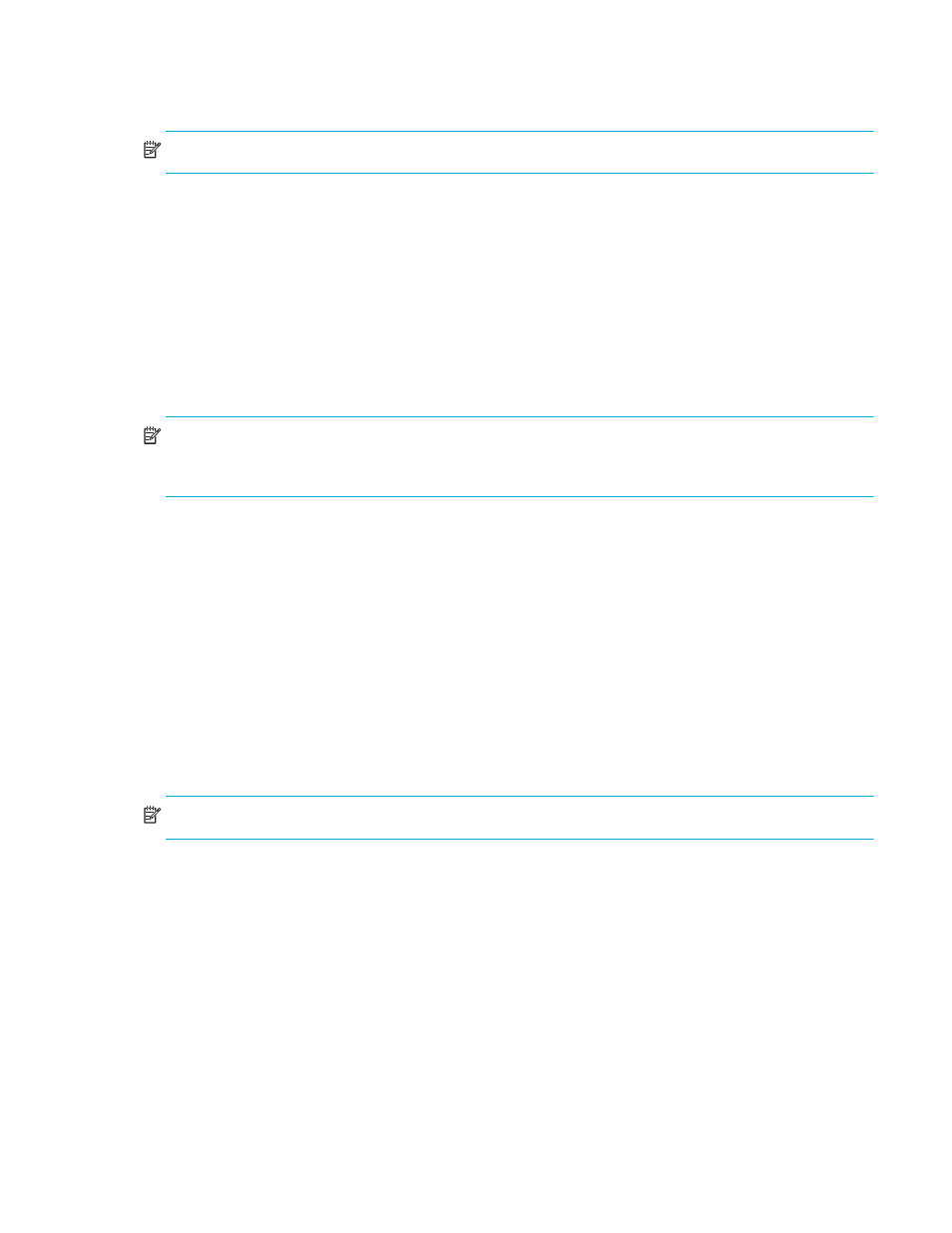
HP StorageWorks Storage Mirroring Application Manager user’s guide
27
To remove a rule, select one or more rules, then click
Remove
. You can only remove rules that you added
manually through the Application Manager. Rules that are automatically added by Application Manager
cannot be removed or changed through the Application Manager interface.
NOTE:
If you want to protect the Badmail folder, you will need to manually add it to the replication set.
To reset the rules to the auto-generated rules and to re-enable the Protected Storage Groups control, remove
the selection from the
Override Generated Rules
checkbox.
Failover/failback scripts
Scripts are executed at different points during the failover/failback process to perform the actions necessary to
make Exchange available on the appropriate server. Scripts perform steps such as starting/stopping services,
modifying mailbox values in Active Directory to point users to the appropriate server, and modifying DNS
entries on the DNS server to point users to the appropriate server.
Editing scripts is an advanced feature.
Do not
edit scripts unless you fully understand what each command is
doing.
NOTE:
Any manual edits to the failover/failback scripts should be made carefully and tested prior to
deployment in order to make sure that the changes are correct. If you remove the
/username
entry from the
DFO command line in the PostFailover script, DNS failover will fail.
Three scripts are automatically generated by Application Manager during configuration. The scripts are copied
to the Storage Mirroring installation directory on the specified server using the administrative share for that
server’s drive.
•
Failover Script
—A post-failover script (
Post_failover.txt
) is executed after the core failover processes
have completed on the target server. The primary functions of the post-failover script are to start the
Exchange services on the target and to modify DNS and Active Directory entries as necessary.
•
Failback Script
—A pre-failback script (
Pre_failback.txt
) is executed before failback processing occurs
on the target server. The primary functions of this script are to stop Exchange services on the target and to
move DNS and Active Directory entries as necessary.
•
Restore Script
—A post-restore script (
Post_restore.txt
) is provided on the source to perform actions that
are generally required after data has been restored from the target to source after a failover/failback. The
primary function of this script is to restart Exchange services on the source server and rehome
the public
folders hosted on the source server.
NOTE:
The post-restore script must be run from the
source
server.
By default, Application Manager generates all the required scripts for you automatically based on your system
configuration. You can also edit the scripts to add, modify, or delete specific commands. To edit a script, click
on the button for the script you want to update and the script file will be displayed using your machine’s default
editor. Enter your changes, then save the script file. Any change you make to the script in the editor will be
copied to the appropriate server when configuration changes are accepted, thus overwriting any changes that
have been made outside the Application Manager.
The scripts can be overwritten by certain operations during setup. For example, any changes to configuration
options done in the Application Manager will overwrite previous script changes.
If you want to make permanent
changes to a script
, you must modify the appropriate
.txt
file within the Exchange Failover installation
directory. If there is more than one client machine that will be configuring failover, the change must be made to
all the appropriate
.txt
files (
Post_failover.txt
,
Post_restore.txt
, and
Pre_failback.txt
).
Before running Application Manager multiple times (for example, when re-enabling protection after a
failover/failback), save a copy of your post-restore and pre-failback batch files. After Application Manager
executes, replace the default script file(s) with the customized file(s) that you saved.
