Component selection pane – HP ProLiant Support Pack User Manual
Page 33
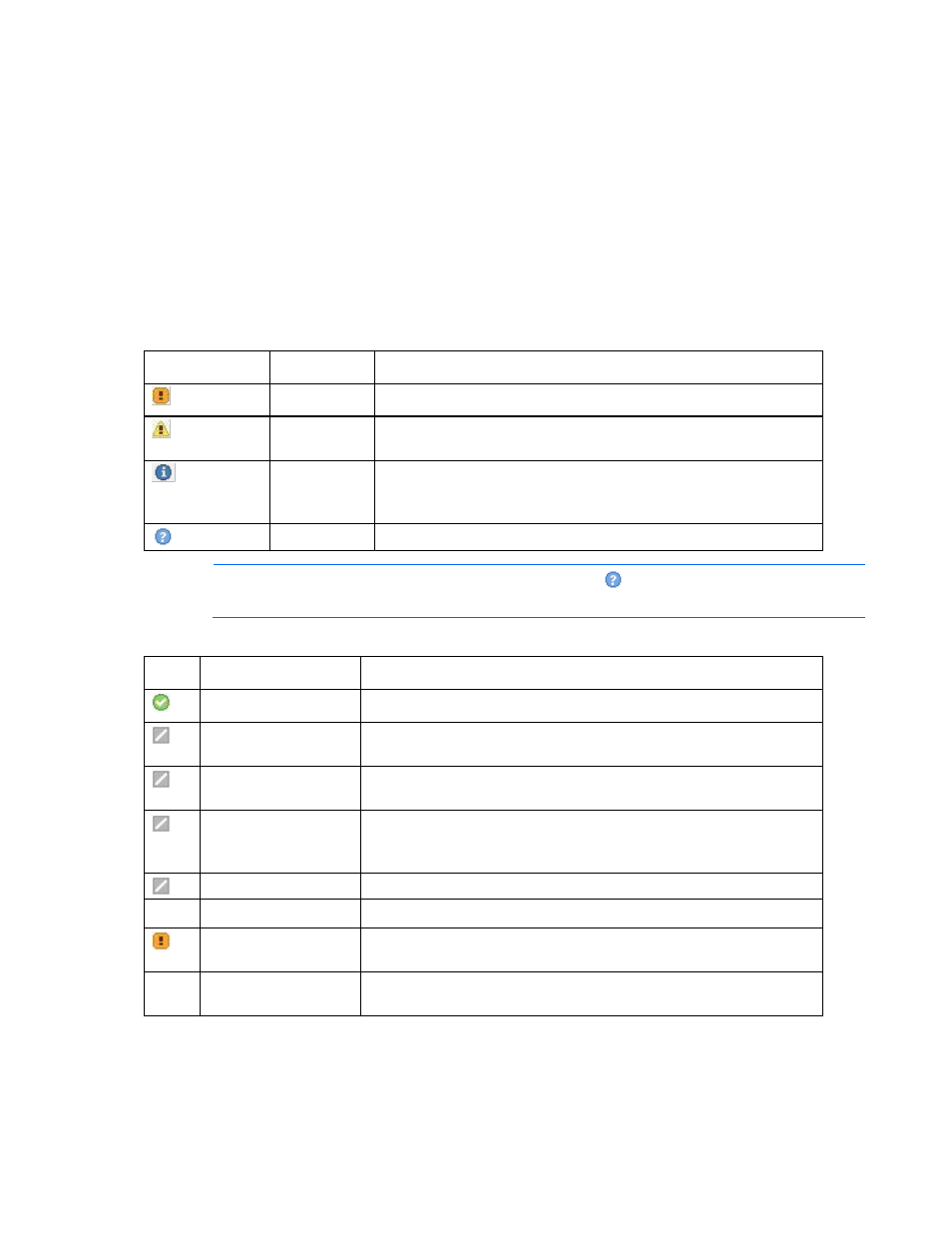
HP SUM User Interface 33
Component selection pane
The component selection pane of the Select Items to be Installed screen displays (by component number
order, unless a dependency causes the installation order to change) components available for installation
based on your server and hardware options. HP SUM checks each component for dependencies, if the
component is already installed on the system, or if it requires a reboot after installation. Items available
for installation are selected by default. You can deselect any components you do not want to install.
The component selection pane is divided into the following columns:
•
Product—Specifies the name of the component, version number, new component version number,
and the criticality status of the component updates. To view the component version history, click the
new version number. If a component is retrieved from ftp.hp.com, it has an HP icon next to it. For
Linux RPMs, the operating system and system architecture are listed.
Criticality Icon
Text
Description
Critical
HP requires users to update to this component version immediately.
Recommende
d
HP recommends that users update to this component version at their
earliest convenience.
Optional
Update to this component version if their system is affected by one of
the documented fixes or if there is a desire to utilize any of the
enhanced functionality provided by this version
Unknown
Component status is not available.
NOTE:
All Linux RPMs have the Unknown criticality icon
, because the RPM update
information is not available to HP SUM.
•
Status—Displays the status of the component.
Icon
Text
Description
Ready for installation
The component is ready for installation.
Not selected for
installation
The component has not been selected for installation.
Already up-to-date
The component is already up-to-date. To downgrade or rewrite a
component, click Installation Options.
No device driver
installed
The firmware devices supported by the components in this section are
detected on the system but require a device driver. Install the device
driver.
Deselected by user
The component has not been selected for installation.
Excluded by Filtering
The components excluded which are not applicable to the target server.
Failed dependencies
The component has a dependency that has not been met. To determine
the nature of the failed dependency, click View Failed Dependencies.
Build Failed
The component build has failed. To view the Build.log, click the View
build log link.
•
Optional Actions—Indicates whether the component configuration is optional or required but has
already been updated.
