HP ProLiant Support Pack User Manual
Page 27
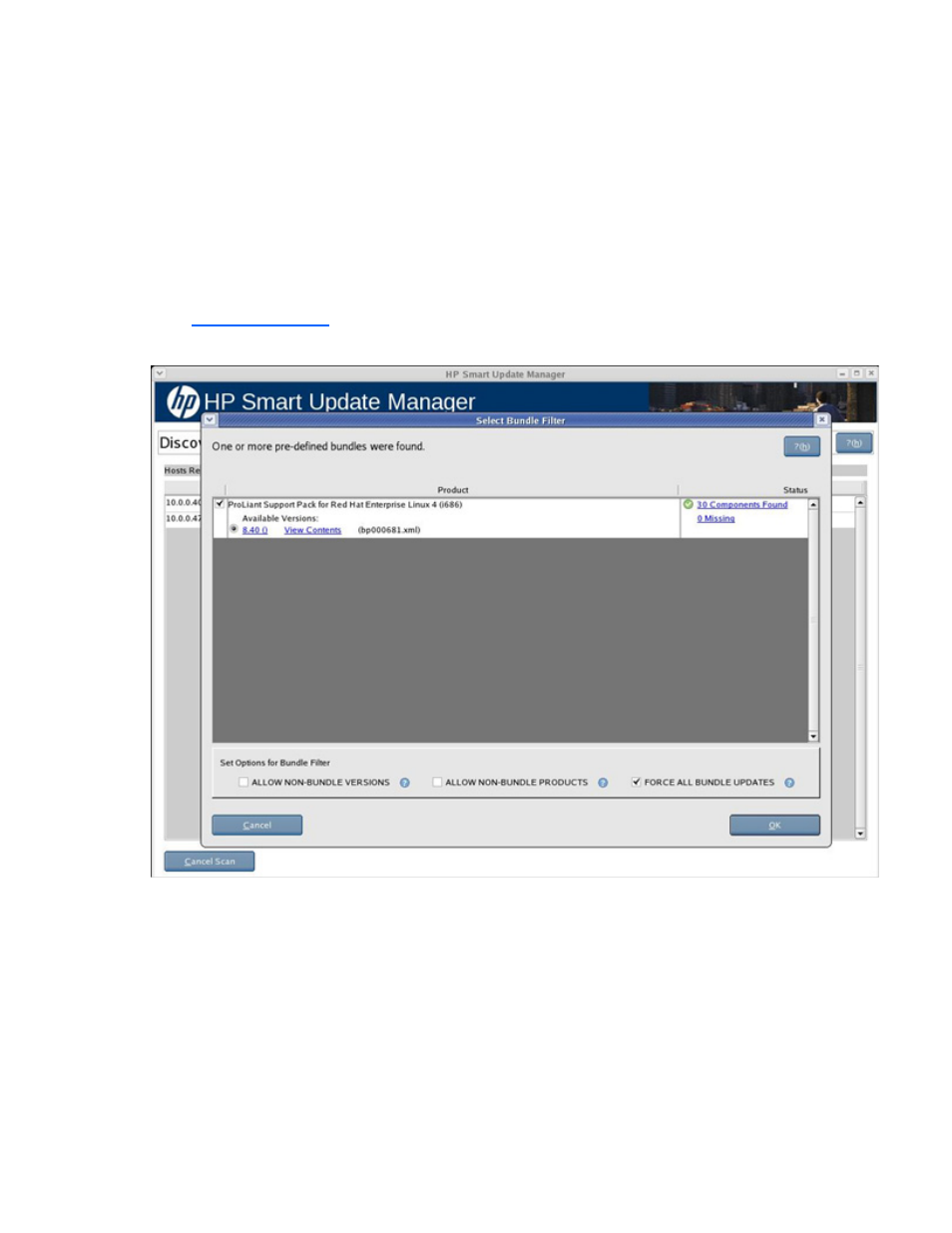
HP SUM User Interface 27
The Select Bundle Filter screen is divided into two sections.
The upper part of the screen includes the product and status information:
•
Product—Displays the product name of the predefined bundles found on the system. It also provides
information about available versions. To view the bundle version history, click the version number in
the Product column. To view the bundle contents, click View Contents.
•
Status—Indicates whether the installation is ready to proceed. It also provides additional information
about the contents of the identified bundles. To view the list of components that are in the repository
associated with the bundle, click the number of Components Found link. To view the list of
components associated with the bundle missing from the repository, click the number Missing link.
You can obtain the missing components from the source media or from the HP website
The following image illustrates the Select Bundle Filter screen.
The Set Options for Bundle Filter section allows you to set options for non-bundle product versions.
o
To view all versions of the products included in the bundle, select ALLOW NON-BUNDLE
VERSIONS. This option enables you to include updates that might be newer than those released
in the bundle.
o
To view updates of products not included in the bundle, select ALLOW NON-BUNDLE PRODUCTS.
This option enables you to update other components on your system as you apply the bundle.
o
To force the installation process on the bundle products, select FORCE ALL BUNDLE PRODUCTS.
This option enables you to install bundle products when the installed version is the same as or
newer than the components in the bundle. This enables the installed software to be downgraded.
