Selecting an installation host – HP ProLiant Support Pack User Manual
Page 25
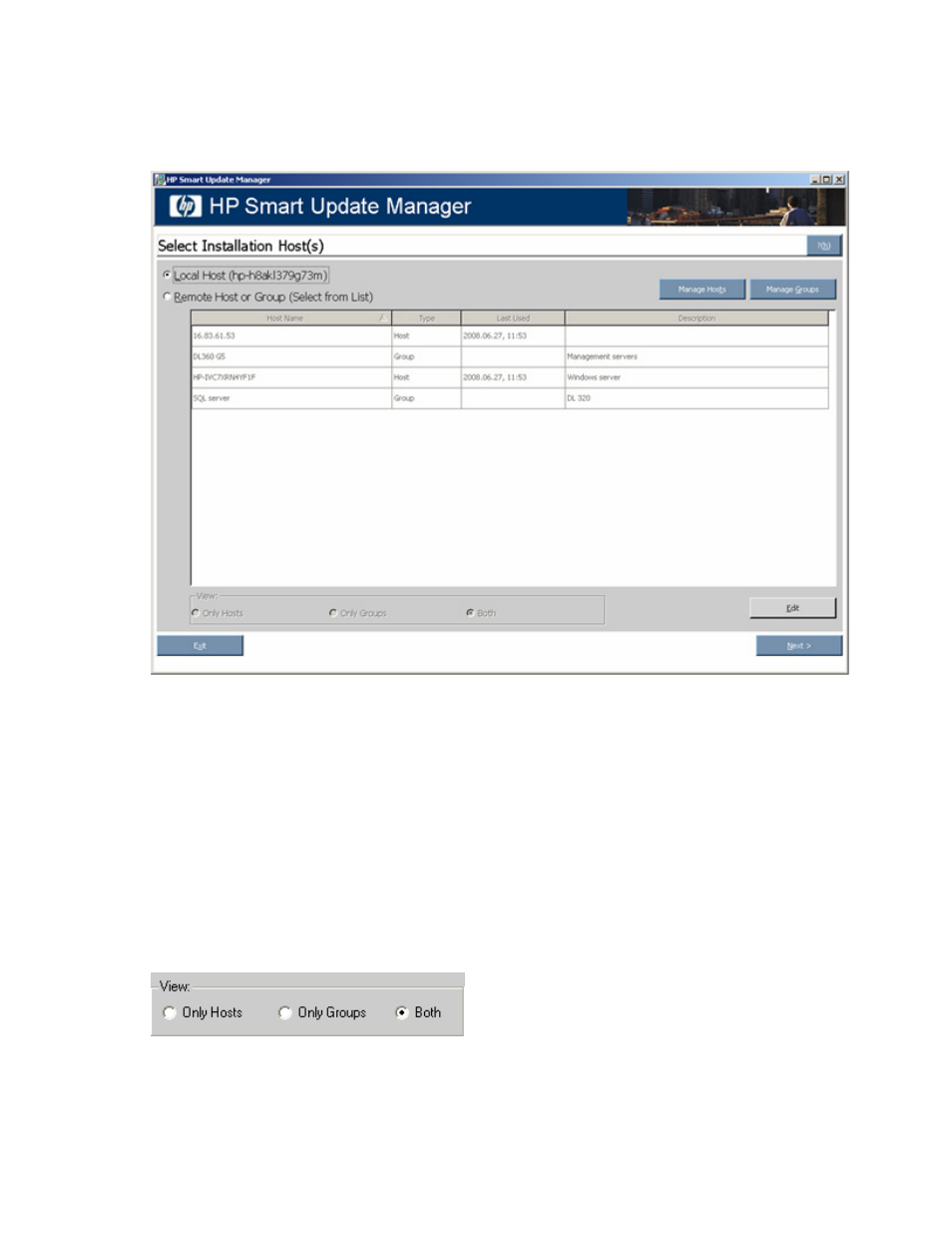
HP SUM User Interface 25
Selecting an installation host
To continue with the deployment process using a local host, select a host from the Select Installation
Host(s) screen, and then click Next.
The Select Installation Host(s) screen enables you to choose a host for component installation. By default,
the first time you run HP SUM on a particular system, the only host available is the local host. However,
you can also select remote hosts as your targets. For more information about using the graphical interface
for multiple remote deployments, see "Multiple-host installations (on page
)".
The following columns are included in the Select Installation Host(s) screen:
•
Host Name—Displays the host IP address or DNS name.
•
Type—Categorizes the system as a host or group.
•
Last Used—Enables you to sort the list by the most recently used hosts.
•
Description—Displays the user-defined description given to a host.
When the Remote Host or Group option on the Select Installation Host(s) screen is selected, you can sort
your view of the host list by selecting Only Hosts, Only Groups, or Both.
The Select Installation Host(s) screen also includes the following buttons:
•
Manage Hosts—Enables you to add, edit, and delete hosts.
