Hp usb key utility – HP ProLiant Support Pack User Manual
Page 15
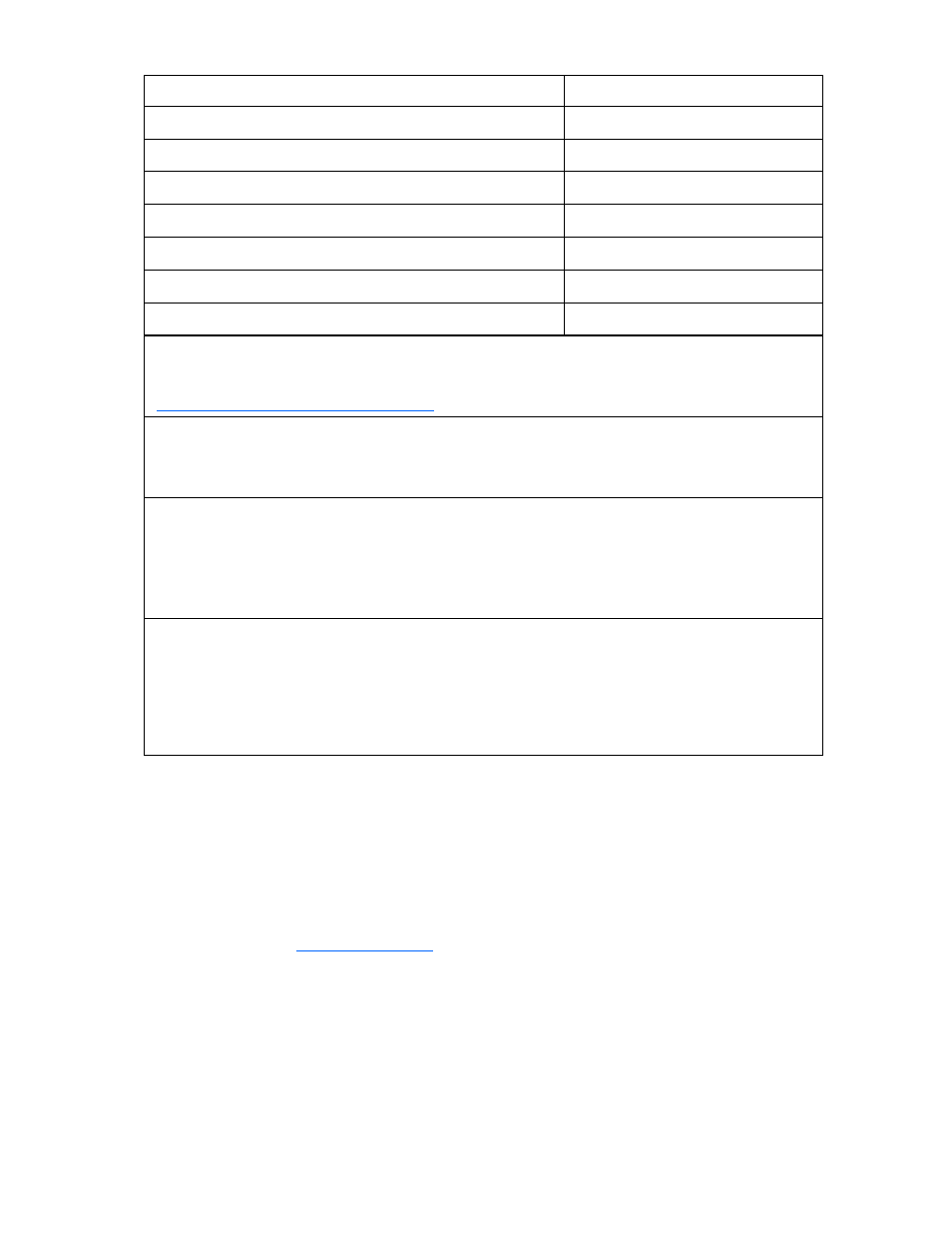
Introduction 15
Component
Supported by HP SUM
Virtual Connect firmware*
Yes, online only
HP StorageWorks 600 Modular Disk System (MDS600)**
Yes, offline only
HP 3Gb SAS BL Switch firmware***
No
Onboard Administrator Firmware****
Yes, online only
HP Workstation Blade ROM
Yes, offline only
HP ProLiant Blade Servers ROM
Yes
HP ProLiant 100 Series Servers ROM
Yes
*Virtual Connect firmware components can also be downloaded from the HP website and they can be
added to the HP Smart Update Firmware DVD by creating a USB key using the USB Key Utility. The latest
version can be obtained from the HP BladeSystem Firmware Maintenance website
**MDS600 firmware update requires HP SUM 3.6.0 or later. All blades in an enclosure with Smart Array
P700M controllers, except the blade doing the update, must be turned off before the firmware update
process is initiated. MDS600 firmware can only be updated using the HP Smart Update Firmware DVD in
offline mode.
***The HP 3Gb SAS BL Switch firmware can only be updated by uploading a bin file through the VSM
product. This firmware is currently delivered as a binary image file on the HP website and must be
downloaded and manually upgraded.
Because firmware might be able to update only in online or offline mode for some components, you might
need to execute the HP Smart Update Firmware DVD both online and offline to update all the firmware in an
enclosure.
****Downgrading the Onboard Administrator firmware from a new major release to an older release
version (for example, 3.x to 2.x) is not supported in HP SUM. Downgrading to a minor version from within a
major version is supported (for example, 2.60 to 2.52). To manually install a previous version of the
Onboard Administrator firmware, select the Force downgrade box from the Firmware Information section on
the Onboard Administrator GUI screen. Select the firmware file by browsing locally or by locating a URL
using the input boxes. For any limitations in using older Onboard Administrator firmware or other
downgrade options, see the Onboard Administrator User Guide
HP USB key utility
The HP USB Key Utility enables you to copy the HP Smart Update Firmware DVD contents to a USB
memory key. You can then run the Firmware update applications from a USB key instead of the DVD.
Insert a USB key containing the Firmware DVD ISO image created by using the HP USB Key Creator for
Windows® utility into a server USB port or the SUV (Serial-USB-Video) cable attached to the blade.
For Windows® operating systems, the HP USB Key Creator for Windows® utility must be downloaded
from the HP website
nd installed on a workstation. After installation, the utility
places a shortcut in the HP System Tools folder in the Programs start menu.
To create your bootable drive key and copy the contents of the DVD:
1.
Insert the HP USB drive key in an available USB port.
2.
Select the HP USB Key Utility shortcut in the HP System Tools folder.
3.
Complete each step presented by the application.
