Local host installations, Selecting the location to check for updates – HP ProLiant Support Pack User Manual
Page 22
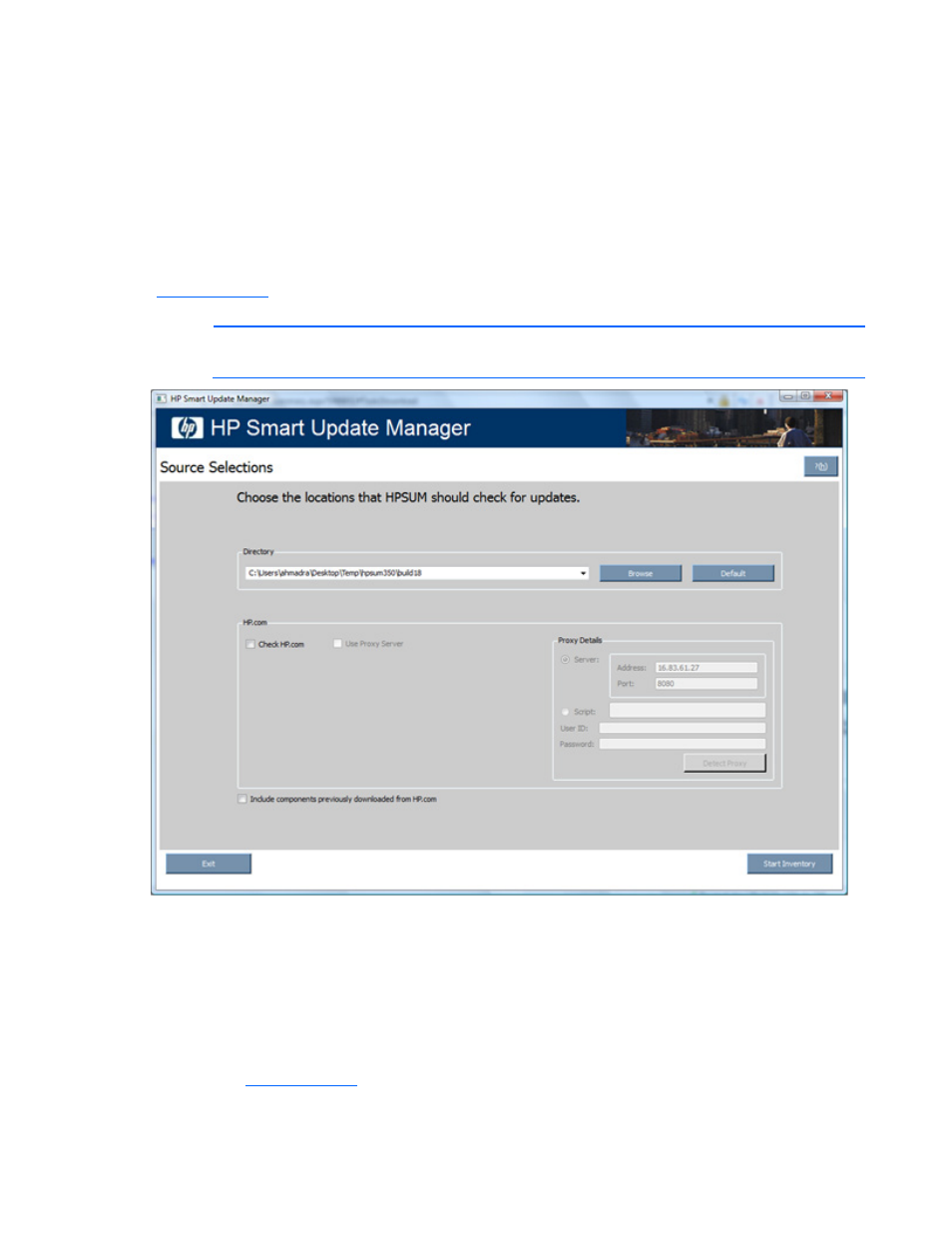
HP SUM User Interface 22
Local host installations
HP Smart Update Manager can deploy smart components on a local host or on one or more remote hosts.
You can deploy components on a local host by using the HP Smart Update Manager GUI. To access the
HP Smart Update Manager, see Deployment Options.
Selecting the location to check for updates
The Source Selections screen enables you to select components from a directory and the HP FTP site
(
ftp://ftp.hp.com
) as a location for obtaining updates to your systems. You can also select components
that have already been downloaded. You can use up to all three of the following methods simultaneously.
NOTE:
For offline deployments, the Source Selections screen does not appear.
The Source Selections screen enables you to specify where to get components for updating the targets by
using one or more of the following methods:
•
Directory—This field enables you to select the directory where the components you want to deploy
are located. It can be located on a locally accessible file system. The default location is the directory
from where HP SUM is executed. To change the directory value, click Browse to launch a select-
directory menu. To set the field back to the initial value, click Default.
•
Check ftp.hp.com—Select this checkbox to get firmware and software components located on the HP
FTP site (
ftp://ftp.hp.com
). The HP FTP site contains the latest versions of the firmware and software
components available from HP. The components, which are applicable (denoted with an HP.com
