Ssid window, Set ssid window, Figure 46 – HP XP External Storage Software User Manual
Page 96: Figure 47, Pane
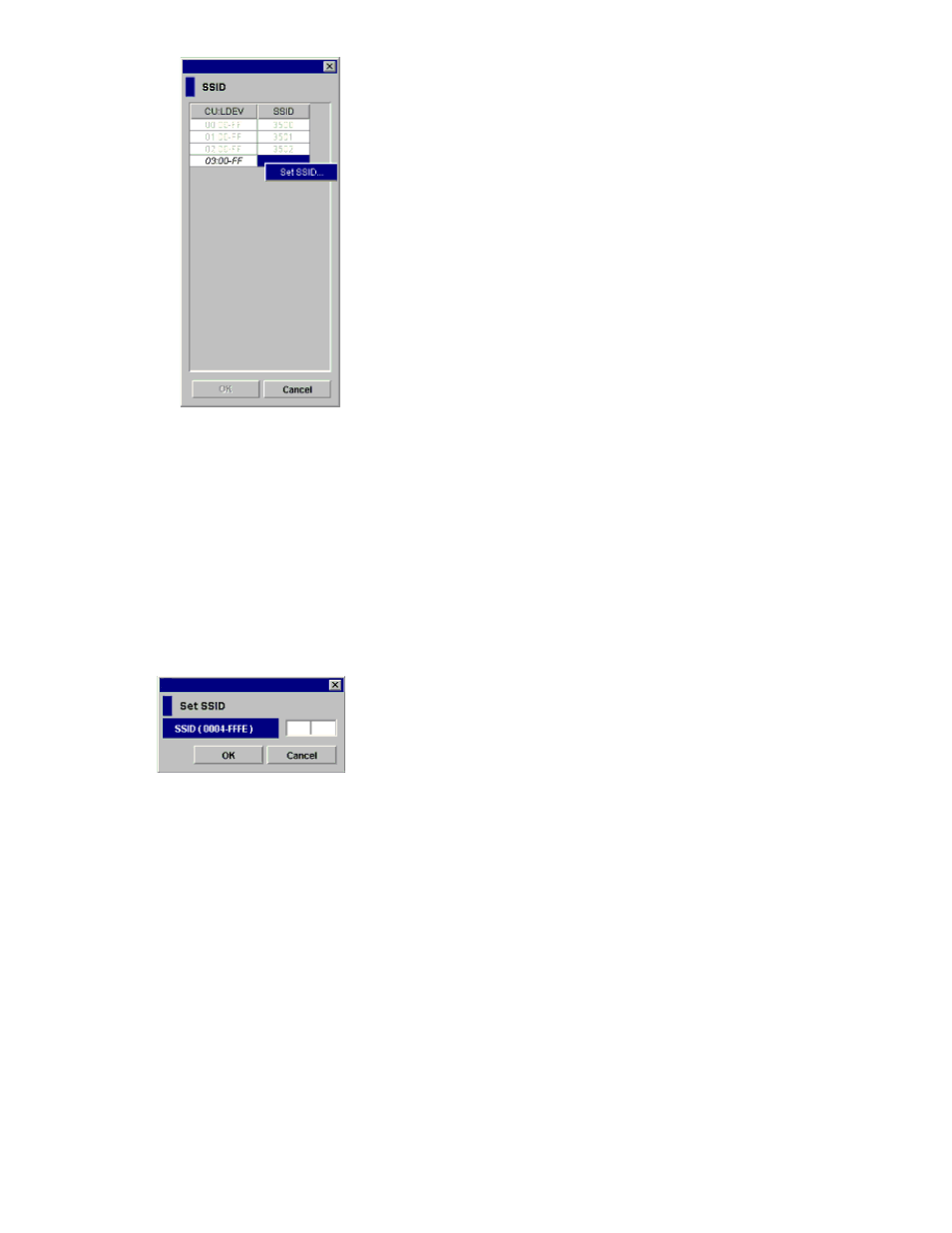
Figure 46 SSID window
• If the SSID setting is not necessary, the Add LU window closes, and the LU Operation pane
appears. Settings appear in blue italics in the Device tree and Device list. Contents specified
in the Add LU window appear in the Preset list. To check setting details, right-click the setting
in the Preset list, and select Detail. To cancel settings, right-click the setting in the Preset list,
and select Delete. Go to step 13.
10.
If you need to set an SSID to the mapped internal LDEV, the SSID pane appears. When storage
is partitioned using XP Disk/Cache Partition, select the SLPR number in the SLPR box. If you select
the Limited check box and select the SLPR number, you can set only SSIDs that can be used for
the selected the SLPR. If you do not select the Limited check box, you can set the SSID from all
unused SSIDs regardless of the selected SLPR number. Right-click the CU:LDEV number on the
SSID pane, and select Set SSID. The Set SSID window appears.
Figure 47 Set SSID window
11.
Enter the SSID. If you selected the Limited check box on the SSID window, only SSIDs that can
be used in the SLPR selected on the SSID pane appear in the drop-down list. If you did not select
the Limited check box on the SSID pane, all unused SSIDs appear in the list, regardless of the
selected SLPR. You can enter 0x0004 to 0xFFFE as an SSID.
12.
Click OK. The Set SSID window closes, and the LU Operation pane appears.
Settings appear in blue italics in the Device tree and Device list and also appear in the Preset
list. To check setting details, right-click the setting in the Preset list, and select Detail. To cancel
settings, right-click the setting in the Preset list, and select Delete.
13.
Click Apply. A confirmation message appears.
If you already stopped the application, go to step 14. If you have not stopped the application,
click Cancel to close the message pane, stop the application, and retry the operation.
14.
Click OK. A confirmation message appears.
Configuring external LUs
96
