HP XP External Storage Software User Manual
Page 128
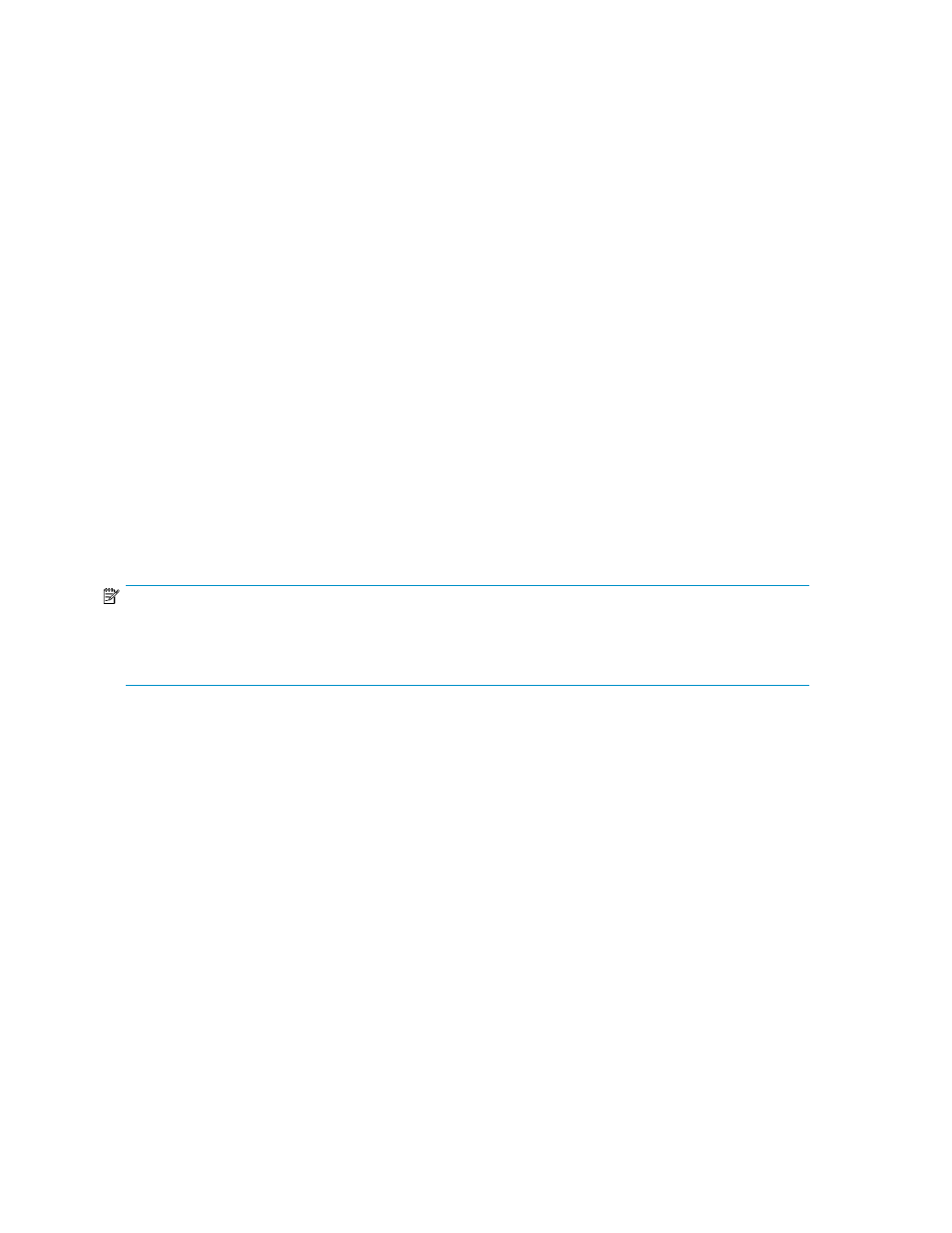
4.
Click the LU Operation tab. The LU Operation pane is displayed.
5.
Click an external LU group number in the Device tree. The information on the external LUs in the
selected external LU group is displayed in the Device list.
6.
Click the external LU whose cache mode you want to change in the Device list, right-click to select
the Change Cache Mode command, and then select Enable or Disable (see Figure 5.15). The
selected external LU is displayed in blue and italics in the Device tree and Device list. The contents
of the setting are displayed in the Preset list. To check the details of the setting, select the setting
in the Preset list and right-click to select the Detail command. To cancel the setting, select the
setting in the Preset list, and right-click to select the Delete command.
7.
Click Apply on the LU Operation pane. A message asking if you want to apply the settings to
the array is displayed.
8.
Click OK to close the message.
The cache mode settings in the Preset list are applied to the array. When an error occurs during the
cache mode change of the external LU, the failed setting is displayed in the Preset list, and an error
code is displayed. To check the error message, select the failed setting and right-click to select the
Detail command.
Stopping the use of paths to an external LU by specifying an
external array's WWN (Disconnect Paths)
To stop using the path between the local array and the external array by specifying the WWN that
identifies the external array's port, select the WWN tree to display the WWN list.
NOTE:
The
Disconnect Paths command is not for the actual disconnection of the path to the external LU. You must
confirm that some normal paths to the external LU are set, other than the path for which you plan to execute
the
Disconnect Paths command.
1.
In the LU Operation pane, select the WWN tab. The WWN tree and WWN list appear.
2.
In the WWN tree, select the product name of the connected external array. The WWN of all
ports that are connected to the local array and are used appear in the WWN list.
3.
In the WWN list, select WWN you want to stop using. When you select the WWN identifying
the external array's port in the list, you can stop the use of all ports of the local array connected
to the port at one time.
4.
Right-click, and select Disconnect Paths. Selected items appear in blue italics in the WWN tree
and WWN list. The contents of the setting appears in the Preset list.
To check the setting details, right-click the setting in the Preset list, and select Detail. To cancel
the setting, right-click the setting in the Preset list, and select Delete.
5.
Click Apply. A confirmation message appears.
6.
Click OK.
Configuring external LUs
128
