HP XP External Storage Software User Manual
Page 103
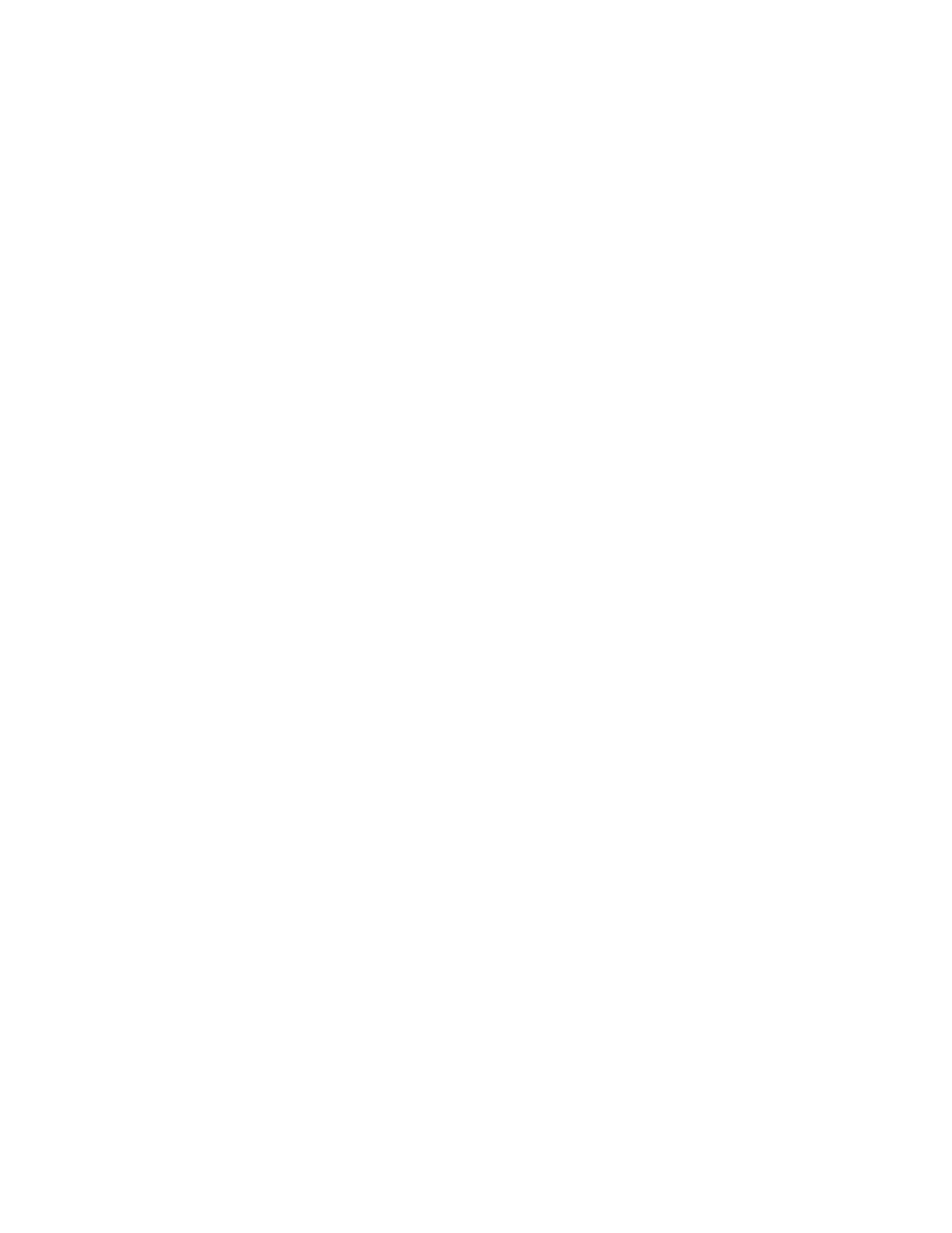
• If the SSID setting is not necessary, the LU Operation pane appears. Settings appear in blue
italics in the Device tree and Device list. The contents specified in the Auto Map Setting window
appear in the Preset list. To check setting details, right-click the setting in the Preset list, and
select Detail. To cancel settings, right-click the setting in the Preset list, and select Delete. Go
to step 16.
13.
If you need to set an SSID to the mapped internal LDEV, the SSID window appears. When storage
is partitioned using XP Disk/Cache Partition, select the SLPR number in the SLPR list. If you select
the Limited check box and select the SLPR number, only SSIDs that can be used for the selected
SLPR can be set. If you do not select the Limited check box, you can set the SSID from all of the
unused SSIDs regardless of the selected SLPR number. Right-click the CU:LDEV number on the
SSID window, and select Set SSID. The Set SSID window (
) appears.
14.
Enter the SSID on the Set SSID window. If you selected the Limited check box on the SSID window,
only SSIDs that can be used in SLPR selected on the SSID window appear in the list. If you do
not select the Limited check box on the SSID window, all of the unused SSIDs appear in the list,
regardless of the selected SLPR. You can enter 0x0004 to 0xFFFE as an SSID.
15.
Click OK. The Set SSID window closes, and the LU Operation pane appears.
Settings appear in blue italics in the Device tree and Device list. Settings appear in the Preset list.
To check setting details, right-click the setting in the Preset list, and select Detail. To cancel settings,
right-click the setting in the Preset list, and select Delete.
16.
Click Apply. A confirmation message appears.
If you already stopped the application, go to step 17. If you have not stopped the application,
click Cancel, stop the application, and retry the operation.
17.
If you already stopped the application, click OK. A confirmation message appears.
18.
Click OK. The mapping set in the Auto Map Setting window is applied to the local array, and
the specified contents appear in the Device list.
When an error occurs during the external LU mapping process, the failed setting and an error
code appears in the Preset list. To check the error message, right-click the failed setting, and
select Detail.
Displaying detailed information stored in VMA (VMA information)
When VMA of LUN Security XP Extension is set for an external LU, you can check information stored
in the VMA before mapping the LU. Information stored in the VMA appears in the VMA Information
pane (
). To view the VMA Information pane, select WWN in the Device tree, and select the
external array's port. Right-click the volume you want to display, and select VMA Information.
For more information about items displayed in the VMA Information pane, see the HP StorageWorks
LUN Security XP Extension user guide.
External Storage XP user guide for the XP12000, XP10000, SVS200
103
