Add paths) – HP XP External Storage Software User Manual
Page 113
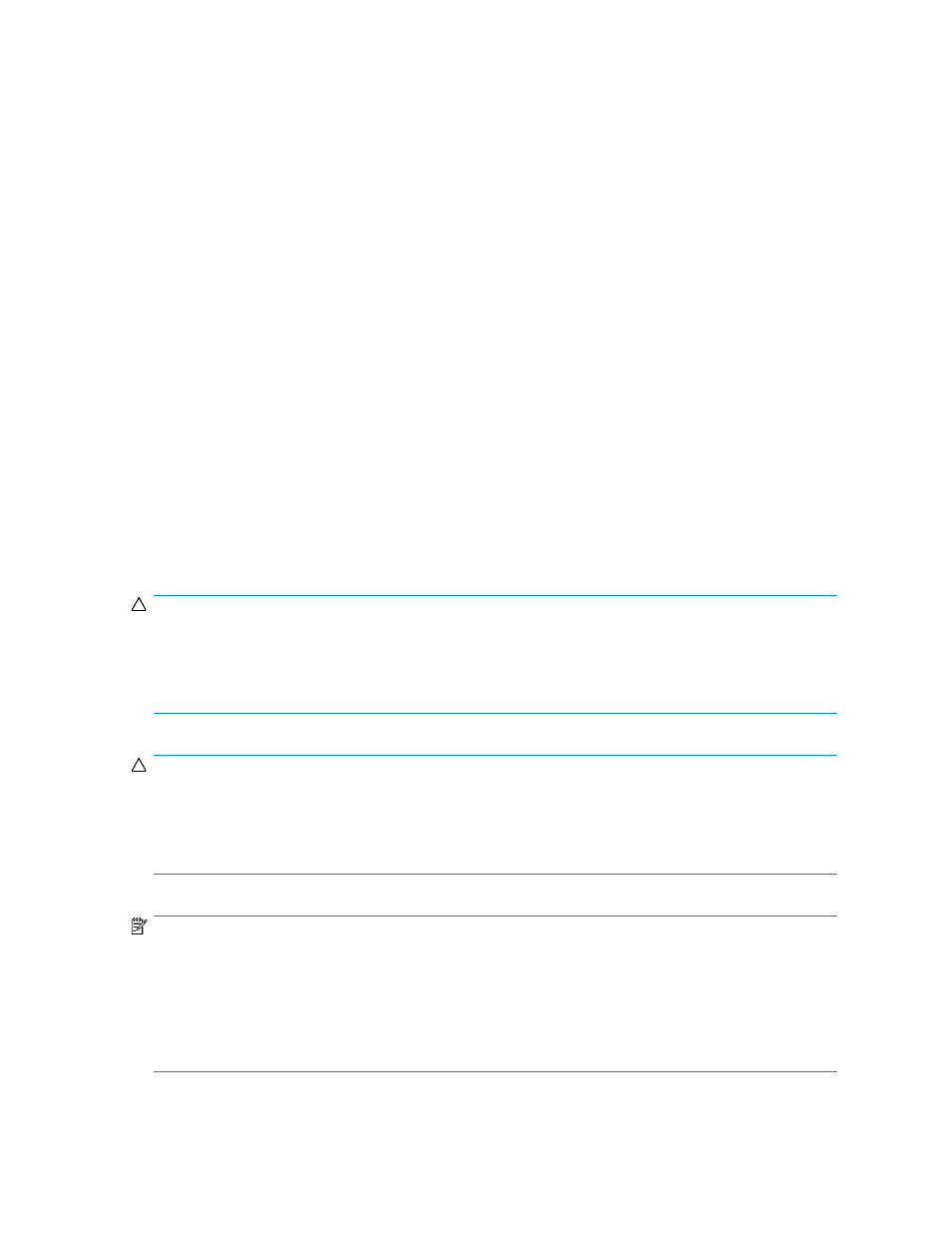
2.
Disconnect the cable which the alternate path A uses, and connect the cable which the alternate
path C uses.
3.
Cancel the configuration of the alternate path A, and add the alternate path C (see section 5.5.4).
4.
Click the Apply button to apply the settings of the alternate paths A and C.
5.
Make sure the status of the alternate path C is Normal.
At this point, the alternate paths B and C are configured as normal paths.
Take the following steps to delete the alternate path B and add the alternate path D.
6.
Execute the Disconnect Paths command on the alternate path B (see section 5.16).
7.
Disconnect the cable which the alternate path B uses, and connect the cable which the alternate
path D uses.
8.
Cancel the configuration of the alternate path B, and add the alternate path D (see section 5.5.4).
9.
Click the Apply button to apply the settings of the alternate paths B and D.
10.
Make sure the status of the alternate path D is Normal.
Adding alternate paths by selecting multiple external LUs (Add
Paths)
If you want to add paths other than the alternate paths you have set as you have mapped the volume,
you can add paths at one time selecting the multiple volumes that belong to the same external volume
group. To add the alternate paths to the multiple volumes at one time, you need to set on the Add
Paths panel (see Figure 5.18), check the setting on the Path Setting panel (see Figure 5.14), and then
apply the setting to the subsystem. You can also change the setting of the paths by each external
volume on the Path Setting panel.
CAUTION:
After adding paths using the Add Paths window, you can change the path setting for each external LU in
the Path Setting window. However, you cannot delete all current paths to completely interchange them with
the newly added paths. At least one current path setting must remain, even if you added new paths using
the Add Paths window.
CAUTION:
You cannot delete all the current alternate paths to substitute newly-added alternate paths for them in one
operation. To replace all the current alternate paths with newly-added alternate paths, you need to perform
more than two operations and leave at least one current alternate path setting when you perform the first
operation. For the detailed procedure, see section 5.5.5.
NOTE:
Use the Add Paths window to add paths to multiple external LUs at one time. However, path settings might
not be applied because of the current path setting of each volume. After setting paths in the Add Paths
window, check whether or not the new path settings can be applied in the Path Setting window for each
external LU. If the setting cannot be applied, the setting from the Add Paths window does not appear on
the Path Setting window. The setting from the Add Paths window also does not appear in the
Preset list or
in the LU Operation pane.
External Storage XP user guide for the XP12000, XP10000, SVS200
113
