Setting up the msa, Example: connecting an msa array – HP XP External Storage Software User Manual
Page 192
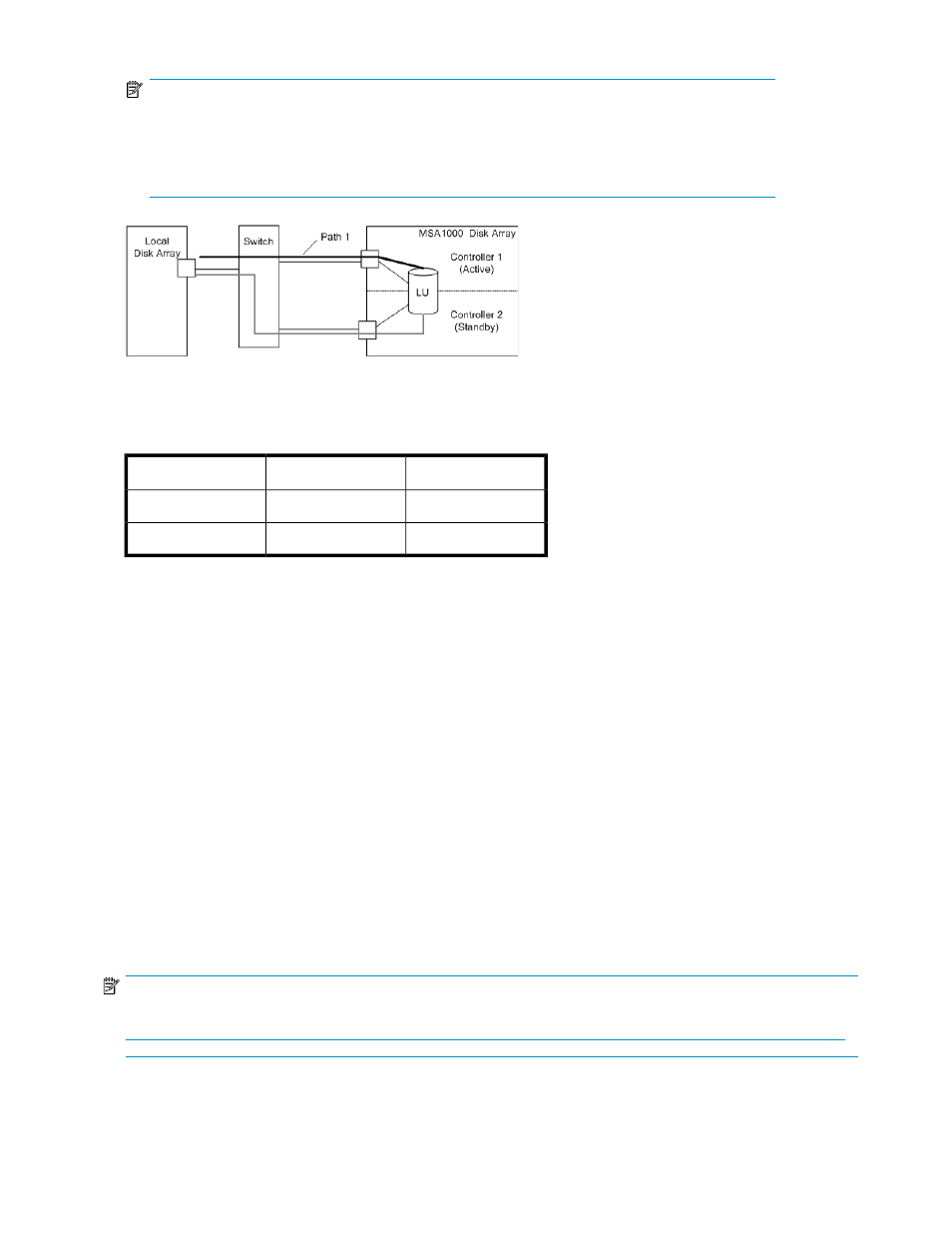
NOTE:
References to MSA generally refer to both the MSA1000 and the MSA1500 (both with an
Active/Passive controller). Although the standby MSA controller may connect to the same
XP12000/XP10000/SVS200 port as the active MSA controller (shown in
), HP
recommends that it connect to an XP port on a different XP cluster.
Figure 74 Example: Connecting an MSA array
The following is a summary of the port setting status of the local array when you connect the MSA
external array.
Fabric OFF
Fabric ON
Topology
Supported
Supported
Loop
Not supported
Supported
Point-to-Point
Setting up the MSA
To set up the MSA for use as an external array connected to the XP12000/XP10000/SVS200,
perform the following steps:
1.
Define the MSA Array Object.
2.
Define the MSA LU.
3.
Use MSA Selective Storage Presentation to institute LUN security.
After defining the MSA array object, specify individual storage LUs within the array object. At this
point, institute LUN security on the MSA using the ACU Selective Storage Presentation (SSP)
functionality.
Use the HP StorageWorks Array Configuration Utility (ACU) to configure the MSA for its role as an
external array. ACU runs from a server attached to the MSA via a Fibre Channel path.
The MSA Array does not require any special firmware level or hardware additive to be usable by
External Storage XP as long as the firmware level in use supports the appropriate host mode setting
(for example, Windows or Tru64).
NOTE:
Download the ACU and ACU Online User Guide from the following address:
Configuring MSA1000/1500 as external arrays
192
