Setting notification business hours, Setting call handling options – AltiGen comm ACM 5.1 User Manual
Page 272
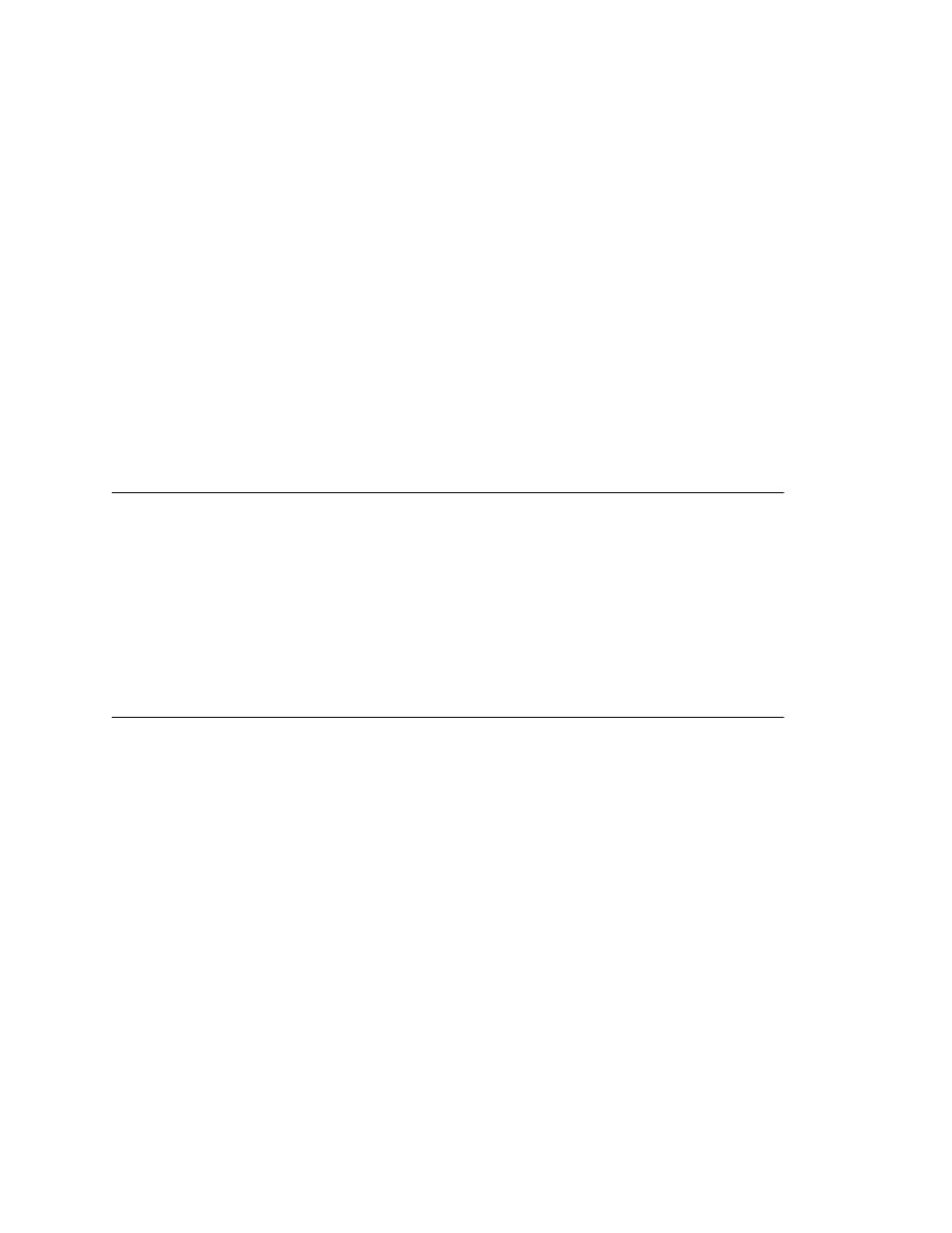
Chapter 19: Hunt Group Configuration
258
AltiWare ACM 5.1 Administration Manual
•
Seconds after Answered—This field is set to 0 seconds and it is not configurable
for notification to a phone number. It means the system will play the announcement
immediately after answer supervision is received.
When notification is configured to a pager, the system will transmit DTMF digits as the
return phone number (the System Main Number as set in the System Configuration
General tab) after call connection. However, there are situations when the system may
not be able to receive an answer supervision signal from the pager system. If the system
sends digits before the call is connected, some digits will be cut off. The following two
options can be configured based on answer supervision capability:
•
Seconds after Dialing—If the pager carrier cannot provide an answer supervision
signal, check this option and set a delay time. (Default 5 seconds, maximum 30
seconds.)
•
Seconds after Answered—If the answer supervision signal is provided by the
carrier, check this option and set the delay timer to 2 to 5 seconds. In some cases,
the pager carrier cannot detect DTMF right after the call connection. (Default is 10
seconds, maximum is 30.)
Note:
You may need to try a different delay setting to make sure the user return
number is transmitted properly after configuration.
Setting Notification Business Hours
You can choose one of three options for when the extension user is to be notified of new
messages:
•
Non-Business Hours—notification only during non-business hours. Business hours
are set in System Configuration, Business Hours tab (see “Setting Business Hours”
on page 60).
•
From/To—notification during a specified time of day. Select the hours in the From
and To time scroll boxes.
•
Any Time—notification at all times (every day).
Setting Call Handling Options
Call Handling options include handling busy calls, forwarding, handling no-answers, call
distribution, and other options.
You can use the Apply to button to apply call handling settings to one, some, or all
huntgroups. See “Apply to Button” on page 250 for more information on using Apply to.
To work with hunt group call handling options, click the Call Handling tab in the
Huntgroup Configuration window, and select the hunt group number from the Group
List.
