Setting the type of notification, Setting notification timing – AltiGen comm ACM 5.1 User Manual
Page 226
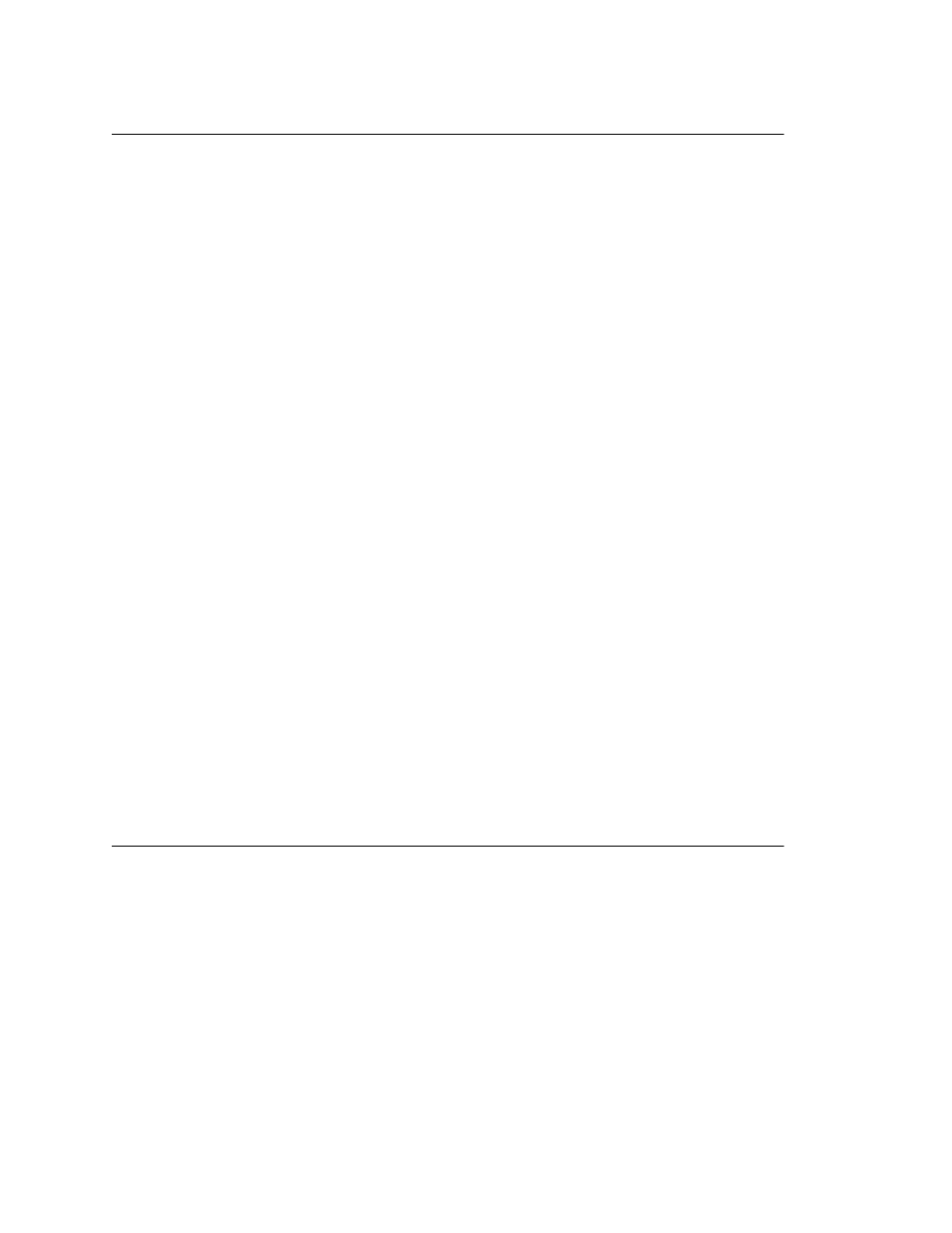
Chapter 15: Extension Configuration
212
AltiWare ACM 5.1 Administration Manual
Setting the Type of Notification
There are four options for sending the notification or reminder message: phone, pager,
extension or custom application (Custom App).
•
Extension—to use the Extension option, select the Extension radio button, then
type the extension number into the text box.
•
Phone/Pager—for the Phone and Pager options, first specify the trunk or route
access code using the drop-down list next to the Extension radio button. The Any
option means to locate any available trunk. Then type in the number with all relevant
dialing prefixes other than the trunk code, using a maximum of 63 digits.
•
Custom App—when used in conjunction with a third-party notification application,
the Custom App feature enables an extension to connect to an application that can
receive the notification event; use the drop-down list to choose the log-on extension
to which the third-party application is connected. Contact your local AltiGen dealer
for more information on using this feature.
Note:
The Reminder Call will not work with this selection.
Note also the following considerations:
•
For the Pager option, the system calls the specified pager number and then dials
the system main number (as set in System Configuration, General tab), which is
then displayed on the user’s pager.
For the operator-assisted paging function, the operator phone number and the
pager number must be entered in the
format. For example, if the phone number to call the pager operator is 7654321
and the pager number to page the user is 12345678, the notification outcall
number that needs to be entered is 7654321*12345678. When the pager operator
answers the Message Notification call, AltiWare announces the pager number and
the System Main Number (as configured on the General tab of System
Configuration), which will be displayed on the user’s pager. The operator is also
given the option to repeat these numbers by pressing ‘#’.
Outcall to Cellular or PCS Phone Numbers
When an outcall is made by the system (for One Number Access, Message Notification,
Zoomerang, Call Forwarding, and so on) to a cellular or PCS phone, it may ring the phone
once but not necessarily present the call and make a connection. This will happen if the
ringback tone played by the cellular service provider does not conform to standard
ringback tones. To work around this problem, append a few commas (,) to the outcall
(cellular) number when entering it. Each comma provides a one second pause.
Setting Notification Timing
When notification is configured to an outside phone number, the system will announce,
"This is the outcall notification message for…" after call connection. However, there are
situations when the system may not be able to receive an answer supervision signal from
the carrier. If the system plays the announcement phrase before the notification call is
answered, the phrase will be cut off. The following two options can be configured based
on answer supervision capability:
•
Seconds after Dialing—If the carrier of the outside phone number cannot provide
an answer supervision signal, check this option and set a delay time. (Default 5
seconds, maximum 30 seconds.)
Note:
Note: If the delay is set too long, the notified party will hear silence before
the announcement is played.
