Establishing basic hunt group attributes – AltiGen comm ACM 5.1 User Manual
Page 265
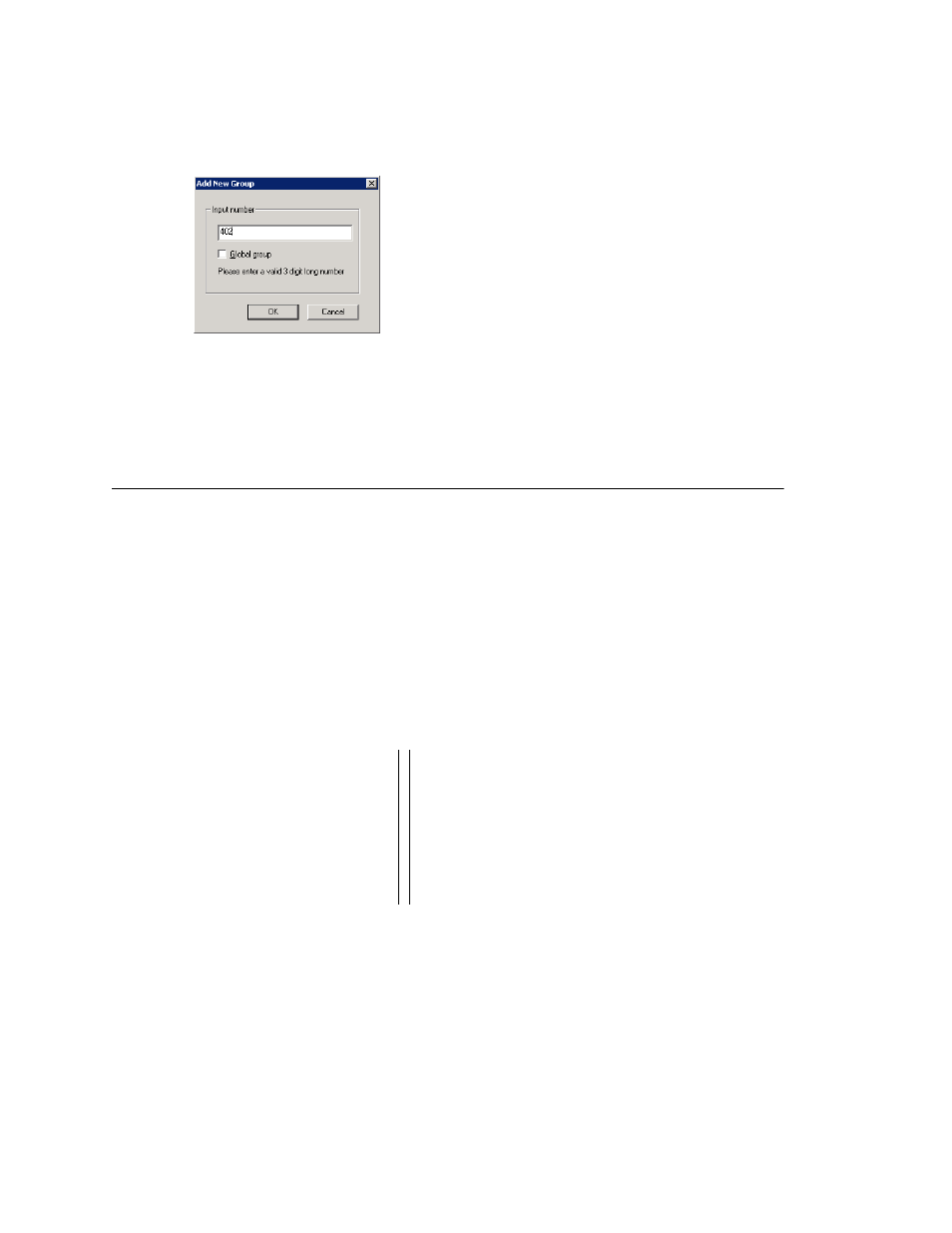
Chapter 19: Hunt Group Configuration
AltiWare ACM 5.1 Administration Manual 251
To add a hunt group:
1. Click the Add button under the Group List. The Add New Group dialog box opens.
2. Type in a group number for the hunt group.
3. Check the Global group check box if you want the group to be visible to other
systems within the VoIP domain. See Chapter 25, "Enterprise VoIP Network
Management" for more information.
4. Click OK.
Establishing Basic Hunt Group Attributes
After you create a hunt group, you can set basic attributes in the Huntgroup
Configuration, General tab:
To set Group Information, type in the following:
•
First Name and Last Name—each with a maximum of 32 characters.
•
Password—the default is the system default password set on the Number Plan tab
of the System Configuration window.
A valid password cannot be the same as its hunt group number and must be 4–8
digits (numbers or letters A–Z) in length. Basic password patterns, such as repeated
digits (1111), consecutive digit strings (1234), or digits that match the extension
(Ext. 101 using 1012, 9101, 10101, etc.) are not allowed. The letters map to
numbers (on a phone, for example) as follows:
•
DID Number—each hunt group can be assigned a DID number. This number does
not have a fixed length, but the length must be long enough (range 2–16) for the
system to match the DID incoming call.
•
Enable Dial-By-Name Service—check this box to allow callers to search the list by
employee name for this hunt group extension.
•
Description—describe the purpose of this hunt group.
Numbers
Letters
Numbers
Letters
2
A, B, C, a, b, c
6
M, N, O, m, n, o
3
D, E, F, d, e, f
7
P, Q, R, S, p, q, r, s
4
G, H, I, g, h, i
8
T, U, V, t, u, v
5
J, K, L, j, k, l
9
W, X, Y, Z, w, x, y, z
