Physical location and type – AltiGen comm ACM 5.1 User Manual
Page 212
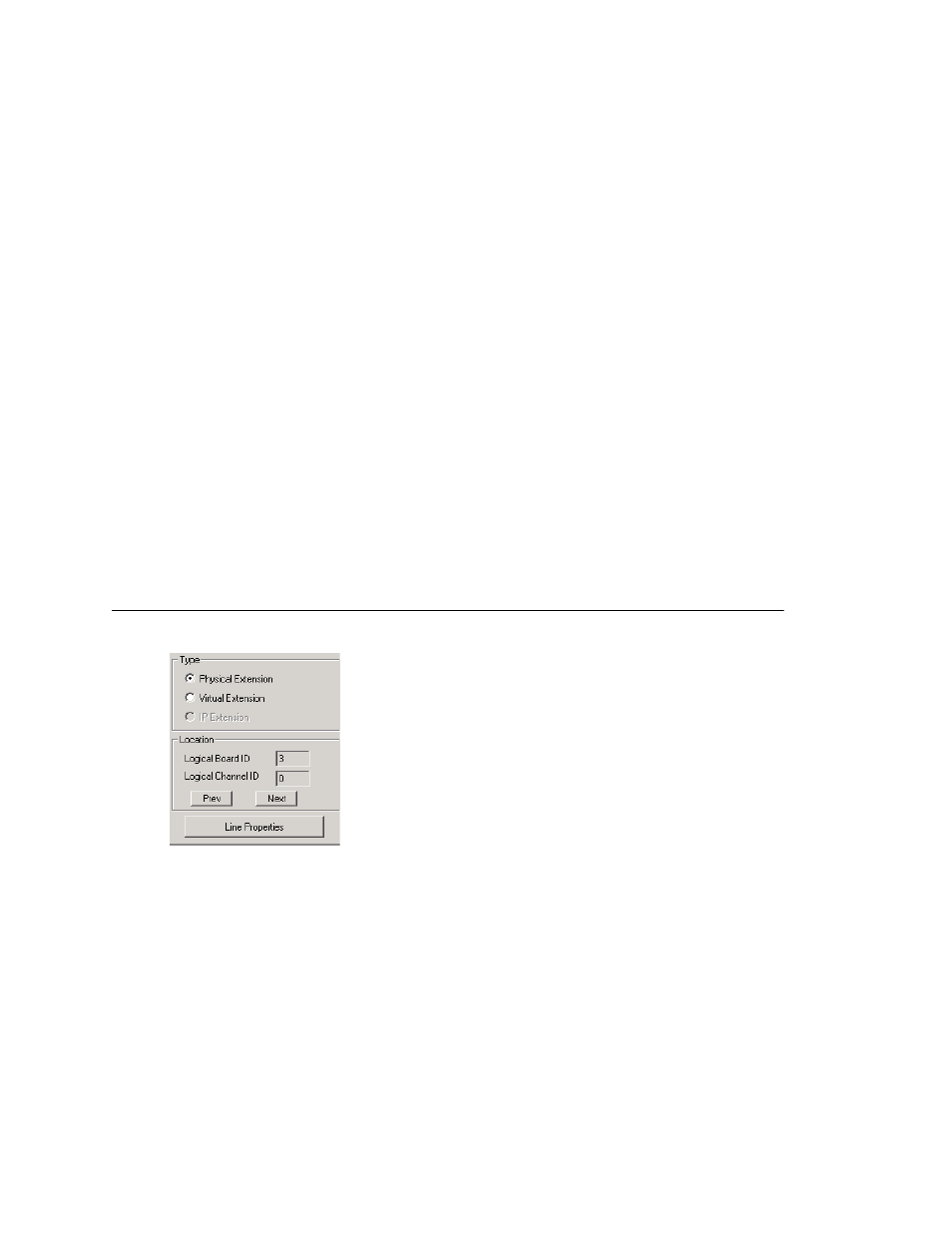
Chapter 15: Extension Configuration
198
AltiWare ACM 5.1 Administration Manual
•
Auto record to central location—Records all calls, which are saved to a
centralized location (defined in System > Recording Configuration – see “To
Enable and Configure Centralized Recording” on page 112); this option requires a
concurrent sharing Recording Seat license to be available.
•
Record on demand to central location—Records calls on demand, which are
saved to a centralized location (defined in System > Recording Configuration –
see “To Enable and Configure Centralized Recording” on page 112); this option
requires a concurrent sharing Recording Seat license to be available.
•
Record on demand to extension VM—Records calls on demand, which are saved
to the extension’s voicemail box. No license required for this option.
Note:
The recorded file will not be forwarded to e-mail as an attachment even if mail
forwarding is enabled to forward voice mail to e-mail.
•
Record X out of 10 calls—Automatically records all incoming personal calls at a
specified interval for every 10 calls. Group calls are not recorded.
•
Insert Recording Tone—Plays a recording beep to alert the parties that the
conversation is being recorded.
Note:
•
The recording session starts when the call enters the connected state and ends when
hang up or flash is pressed, or when the call is transferred.
•
The recording setting at Extension Configuration only applies to personal calls. The
recording setting at Workgroup Configuration only applies to workgroup calls. To
allow an agent to record all calls (personal and workgroup), both recording settings
must be enabled.
Physical Location and Type
You can change the extension’s type and location.
Changing the Type
The type of extension—physical or virtual—is set when you create the extension. After
you create the extension, the type is displayed in brackets in the Agent/Supervisor/
Extension list on the left side of the Extension Configuration window.
You can change a Virtual extension to a Physical one, and vice versa.
If you change the type to physical, you can also set the location and configure the line
as discussed in the “Setting the Line Properties” on page 199.
For information about IP extension configuration, see “Setting Up IP Extensions” on page
225.
