P330 sessions, Assigning p330’s ip stack address, P330 sessions assigning p330’s ip stack address – Avaya Stackable Switch P3343T-ML User Manual
Page 50
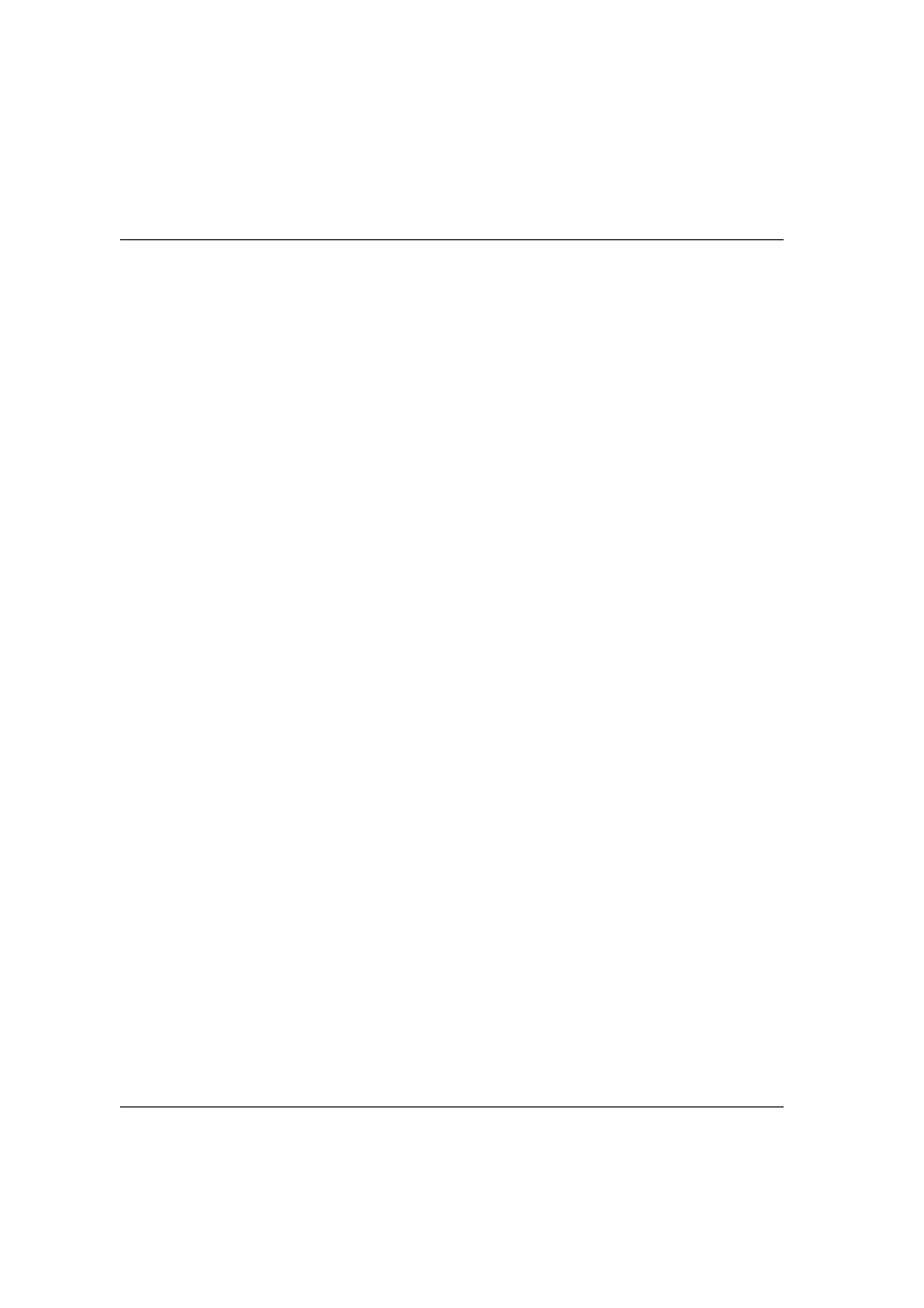
Chapter 7 Establishing Switch Access
34
Avaya P334T-ML User’s Guide
P330 Sessions
You can use sessions to switch between the CLI of P330 modules, other stack entities
(for example, an X330 ATM or WAN entity plugged into a specific P330 switch or
with the G700 Media Gateway Processor), or to switch between Layer 2 and Layer 3
commands in the router module.
To switch between P330 modules use the command:
session [
.
The
up.
The
Use switch mode to configure layer 2 commands.
Use router mode to configure routing commands.
Examples:
To configure router parameters in the module that you are currently logged into,
type the following command:
session router
.
To configure the switch parameters, on module 6, type the command:
session 6 switch
.
L When you use the session command the security level stays the same.
Assigning P330’s IP Stack Address
L All P330 switches are shipped with the same default IP address. You must
change the IP address of the master P330 switch in a stack in order to guarantee
that the stack has its own unique IP address in the network.
The network management station or a workstation running Telnet session can
establish communications with the stack once this address had been assigned and
the stack has been inserted into the network. Use the CLI to assign the P330 stack an
IP address and net mask.
To assign a P330 IP stack address:
1
Establish a serial connection by connecting a terminal to the Master P330 switch
of the stack.
2
When prompted for a Login Name, enter the default name root
3
When you are prompted for a password, enter the password root. You are
now in Supervisor Level.
4
At the prompt, type:
set interface inband
Replace
IP address, and net mask of the stack.
5
Press Enter to save the IP address and net mask.
