Making connections to network equipment, Prerequisites, Connecting cables to network equipment – Avaya Stackable Switch P3343T-ML User Manual
Page 39
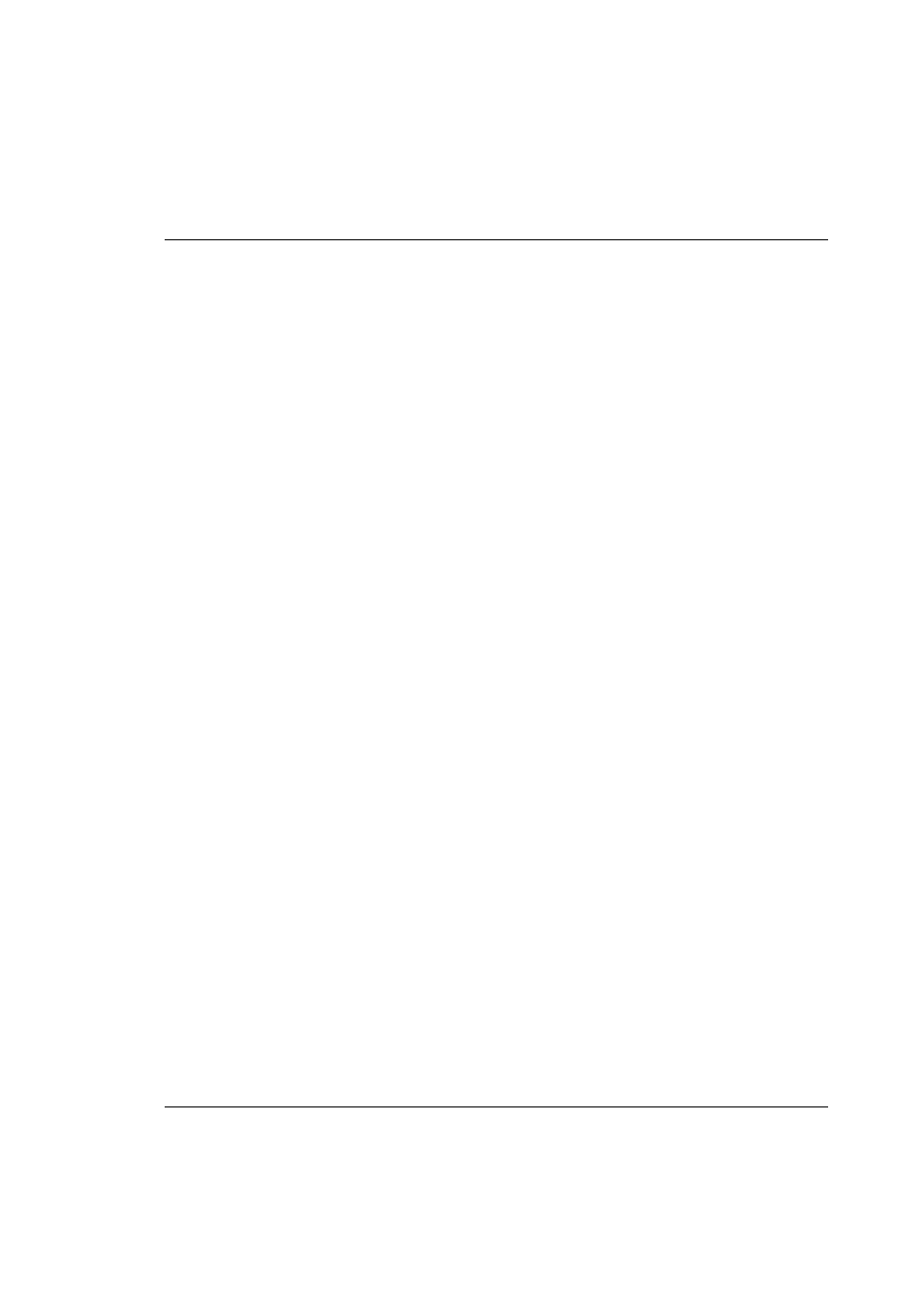
Chapter 4 Installation
Avaya P334T-ML User’s Guide
23
Making Connections to Network Equipment
This section describes the physical connections that you can make between the
Avaya P330 switch and other network equipment.
Prerequisites
Make sure you have the following before attempting to connect network equipment
to the P330 switch:
•
A list of network equipment to be connected to the P330 switch, detailing the
connector types on the various units
•
All required cables (see below). Appropriate cables are available from your
local supplier.
Connecting Cables to Network Equipment
P334T-ML switches include the following types of ports (according to the speed and
standard they support): 10/100BASE-T and SFP GBIC
To connect the cables:
1
Insert an SFP GBIC (Small Form Factor Plugable Gigabit Interface Converter)
transceiver (not supplied) to port housings numbered 51 and 52.
L GBICs are 3.3V.
2
Connect an Ethernet fiberoptic cable (not supplied) to the GBIC transceiver. You
can use LC or MT-RJ fiberoptic cables, depending on the GBIC type you are
using. For a list of approved SFP GBIC transceivers, see
www.avayanetwork.com. For fiberoptic cable properties, see Table 4.4.
3
For all other ports, connect an Ethernet copper cable (not supplied) directly to
the ports. The copper ports can operate with 2 pair (4 wire) or 4 pair (8 wire)
Ethernet cables (crossed or straight). The maximum cable length is 100 m
(328 ft.).
4
Connect the other end of the cable to the Ethernet port of the PC, server, router,
workstation, switch, or hub.
5
Check that the appropriate link (LNK) LED lights up.
