Communication, Using direct message, Receiving and viewing messages – LG LGAS876 User Manual
Page 93
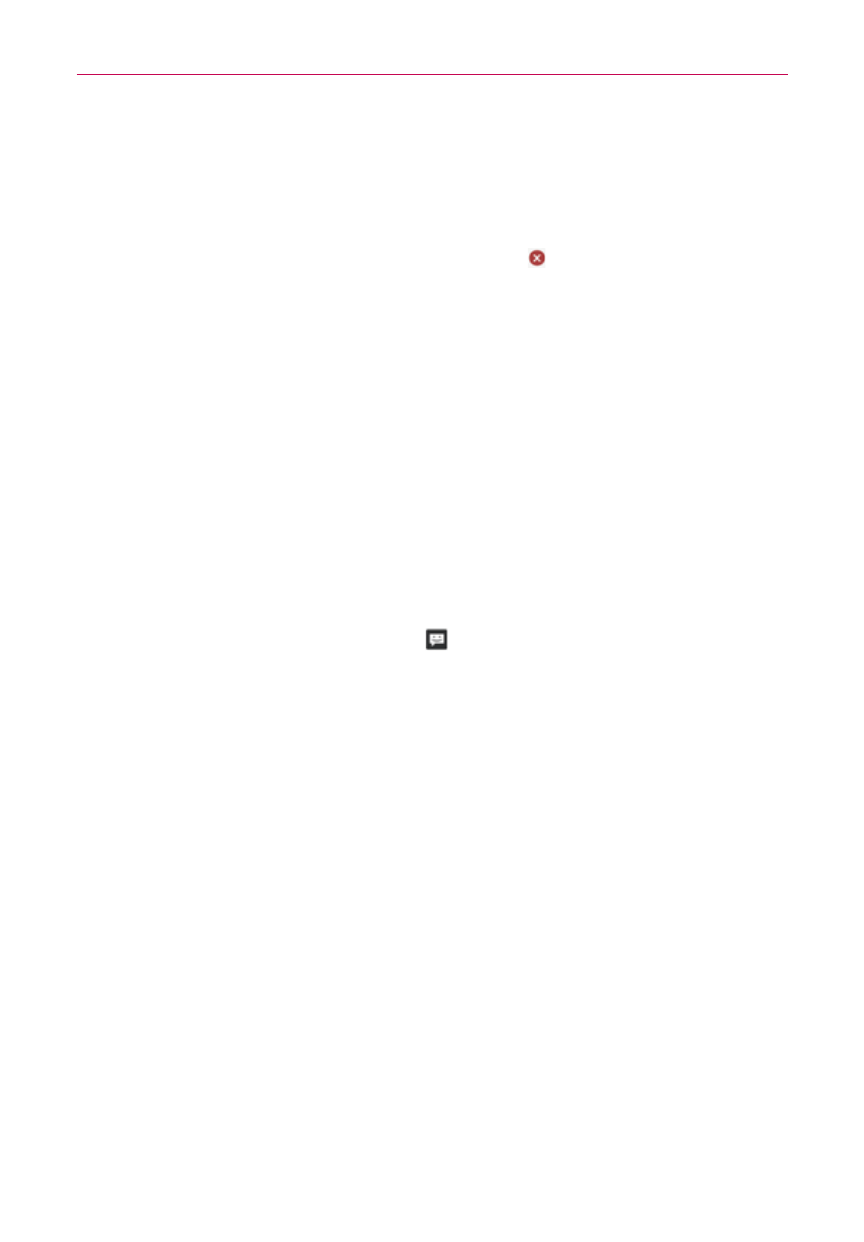
93
Communication
Tap Slide to assemble photos, audio file(s), videos, and texts into
individual slides (up to 10 slides) to attach to the message.
Tap Draw to draw a memo and attach it.
NOTE
To delete an attachment, simply tap the Delete icon
on the attached file.
6. Tap the green Send MMS button (on the right side of the screen), to
send the message.
Using Direct message
A Direct message widget is like a speed dial button to send a message. If
you placed a Direct message widget on your Home screen, simply tap the
contact’s Direct message widget to automatically start a message to that
contact.
Receiving and viewing messages
If you’re working in a message window, messages that you receive from
that contact are displayed. Otherwise, you receive a new message
notification and a new message icon
appears in the Status Bar. When
you tap the new message notification, the Message screen opens where
you can reply to the message. If the New message pop-up setting is
activated, you’ll receive a pop-up notification on the current screen which
you can use to directly reply.
If the Auto-retrieve setting isn’t checkmarked, tap Download (at the bottom
of the screen) to view the full message.
If the message contains a media file, tap the Play button to view, watch, or
listen to it. Touch and hold the media file to open a Context menu with
additional options.
To respond to messages you receive
While viewing the received message, tap the text field at the bottom of the
screen, complete your response as necessary, then tap the green Send
button (on the right side of the text field).
