LG LGAS876 User Manual
Page 41
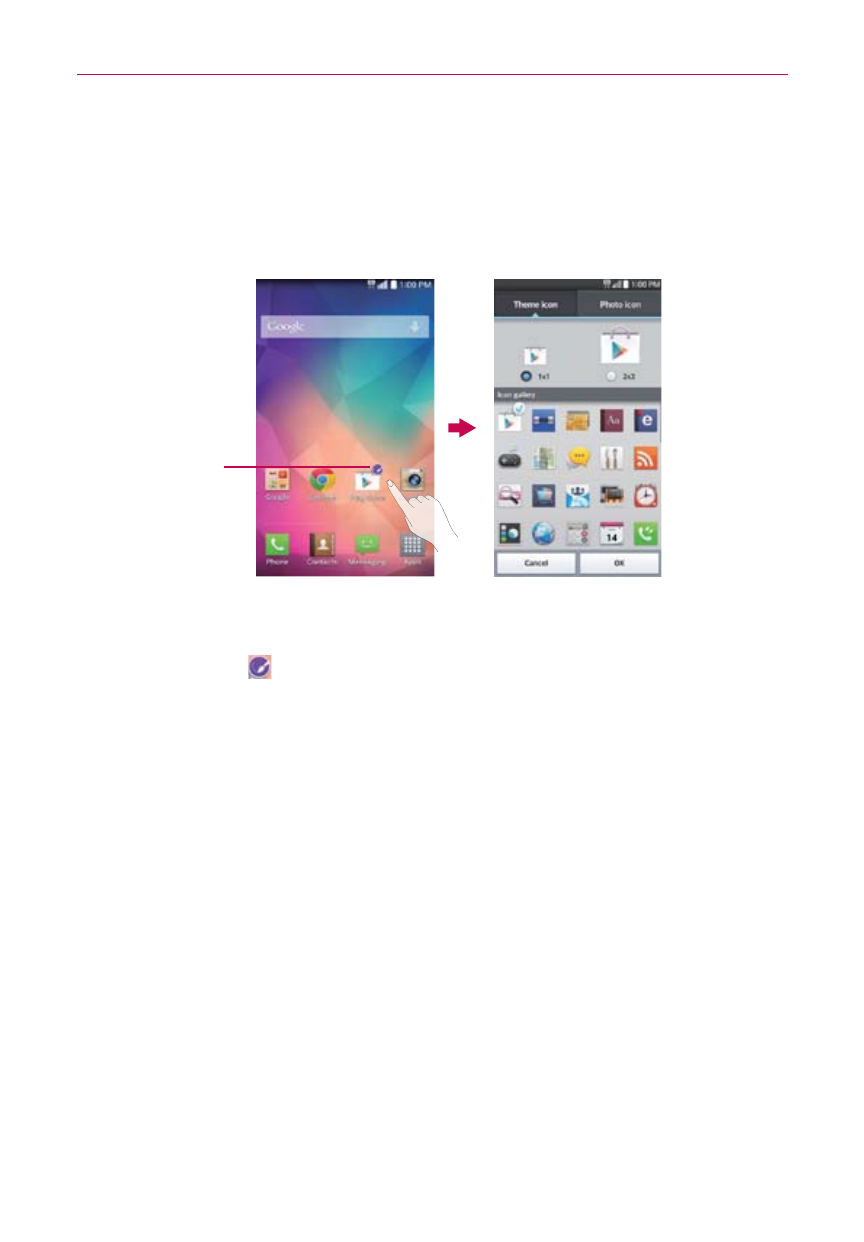
41
The Basics
Customizing an app icon on your Home screen
You can create your own custom app icon(s) using the images in your
Gallery. Your customized app icon(s) are only applied to icons on your Home
screen. The Apps screen is not affected.
Touch, hold, release,
then tap an icon to
edit it.
Customize Icon
Screen
Home Screen
1. Touch and hold the icon you want to customize, then release the icon.
An editing icon
appears in the upper-right corner of the app icon.
NOTE
If an icon you placed can be resized, you'll see a blue box around the icon after you
touch, hold, and release it. Drag the edges of the box to resize it.
2. Tap the app icon (while the edit icon is still displayed).
3. Tap the icon design you want from the available Theme icon choices and
change the size (if desired), then tap OK.
OR
㻌 Tap Photo icon, then tap Add new. Set the size for the icon, then tap
OK. Select the image you want to use for the app. Crop the image
(choose Crop photo or Crop picture, then Always or Just once), then tap
OK.
NOTE
Your custom photo icons are saved so you can easily select them for any of your icon
images.
