Working with tabs – LG LGAS876 User Manual
Page 76
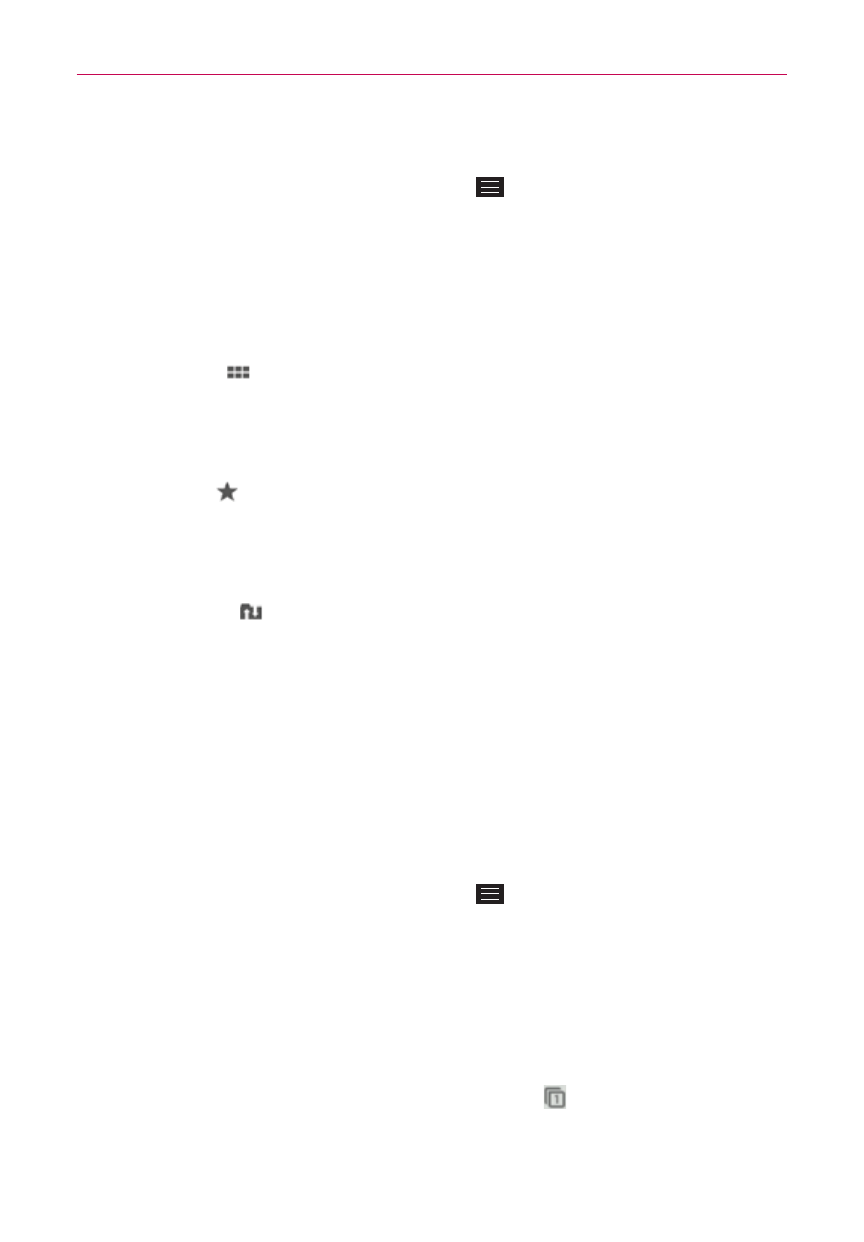
76
Web
Create a new tab
From the Chrome app, tap the Menu Key
, then tap New tab.
The New Tab page
The following options are available when you create a new tab. These
options, located at the bottom of the screen, help you open the page that
you want quickly.
Most Visited Snapshots of the webpages that you visit the most are
shown here. Just tap a snapshot to visit the site using the new tab you
created. Touch and hold a snapshot to open a Context menu to access
Open in new tab, Open in incognito tab, or Remove.
Bookmarks Icons for sites that you’ve bookmarked are listed here.
Tap a bookmark icon to visit the site using the new tab you created.
Touch and hold a bookmark to open a Context menu to access Open in
new tab, Open in incognito tab, Edit bookmark, or Delete bookmark.
Other devices Chrome tabs that are opened on other devices are
shown here. Tap a page icon to open the same tab on your phone. You
must be signed in to Chrome to sync your open tabs across your
devices.
NOTE
When you edit items in the Most Visited and Bookmarks options, it can take up to 15
seconds for open tabs to refresh on other devices.
Working with tabs
Open an Incognito tab (browse in private)
From the Chrome app, tap the Menu Key
, then tap New incognito tab.
When browsing in incognito mode, your browsing history, cookies, and
cache are automatically cleared once you’ve closed all of your incognito
tabs. You still have access to your usual bookmarks and omnibox
predictions. Changes that you’ve made to your bookmarks are saved.
Switch in and out of Incognito mode
1. From the Chrome app, tap the Open tabs icon
at the top right of the
screen.
