Calendar, Viewing your calendar and events – LG LGAS876 User Manual
Page 138
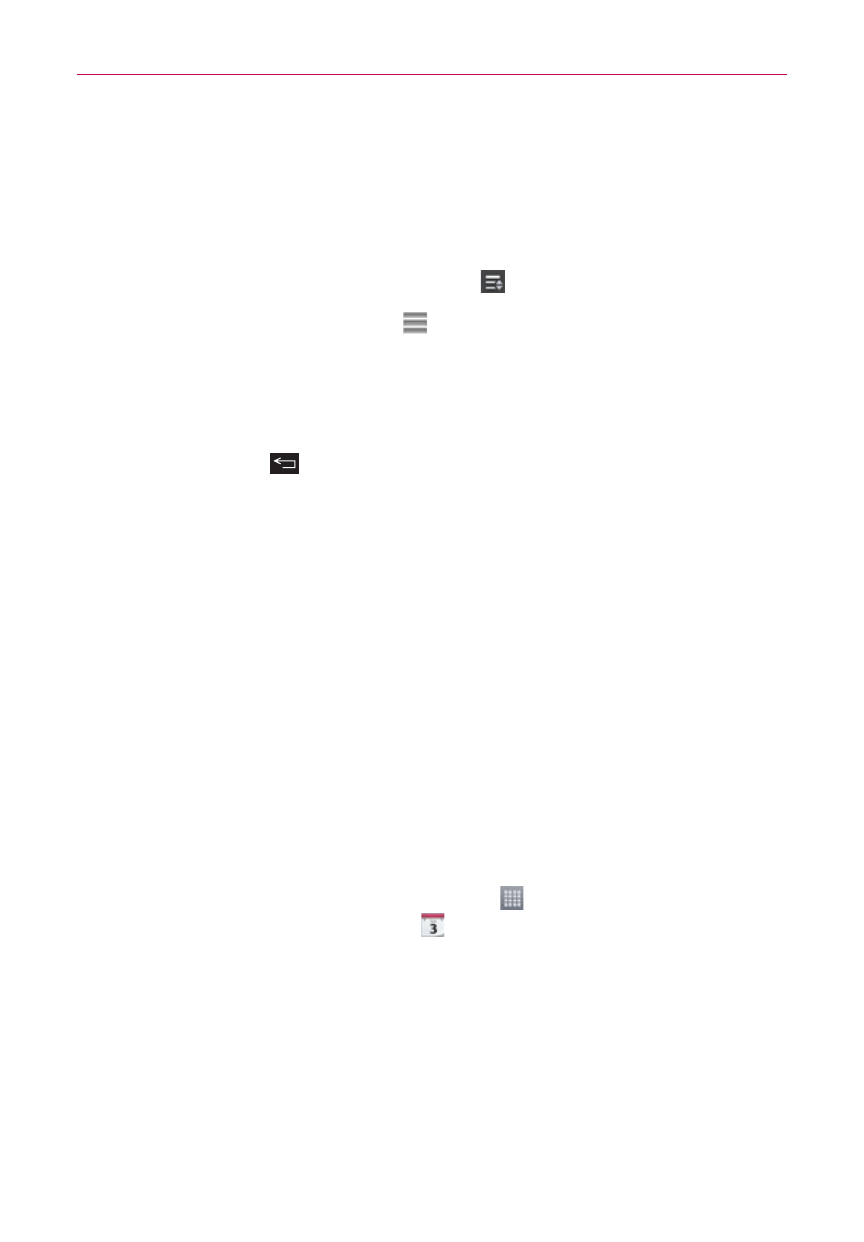
138
Tools
Customizing the QSlide apps bar icons
You can set the order of the icons displayed in the QSlide apps bar, as well
as which icons are displayed.
1. Open the Notifications panel and swipe to the left on the QSlide apps
bar (if necessary), then tap the Edit icon
.
Drag one of the icon handles at the right side of the screen to
move its icon to another position in the QSlide icon bar.
Checkmark the icons you want to display and remove the checkmark
for the ones you want to remove.
2. Tap the Back Key
to return to the Notifications panel.
Calendar
Viewing Your Calendar and Events
The Calendar app allows you to track your schedule of events (that you
created or that you’ve been invited to), organized by day, week, month,
year, or agenda.
When you first set up your phone, you configured it to use an existing
Google Account or you created a new account. The first time you open the
Calendar app on your phone, it displays any existing calendar events from
your Google Account on the web.
To open the Calendar app
From the Home screen, tap the Apps icon (in the QuickTap Bar) > the
App tab (if necessary) > Calendar
.
Events from each account you’ve added to your phone and configured to
synchronize calendars is displayed in your Calendar.
Events from each calendar account are displayed in a different color.
