LG LGAS876 User Manual
Page 80
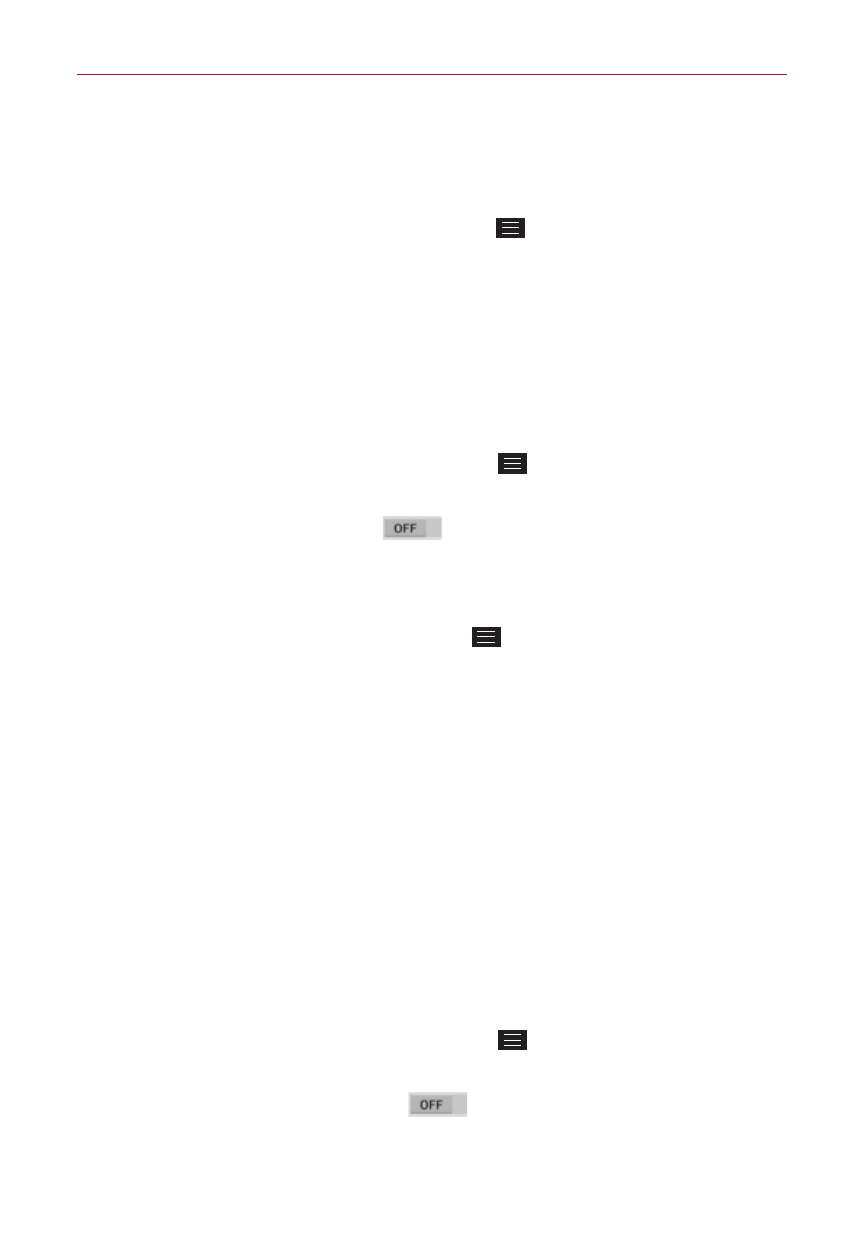
80
Web
Search engine
Sets your default search engine for searching the Internet.
1. From the Chrome app, tap the Menu Key
> Settings > Search
engine.
2. Tap the search engine you want to use.
Autofill forms
Use the autofill feature to fill in web forms with a single tap.
Enable or disable autofill
1. From the Chrome app, tap the Menu Key
> Settings > Autofill
forms.
2. Tap the Autofill forms switch
at the top of the screen to toggle it
On (blue) or Off (gray).
Manage your autofill entries
From the Chrome app, tap the Menu Key
> Settings > Autofill forms.
Tap Add profile to add your personal information such as company,
address, etc.
Tap Add credit card to add a new credit card.
Edit an entry by tapping the profile in the list. Tap Save at the bottom of
the screen when you’ve finished updating.
Delete an entry by tapping the profile in the list. Tap Delete at the bottom
of the screen to remove the entry.
Save passwords
You can let Chrome remember your passwords for the sites you use.
Enable or disable saving passwords
1. From the Chrome app, tap the Menu Key
> Settings > Save
passwords.
2. Tap the Save passwords switch
at the top of the screen to toggle
it On (blue) or Off (gray).
