Settings, Networks – LG LGAS876 User Manual
Page 156
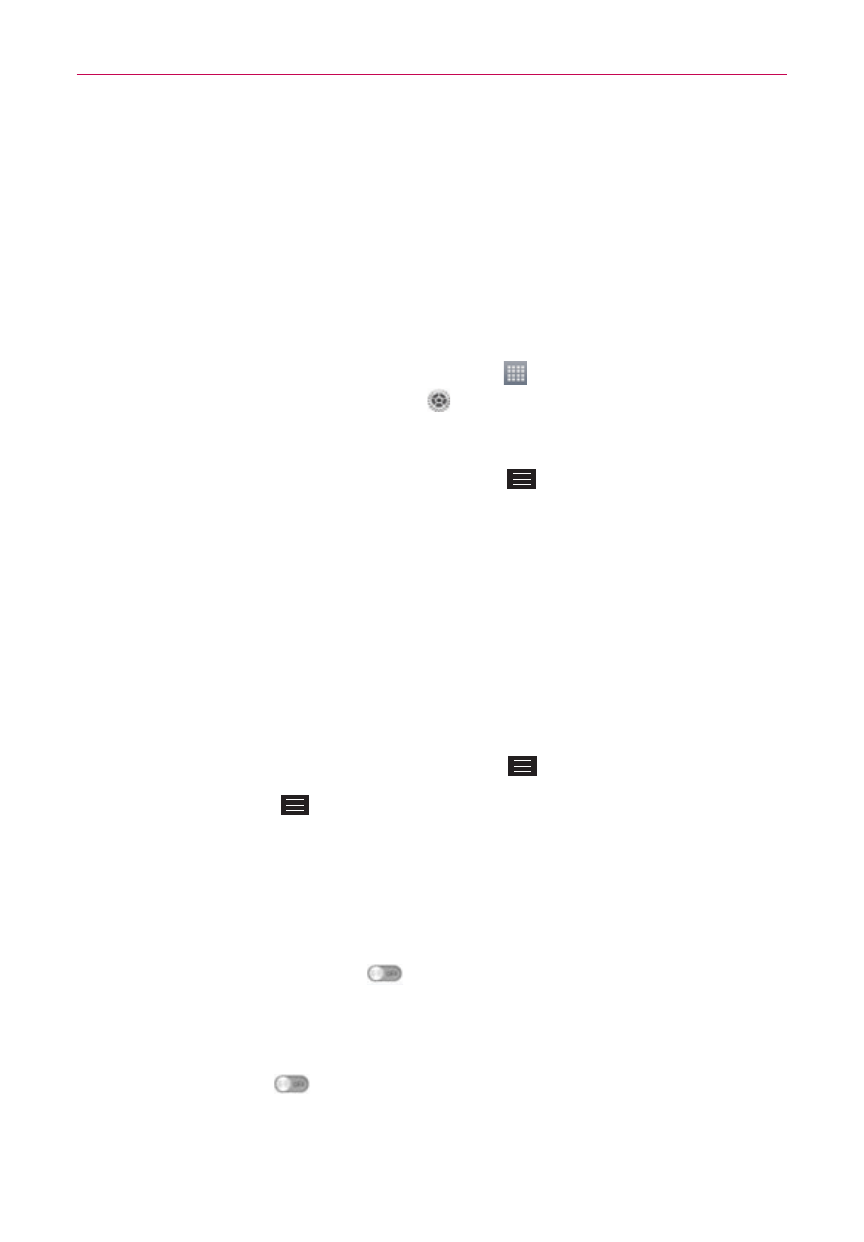
156
Settings
Settings
The Settings app contains most of the tools for customizing and configuring
your phone. All of the settings in the Settings app are described in this
section. For settings specific to the Chrome app, see the Chrome section
and for settings specific to your Google Account, see the Gmail section.
To open the Settings app
From the Home screen, tap the Apps icon (in the QuickTap Bar) > the
Apps tab (if necessary) > Settings
.
OR
From the Home screen, tap the Menu Key
> System settings.
Viewing Settings categories
The settings are grouped into categories.
List view displays each category (5) in blue capital letters followed by its
related settings. Scroll up and down through the screen.
Tab view displays each category (4) in tabs (at the top of the screen) that
include its related settings. Swipe to the left or right to switch between
tabs or tap a tab to select it.
1. From the Home screen, tap the Menu Key
> System settings.
2. Tap the Menu Key
> Switch to list view (or Switch to tab view).
NOTE
Instructions to perform tasks in this guide are based on the default tab view setting.
Networks
Airplane mode
Tap the Airplane mode switch
to toggle it On or Off. Turning this
feature on disables all wireless connections.
Wi-Fi
Tap the Wi-Fi switch
to toggle it On or Off. Turning this feature on
connects you to a Wi-Fi network (from your list of available, detected
networks). Tap Wi-Fi to access the following settings to manage your Wi-Fi
connection.
