Tools, Calculator settings – LG LGAS876 User Manual
Page 143
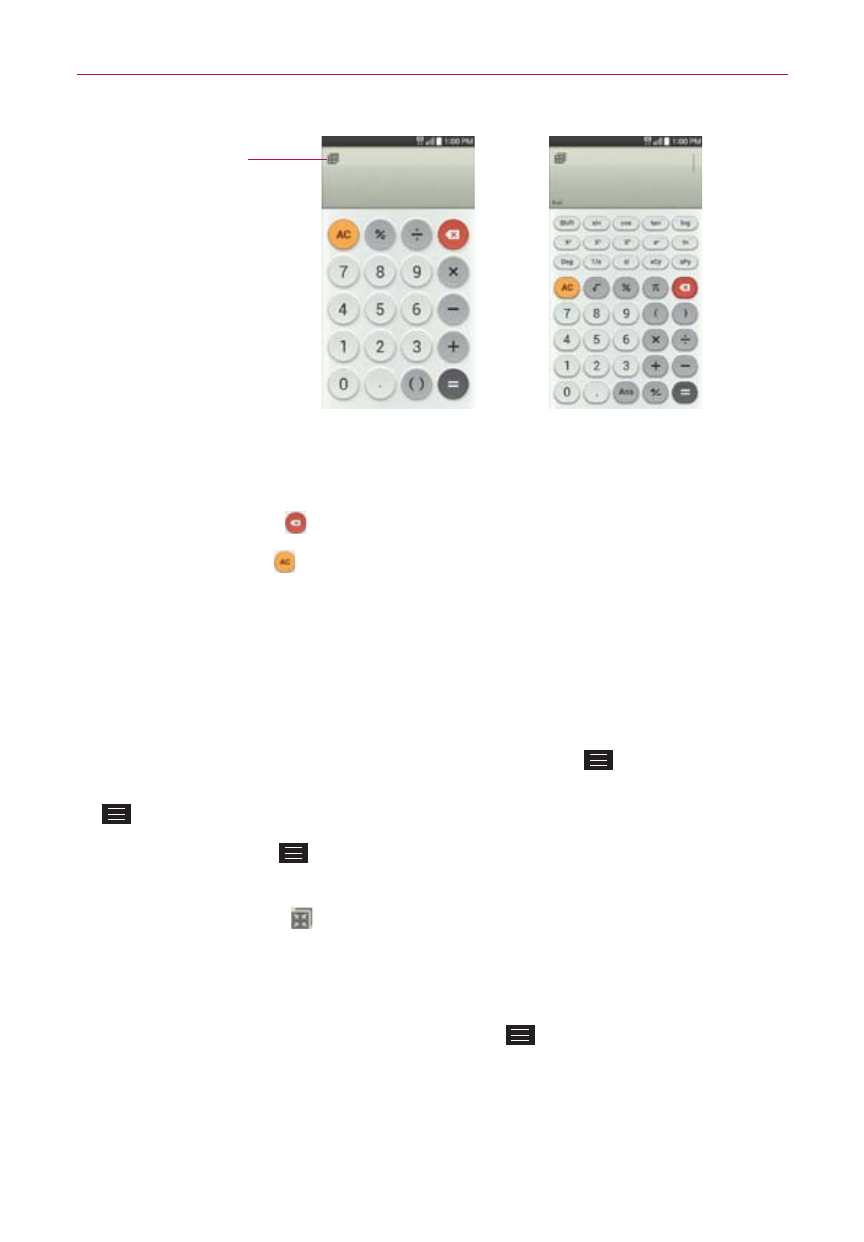
143
Tools
Basic calculator
Scientific calculator
QSlide Icon
Tap here to display
the Calculator in a
QSlide window.
Tap the calculator keys to enter numbers and arithmetic operators on the
calculator’s display, just like you would use a normal calculator.
Tap the Delete Key to delete the last number or operator you entered.
Tap the Clear Key to clear the calculator’s display.
Tap anywhere within the calculator’s display to place the cursor within
the calculation.
Touch and hold the calculator’s display to open a Context menu where
you can copy what you’ve entered to use it in other tools that you
access.
To open the Scientific calculator, tap the Menu Key
, then tap
Scientific calculator. To return to the Basic calculator, tap the Menu Key
, then tap Basic calculator.
Tap the Menu Key
> Calculation history to view your previous
calculations. You can tap an entry to calculate it again or edit it.
Tap the QSlide icon at the top left corner of the screen to use the
Calculator in a QSlide window.
Calculator settings
Access the Calculator app, tap the Menu Key
> Settings. You can set
Vibrate on touch, Brackets color, Operators color, and Answer color.
