LG LGAS876 User Manual
Page 81
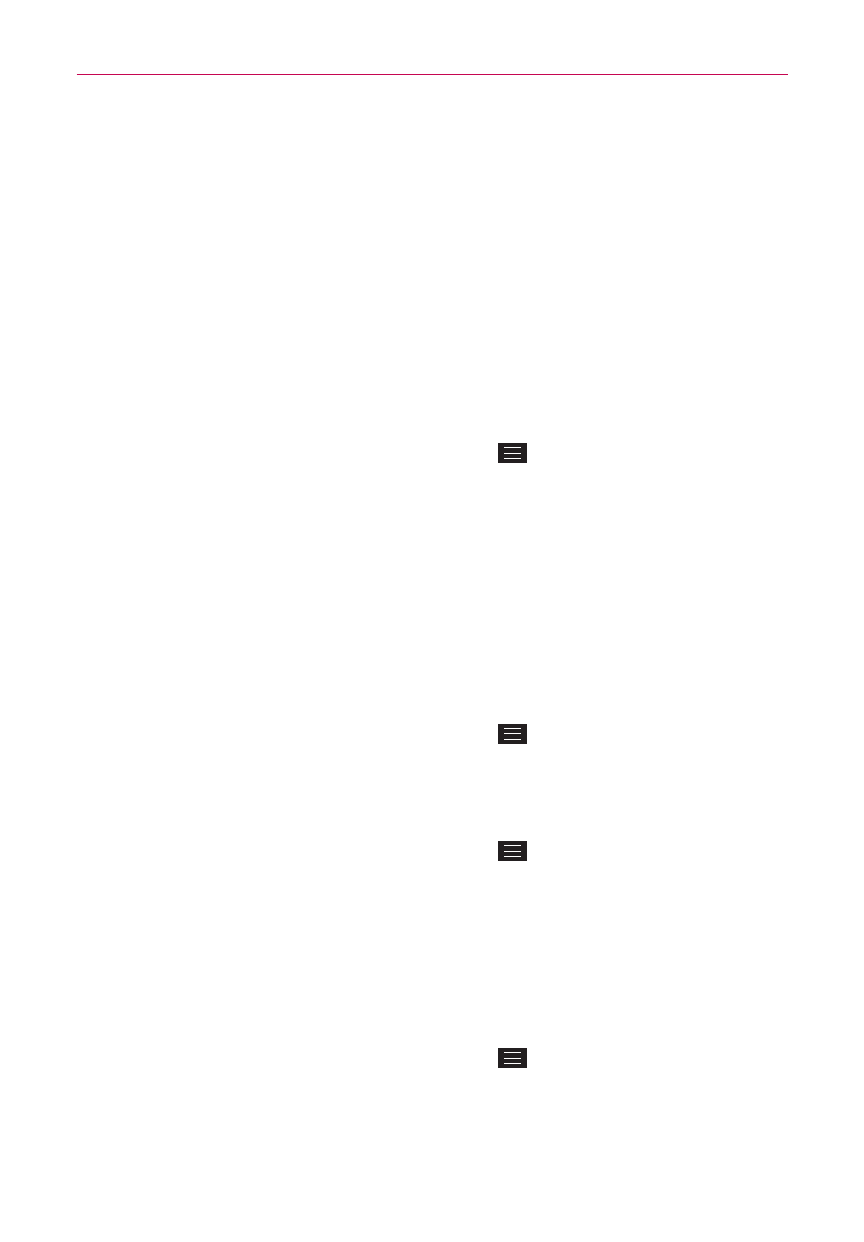
81
Web
Manage password prompts
If you enable Chrome to save your passwords, you’ll get a prompt every
time when you sign in to a new website.
Tap Yes if you want Chrome to remember your sign-in credentials for
that site. Chrome will automatically complete the sign-in fields for you
when you visit the website again.
Tap Never if you don’t want Chrome to save your username and
password for the website you accessed.
Change password setting sites
1. From the Chrome app, tap the Menu Key
> Settings > Save
passwords.
2. Tap the site that you want to remove from the list.
3. Tap Delete.
ADVANCED
Privacy
Set your search privacy settings
1. From the Chrome app, tap the Menu Key
> Settings > Privacy.
2. Configure your privacy settings as necessary.
Clear your browsing data
1. From the Chrome app, tap the Menu Key
> Settings > Privacy.
2. Tap CLEAR BROWSING DATA at the bottom of the screen.
3. Checkmark the items you want to clear, then tap Clear.
Accessibility
Adjust text size on webpages
1. From the Chrome app, tap the Menu Key
> Settings > Accessibility.
2. Drag the Text scaling slider along the bar to adjust the text size scaling.
The Preview box displays how it will appear on webpages.
