Guest mode – LG LGAS876 User Manual
Page 53
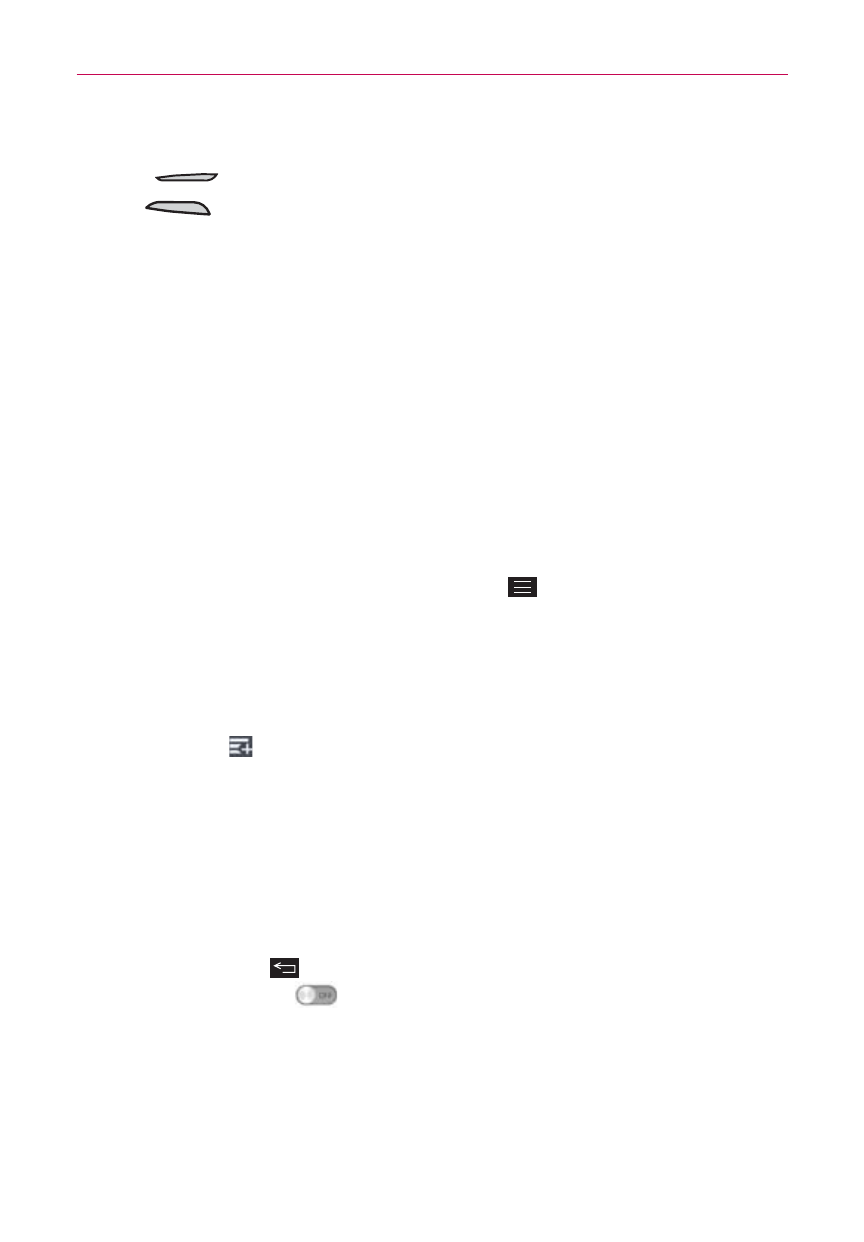
53
The Basics
5. The Factory data reset screen is displayed. Press either of the Volume
Keys
to highlight Yes (or No to exit), then press the Power/Lock
Key
to continue.
6. Your phone will perform a hard reset.
Guest Mode
Use Guest mode when you let someone else use your phone. They’ll only
be able to use the apps that you’ve selected. Once you set it up, you can
easily put your phone in Guest mode by accessing the Lock screen and
drawing the guest pattern that you set, which is different from your normal
unlock pattern.
NOTE
Guests can also use apps that your selected apps are linked.
Setting up Guest mode
1. From the Home screen, tap the Menu Key
> System settings >
General tab > Guest mode.
2. Tap Set pattern, then set the pattern you want to use to put your phone
in Guest mode.
3. Tap Set apps to view which apps can be accessed in Guest mode. Tap
the Add icon
(in the upper-right corner of the screen) to change the
Guest apps list.
Checkmark the apps that can be accessed.
Remove checkmarks from the apps that you don't want to be
accessed.
Tap OK when all of the checkboxes are set as you want.
4. Tap the Back Key
to return to the Guest mode settings, then tap the
Guest mode switch
(in the upper-right corner of the screen) to turn
it on.
If your Lock screen is not set to Pattern, tap OK, then tap Pattern and
enter your normal unlock pattern as necessary.
NOTE
If your unlock sequence is set to a PIN or password, you'll need to enter it to be able set
the unlock pattern.
