Entertainment, Watching your saved videos – LG LGAS876 User Manual
Page 118
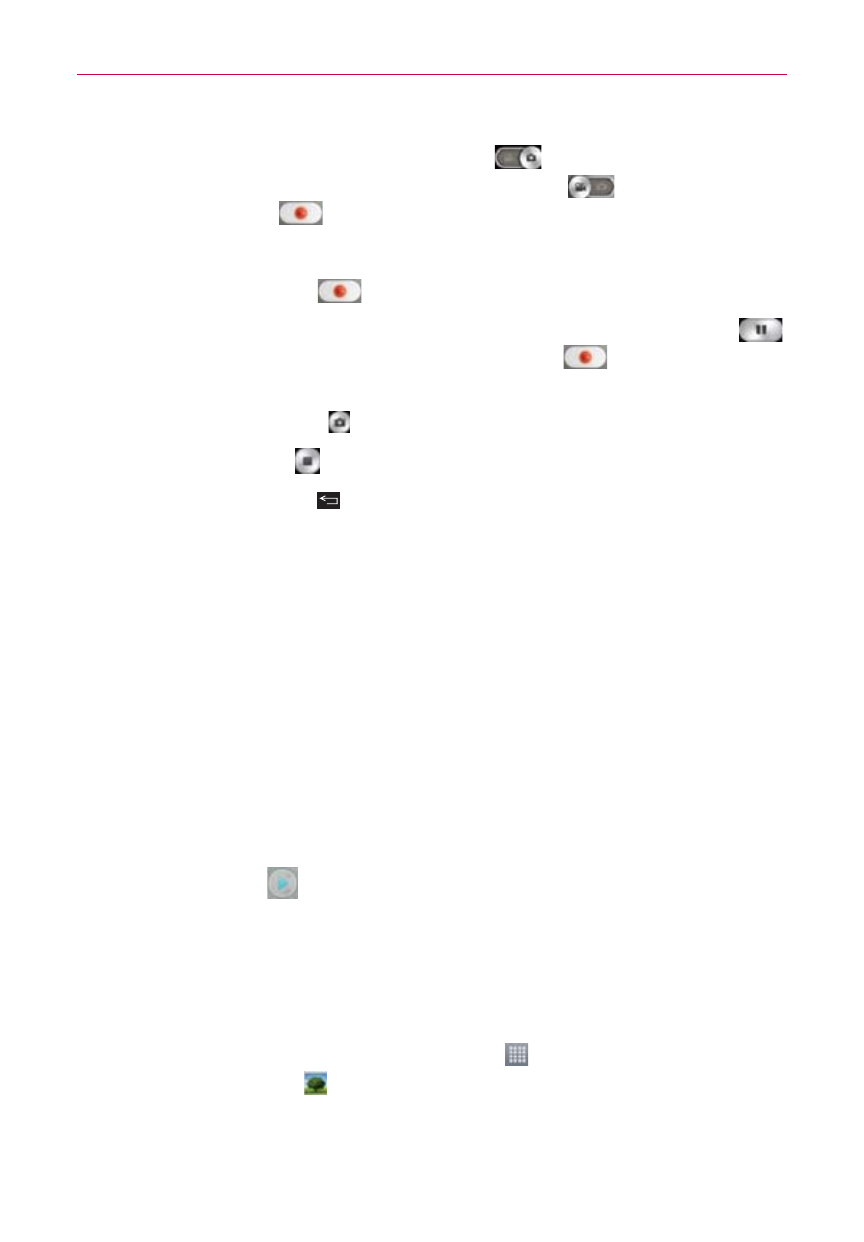
118
Entertainment
2. Tap (or slide down) the Mode switch icon
to toggle it to Video
mode. The camera Mode switch icon changes to
and the Capture
button changes to
.
3. Point the lens toward the subject of the video.
4. Tap the Record button
once to start recording.
5. The video length timer begins counting. You can tap the Pause icon
to pause the recording, then tap the Record icon
to resume the
same recording file.
NOTE
Tap
the
Capture button
to take pictures while recording video.
6. Tap the Stop button
to stop recording.
NOTE
Tapping
the
Back Key
will also stop the recording.
The recording retains the orientation in which it was taken. If you hold the
phone both vertically and horizontally to take pictures, you’ll need to rotate
the phone to view full screen images in the Gallery app.
Watching your saved videos
From the Camera app in Video mode
1. In the viewfinder, tap the video thumbnail at the bottom of the screen.
2. The last video you recorded appears on the screen.
NOTE
Scroll the screen horizontally to select other videos to watch. You can also tap the screen
to display your Gallery videos (and photos) in film-like images at the bottom of the screen
for quick scrolling and selection.
3. Tap the Play icon
in the middle of the still image of the video you
want to play.
4. Tap Photos or Videos, then tap Always or Just once to begin the video
playback.
From your Gallery
1. From the Home screen, tap the Apps icon
> the Apps tab (if
necessary) > Gallery
, then tap the album you want.
2. Tap the video you want to watch.
