Tasks – LG LGAS876 User Manual
Page 154
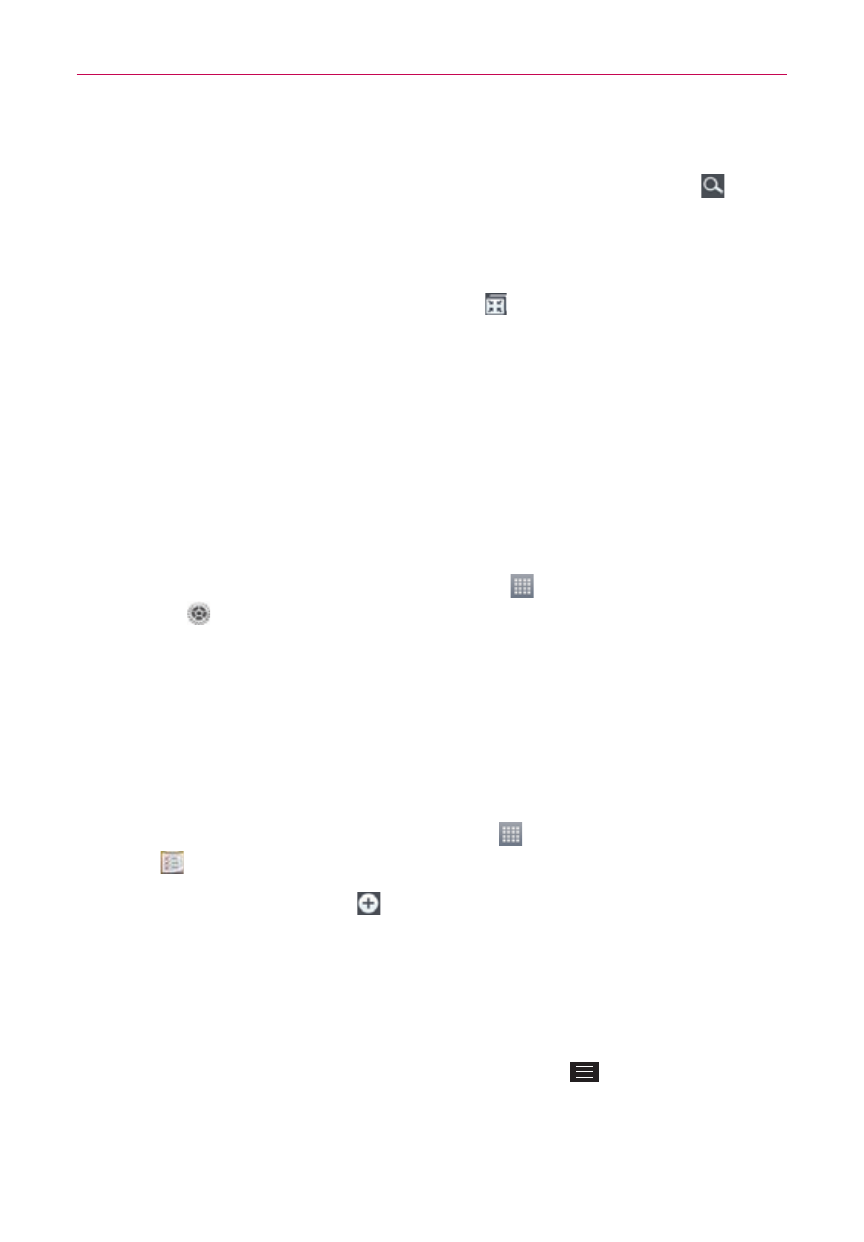
154
Tools
Searching in File Manager
Open the File Manager app, tap All files, then tap the Search icon
(in
the top right corner of the screen) to search for your files or information.
Using QSlide
While viewing All Files, tap the QSlide icon
to open File Manager in a
QSlide window.
Tasks
The Tasks application can be synchronized with your MS Exchange account.
You can create a task, revise it, and delete it using your phone, or from MS
Outlook or MS Office Outlook Web Access.
To synchronize MS Exchange
1. From the Home screen, tap the Apps icon
(in the QuickTap Bar) >
Settings
> General tab > Accounts & sync > tap the Add account at
the bottom of the screen.
2. Tap Microsoft Exchange, then sign-in using your Email address and
Password.
3. Checkmark the Tasks checkbox.
To add Tasks
1. From the Home screen tap the Apps icon
(in the QuickTap Bar) >
Tasks
.
2. Tap the Add new task icon
(in the top right corner of the screen).
3. Enter the Subject, Due date, Description, Repeat, and Reminder.
4. Tap Save.
Tasks options
While viewing your Tasks screen, tap the Menu Key
to access the
following:
Sync now: Tap to sync your Microsoft Exchange account tasks.
