Setting the timer, Tools, Alarm settings – LG LGAS876 User Manual
Page 146: When the alarm sounds
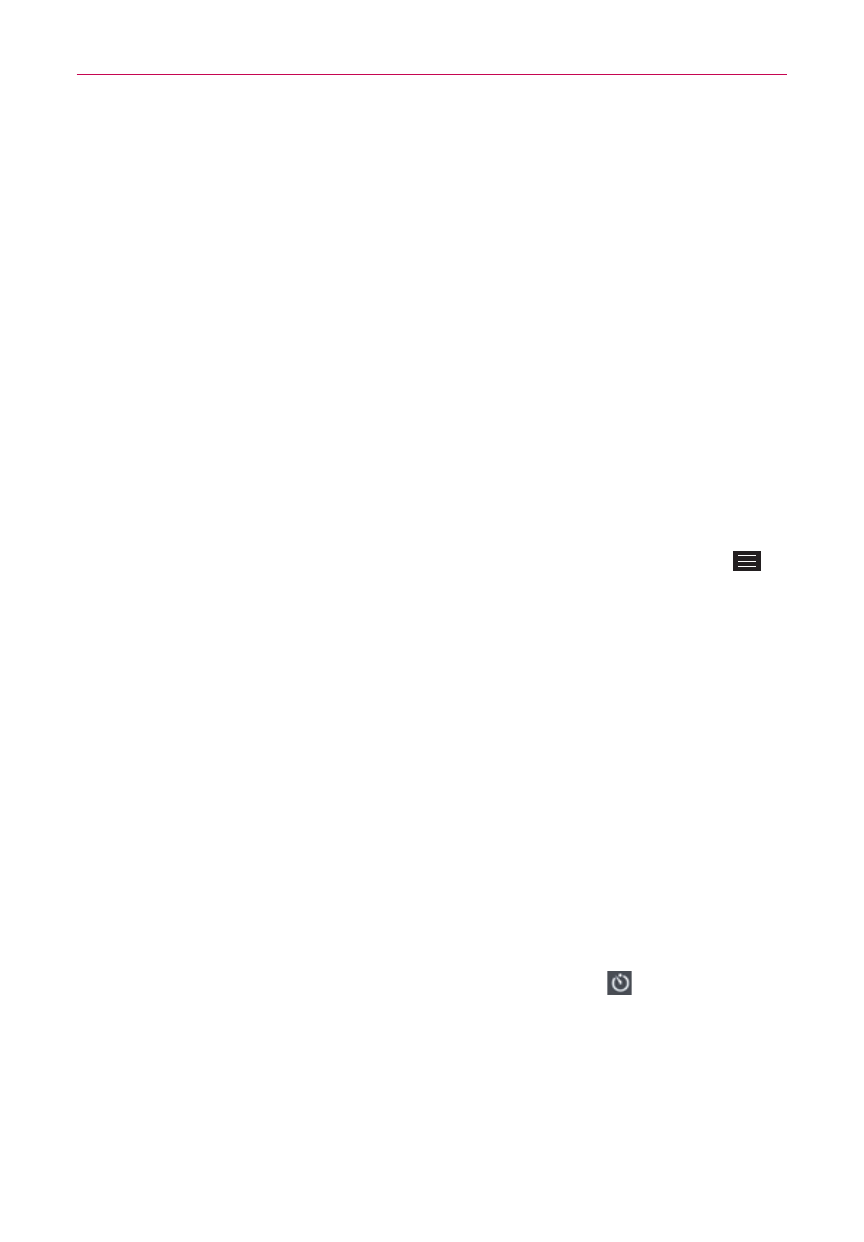
146
Tools
8. Slide the button on the Alarm volume slider to the right to increase the
alarm volume and to the left to decrease it. The alarm sound plays to
help you determine the volume you want.
9. Tap Auto app starter to set the app you want to automatically open
when you stop the alarm, then tap OK.
10. Tap Puzzle lock to checkmark the setting, which requires you to wake
up enough to solve a simple puzzle to dismiss the alarm.
11. Tap Memo to enter information about the alarm. For example, to
identify when to use it (e.g., class day).
12. When you’re finished, tap Save at the bottom of the screen to save and
activate the alarm.
Alarm Settings
To access the Alarm settings, from the Alarms tab, tap the Menu Key
,
then tap Settings. The Alarm settings include Alarm in silent mode,
Volume button behavior, and Puzzle lock.
When the alarm sounds
Tap Dismiss or, if set, use the gesture feature of simply flipping the
phone over to stop the alarm.
Tap Snooze to stop the alarm for the snooze duration you set.
NOTE
If
Puzzle lock is set to On, using the gesture feature of flipping the phone over will
snooze the alarm instead of turning it off.
Setting the Timer
The Timer tab can be used to alert you with an audible signal when a set
amount of time has passed.
1. Open the Alarm/Clock app, then select the Timer tab
.
2. Set the time on the digital timer. Tap the Hour, Minute and/or Second
field(s) and enter the numbers as necessary.
NOTE
If you don't need to change the Timer settings, just tap the green Start button on the
time keypad to start the timer immediately.
