Tools – LG LGAS876 User Manual
Page 145
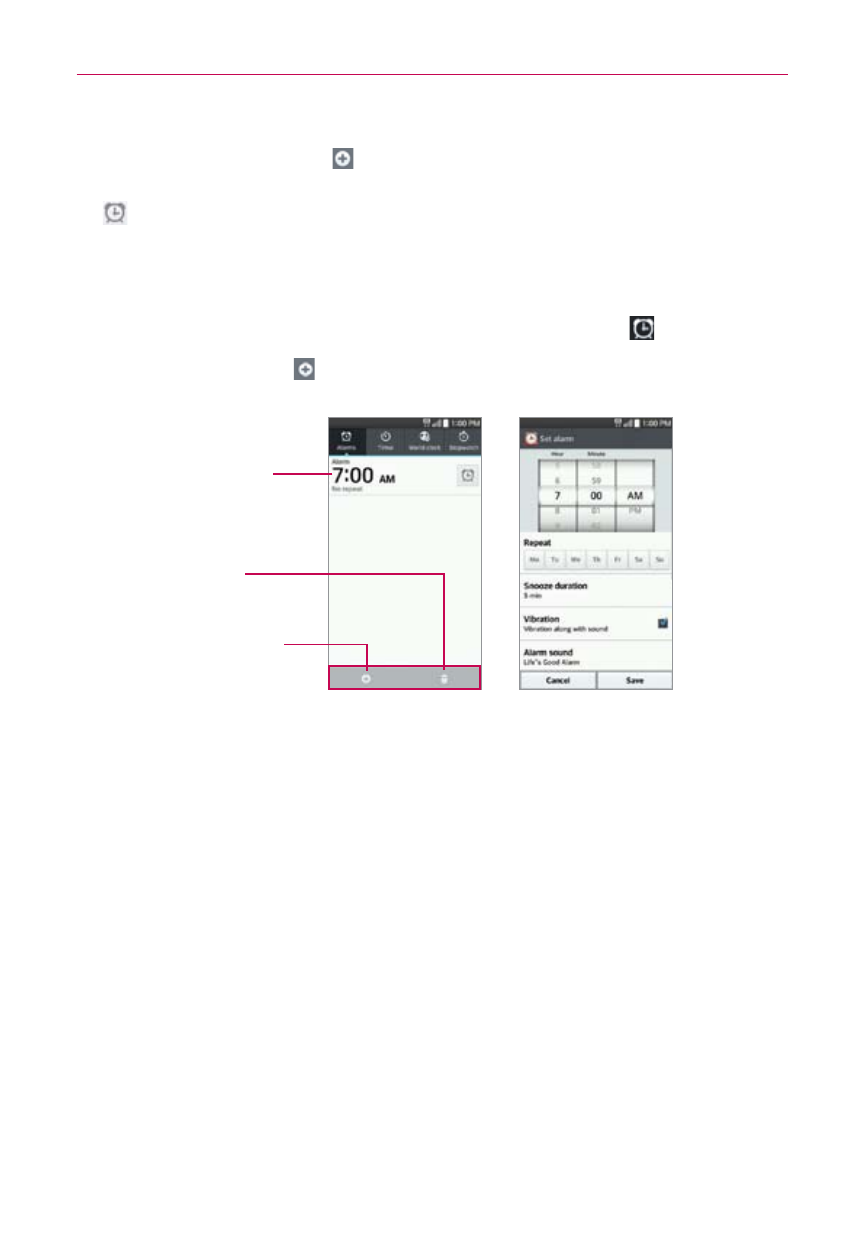
145
Tools
3. Tap the New alarm icon
(at the bottom of the screen) to add a new
alarm, tap an alarm time to modify that alarm, or tap a current alarm icon
(on the right side of the screen) to activate an existing alarm (blue
indicates it's set).
To set an alarm
1. Open the Alarm/Clock app, then access the Alarms tab
.
2. Tap New alarm icon
in the lower left corner of the screen to create an
alarm, or tap an existing alarm to modify and set it.
Delete Icon
Tap here to delete an
alarm.
Existing Alarm
Tap here to modify
this alarm's settings.
New Alarm Icon
Tap here to create a
new alarm.
Set Alarm Screen
Alarms Screen
3. Scroll the time wheel to set the alarm time (Hour and Minute) and the
time of day (AM or PM).
4. Tap the day(s) when you want the alarm to sound in the Repeat field. If
you don’t tap the Repeat setting, the alarm sounds only the one day you
set it.
5. Tap Snooze duration to set the amount of time to wait before sounding
the alarm again if it's not dismissed. You can set the alarm to ring
repeatedly from 5 minutes up to 1 hour.
6. Tap Vibration to checkmark the setting and have the phone vibrate, in
addition to playing the alarm sound.
7. Tap Alarm sound to set the sound notification. Tap Alarm tone or Music,
select the sound for the alarm, then tap OK. The ringtone plays briefly
when you select it.
